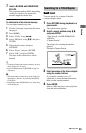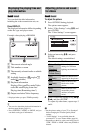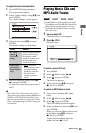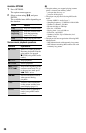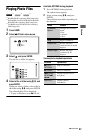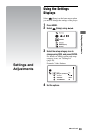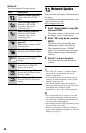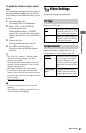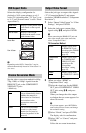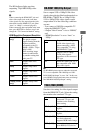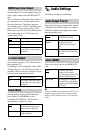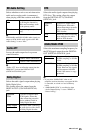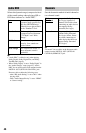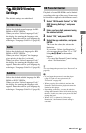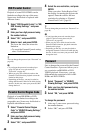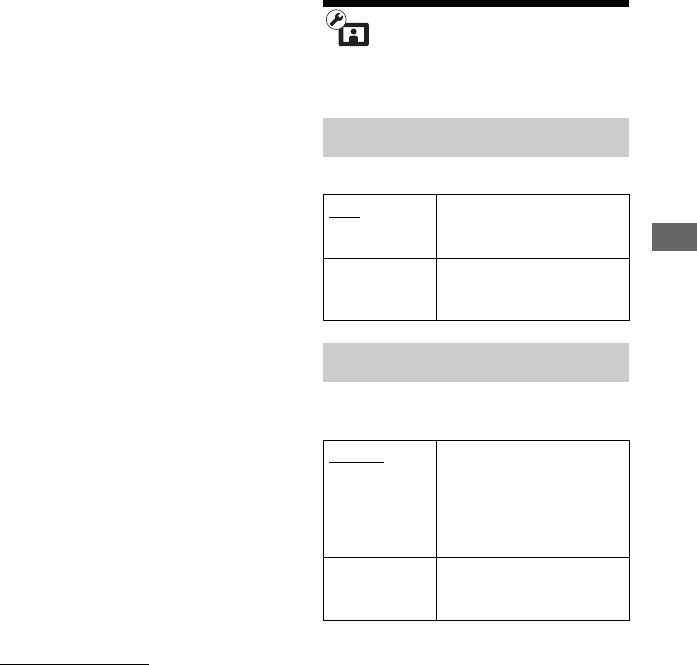
41
Settings and Adjustments
To update the software using an update
disc
You can update and improve the functions of
the player using an update disc provided by
Sony dealer or local authorized Sony service
facility.
1 Insert the update disc.
The display asks for confirmation.
2 Select “OK,” and press ENTER.
Software update starts.
When updating finishes, “FINISH”
appears for 5 seconds in the front panel
display, then the disc tray automatically
opens.
3 Remove the disc.
The player automatically turns off.
4 Press [/1 to turn the player on.
The player starts up with the updated
software.
z
• The “VUP */9” counter (“*” indicates update
step) in the front panel display also shows
progress of the update.
• You can check the current software version by
selecting “System Information” in the “System
Settings” setup (page 51).
• The “Setup” settings remain after updating.
• For information about other software update
methods, refer to the following website or consult
your nearest Sony dealer or local authorized Sony
Service facility;
http://esupport.sony.com
b
• Do not disconnect the AC power cord while
updating.
• Any operations, including opening the disc tray,
are not available while updating.
Video Settings
The default settings are underlined.
Selects your TV type.
Selects the display configuration for a 4:3
screen picture on a 16:9 wide screen TV.
TV Type
16:9 Select this when connecting
to a wide-screen TV or a TV
with a wide mode function.
4:3 Select this when connecting
to a 4:3 screen TV without a
wide mode function.
Screen Format
Original Select this when connecting
to a TV with a wide mode
function. Displays a 4:3
screen picture in 16:9 aspect
ratio even on a wide-screen
TV.
Fixed Aspect
Ratio
Changes the picture size to
fit the screen size with the
original picture aspect ratio.
,continued