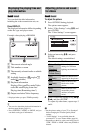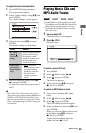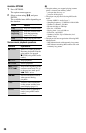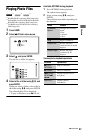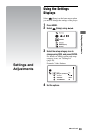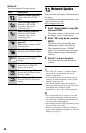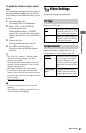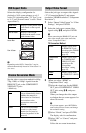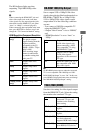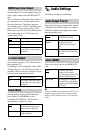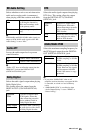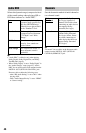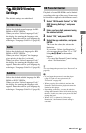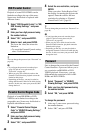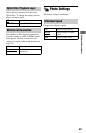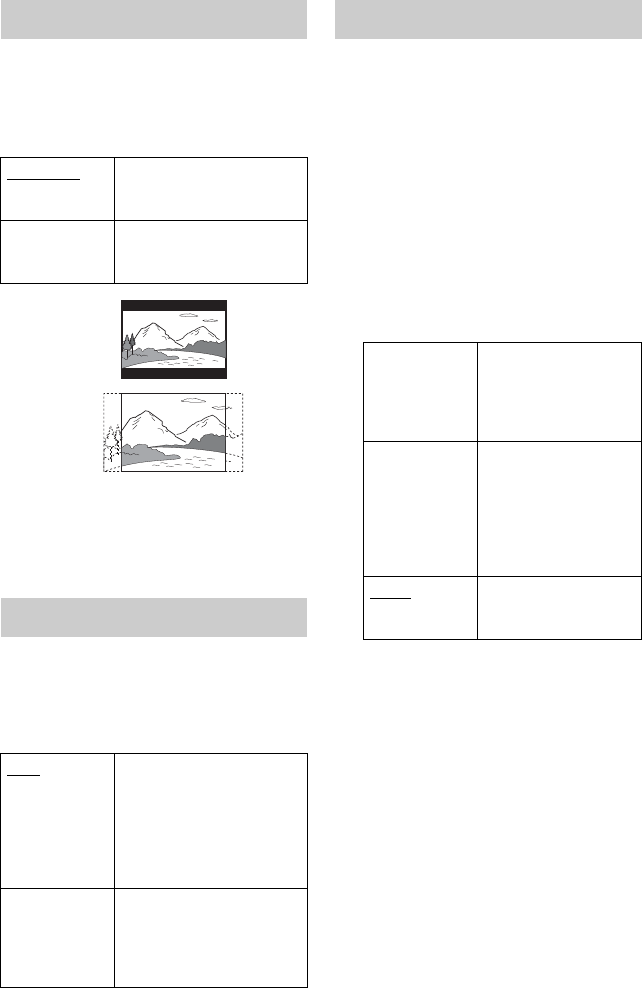
42
Selects the display configuration for
playback of 16:9 screen pictures on a 4:3
screen TV (selectable when “TV Type” is set
to “4:3” and “Screen Format” is set to “Fixed
Aspect Ratio”).
b
Depending on the DVD, “Letter Box” may be
selected automatically instead of “Pan & Scan” or
vice versa.
Sets the video conversion method for 480p,
720p, 1080i, or 1080p* signals from the
HDMI OUT jack or the COMPONENT
VIDEO OUT jacks.
* HDMI only
Selects the jack type to output video signals
(“TV Connection Method”) and output
resolution (“HDMI Resolution”/“Component
Resolution”).
1 Select “Output Video Format” in “Video
Settings,” and press ENTER.
2 Select the jack type to output video
signals using M/m, and press ENTER.
b
When connecting the HDMI OUT jack and
other video output jacks at the same time,
select “Component Video.”
TV Connection Method
3 (When you select “HDMI” or
“Component Video” only)
1Select the signal type for the HDMI
OUT jack or COMPONENT VIDEO
OUT jacks using M/m, and press
ENTER.
When you change the video output
resolution, the test screen appears for
about 30 seconds.
b
If no picture appears, press RETURN to
return to the previous screen, and change
the resolution setting.
2Select “Finish,” and press ENTER.
The display asks for confirmation.
3Select “OK” or “Cancel,” and press
ENTER.
Follow the on-screen instructions.
DVD Aspect Ratio
Letter Box Displays a wide picture with
black bands on the top and
bottom.
Pan & Scan Displays a full-height
picture on the entire screen,
with trimmed sides.
Cinema Conversion Mode
Auto Normally select this. The
player automatically detects
whether the material is
video-based or film-based,
and switches to the
appropriate conversion
method.
Video The conversion method
suited for video-based
material will always be
selected regardless of the
material.
Letter Box
Pan & Scan
Output Video Format
HDMI Outputs signals from
the HDMI OUT jack
according to the “HDMI
Resolution” setting
(page 43).
Component
Video
Outputs signals from
the COMPONENT
VIDEO OUT jacks
according to the
“Component
Resolution” setting
(page 43).
Video
Outputs signals from
the LINE OUT VIDEO
jack.