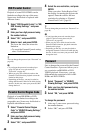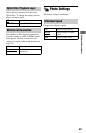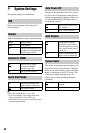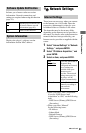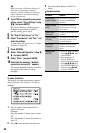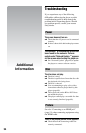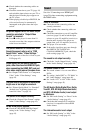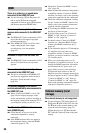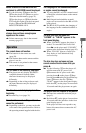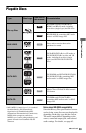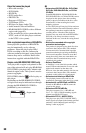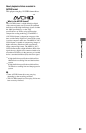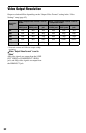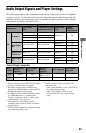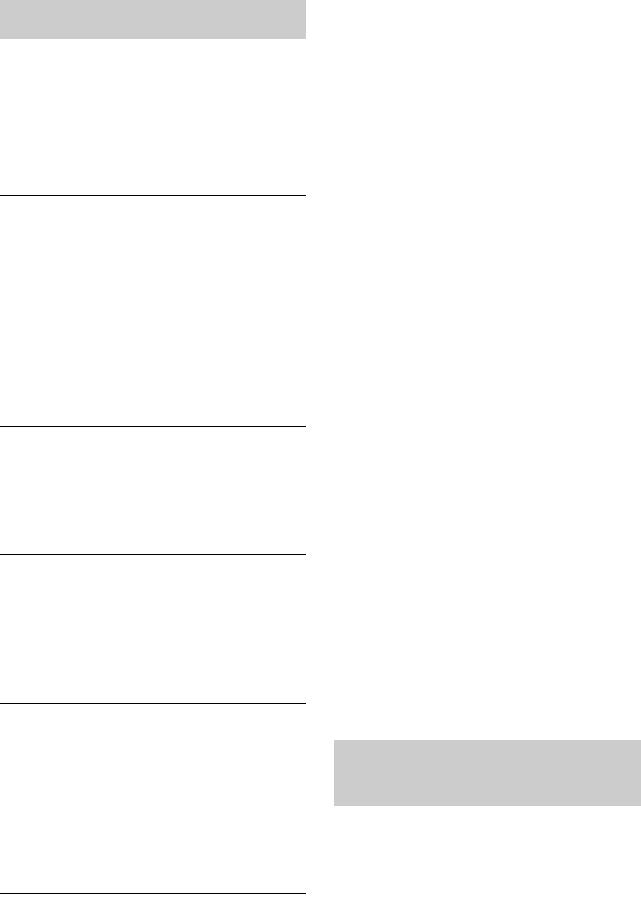
56
There is no picture or no sound when
connected to the HDMI OUT jack.
, Try the following: 1Turn the player off
and on again.
2Turn the connected
equipment off and on again.
3Disconnect
and then reconnect the HDMI cable.
There is no picture or picture noise
appears when connected to the HDMI OUT
jack.
, The HDMI OUT jack is connected to a DVI
device that does not support copyright
protection technology.
, If the HDMI OUT jack is used for video
output, changing the video output
resolution may solve the problem
(page 42).
No sound is output from the HDMI OUT
jack.
, The HDMI OUT jack is connected to a DVI
device (DVI jacks do not accept audio
signals).
The sound is not output correctly when
connected to the HDMI OUT jack.
, The device connected to the HDMI OUT
jack does not support the audio format of
the player. Check the audio settings
(page 44).
The display language on the screen
switches automatically when connected to
the HDMI OUT jack.
, When “Control for HDMI” is set to “On”
(page 50), the display language on the
screen automatically switches according to
the language setting of the connected TV (if
you change the setting on your TV, etc.).
The “Control for HDMI” function does not
work (BRAVIA Sync).
, Check that the AC power cord of the
connected component is securely
connected.
, If the HDMI indicator does not appear in
the front panel display, check the HDMI
connection (page 15, 20).
, Check that “Control for HDMI” is set to
“On” (page 50).
, Make sure that the connected component is
compatible with the “Control for HDMI”
function. For details, refer to the operating
instructions supplied with the component.
, Check the connected component’s setting
for the “Control for HDMI” function. For
details, refer to the operating instructions
supplied with the component.
, If you change the HDMI connection, turn
the player off and on again.
, If power failure occurs, set “Control for
HDMI” to “Off,” then set “Control for
HDMI” to “On” (page 50).
, For details on the “Control for HDMI”
function, see “About the BRAVIA Sync
features (for HDMI connections only)”
(page 16).
, If you connect the player to a TV through an
AV amplifier (receiver) that is not
compatible with the “Control for HDMI”
function, you may be unable to control the
TV from the player.
, When you connect the player to a TV
through an AV amplifier (receiver), if you
change the HDMI connection, disconnect
and reconnect the AC power cord, or a
power failure occurs, try the following:
1Switch the input selector of the AV
amplifier (receiver) so that the picture from
the player appears on the TV screen.
2Set
“Control for HDMI” to “Off,” then set
“Control for HDMI” to “On” (page 50).
Refer to the operating instructions supplied
with the AV amplifier (receiver).
The external memory is not recognized.
, Try the following: 1Turn the player off.
2Align the V mark of the EXT slot with
the V mark on the external memory, and
insert the external memory (page 23).
3Turn the player on. 4Check that the
EXT indicator lights up in the front panel
display.
HDMI
External memory (local
storage)