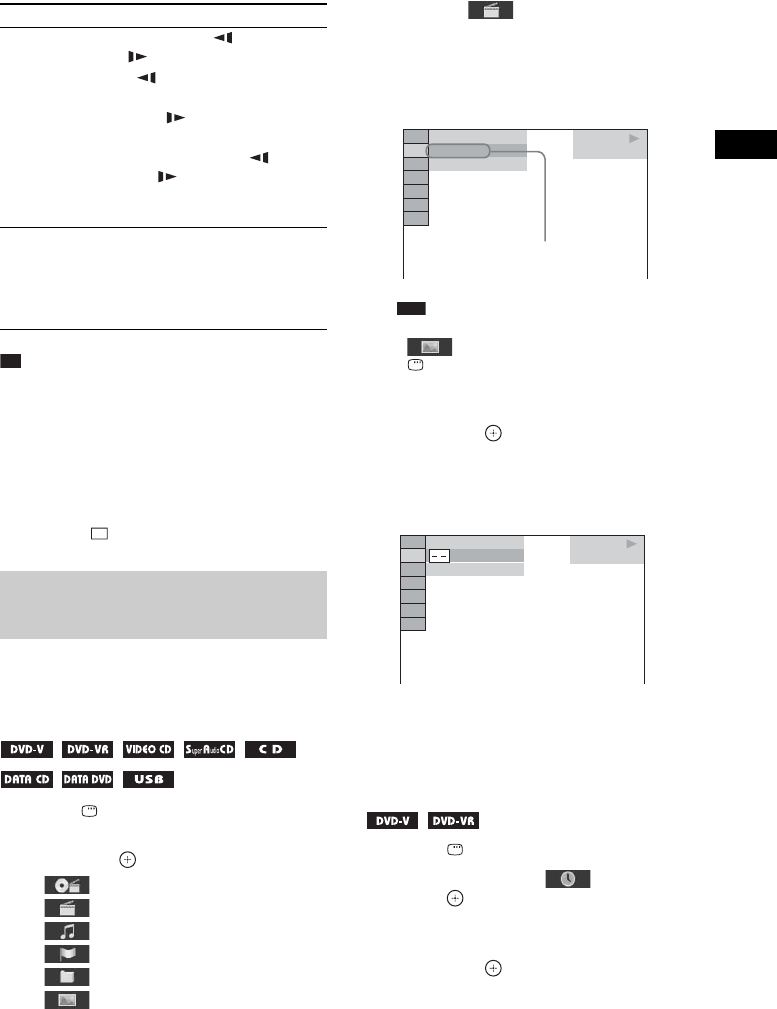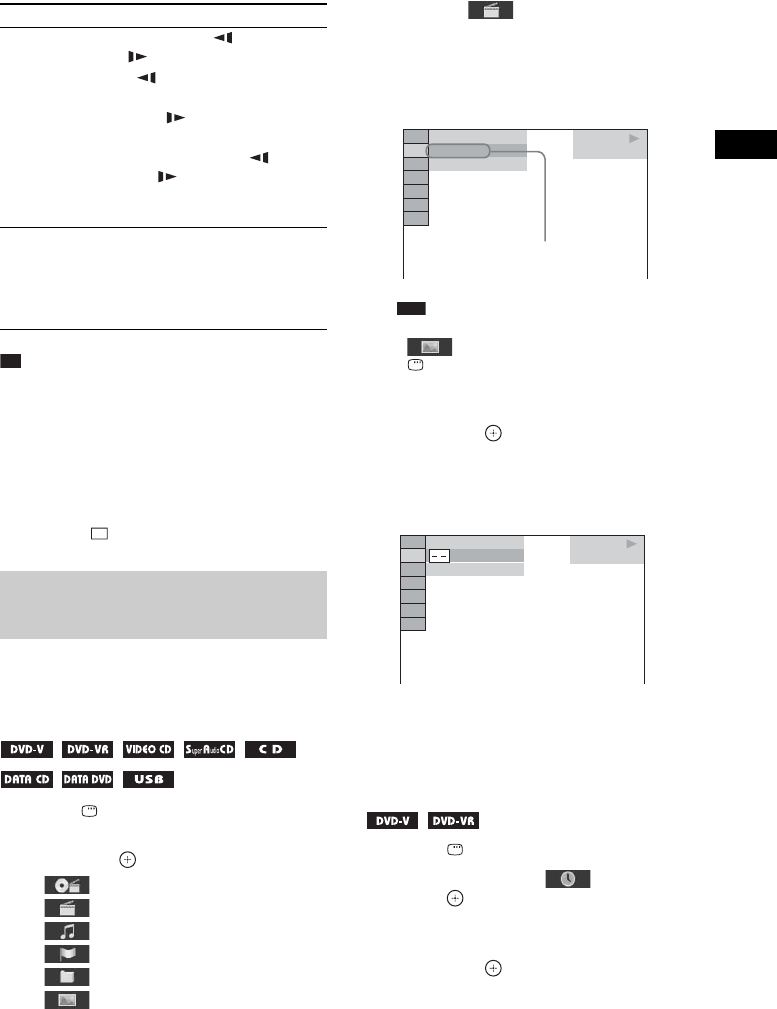
Playback
35
GB
Tip
• When playing files, you can select the next folder by
continuing to press > (c for JPEG image files)
after the last file on the current folder, but you cannot
return to the previous folder by pressing .(C for
JPEG image files). To return to the previous folder,
select the folder from the folder list.
• You cannot rotate the JPEG image file when you set
[JPEG RESOLUTION] in [HDMI SETUP] to [(1920
× 1080i) HD ] or [(1920 × 1080i) HD] (page 57).
To select the title/chapter/track/
scene/index/folder/file number for
playback
1 Press DISPLAY.
2 Press X/x to select the search method,
then press .
• [TITLE/SCENE/TRACK]
• [CHAPTER/INDEX]
• [TRACK]
• [INDEX]
• [FOLDER]
• [FILE]
Example: [CHAPTER]
[** (**)] is selected (** refers to a number).
The number in parentheses indicates the
total number of titles, chapters, tracks,
indexes, scenes, folders, or files.
Note
• If [MEDIA] is set to [MUSIC/PHOTO] and
[FILE] does not appear, press
DISPLAY again.
3 Press X/x to select the desired number
of the title, chapter, track, scene, etc.,
then press .
You can also select the number by pressing
the number buttons while holding down
SHIFT.
If you make a mistake, press CLEAR while
holding down SHIFT to cancel the number.
To select a scene using the time
code
1 Press DISPLAY.
2 Press X/x to select [TIME], then
press .
3 Input the time code using the number
buttons while holding down SHIFT,
then press .
For example, to find a scene at 2 hours, 10
minutes, and 20 seconds after the
beginning: press 2, 1, 0, 2, 0 ([2:10:20])
while holding down SHIFT.
Watch frame by
frame
X, then press /m or M/
.
•/m: slow-motion play
(reverse).
• M/ : slow-motion play
(forward).
Each time you press /m or
M/ during slow-motion
play, the playback speed
changes.
Rotate a JPEG
image file
X/x while viewing a JPEG
image file.
Press CLEAR while holding
down SHIFT to return to normal
view.
Playing a specific title/
chapter/track/scene, etc.
To Press
DVD VIDEO
13( 99)
98( 99)
T 0: 03: 17
Selected row
DVD VIDEO
13( 99)
98( 99)
T 0: 03: 17