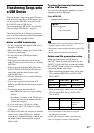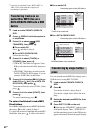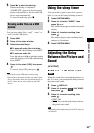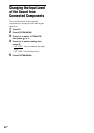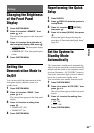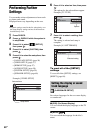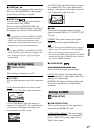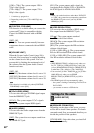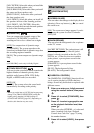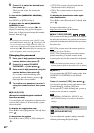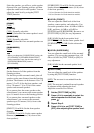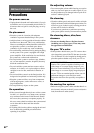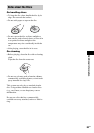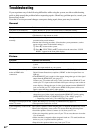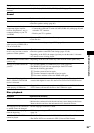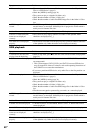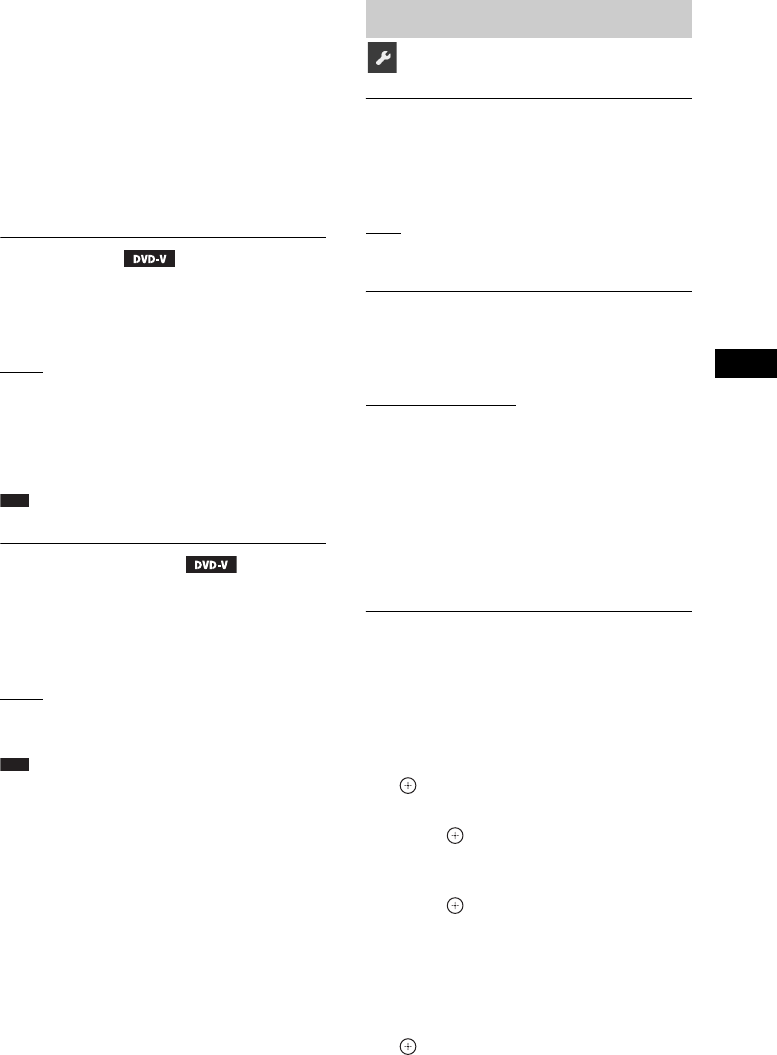
Settings
59
GB
[NO CENTER]: Select this when you install the
front and surround speakers only.
[NO SURROUND]: Select this when you install
the center and front speakers only.
[FRONT ONLY]: Select this when you install
the front speakers only.
[ALL FRONT]: Select this when you install all
the speakers in front of the listening position.
[ALL FRONT - NO CENTER]: Select this
when you install the front and surround speakers
in front of the listening position.
x [AUDIO DRC]
You can compress the dynamic range of the
sound track. [AUDIO DRC] is useful for
watching movies at low volume late at night.
[OFF]: No compression of dynamic range.
[STANDARD]: The system reproduces the
sound track with the kind of dynamic range that
the recording engineer intended.
[MAX]: The system compresses dynamic range
fully.
Note
• [AUDIO DRC] works only for Dolby Digital.
x [TRACK SELECTION]
You can give the sound track which contains the
highest number of channels priority when
multiple audio formats (PCM, DTS, Dolby
Digital, or MPEG audio) are recorded.
[OFF]
: Off.
[AUTO]: The system selects the sound track
automatically according to the priority.
Note
• When you set the item to [AUTO], the language may
change. The [TRACK SELECTION] setting has
higher priority than the [AUDIO] settings in
[LANGUAGE SETUP] (page 56). (Depending on
the disc, this function may not work.)
x [SCREEN SAVER]
You can reduce the
damage to the display device
(ghosting). Press any button (e.g.,
N
) to cancel
the screen saver.
[ON]
: The screen saver image appears if you do
not operate the system for about 15 minutes.
[OFF]: Off.
x [BACKGROUND]
You can select the background color or picture
on the TV screen.
[JACKET PICTURE]
: The jacket picture (still
picture) appears, but only when the jacket
picture is already recorded on the disc (CD-
EXTRA, etc.). If the disc does not contain a
jacket picture, a preset picture stored in the
system appears.
[GRAPHICS]: A preset picture stored in the
system appears.
[BLUE]: The background is blue.
[BLACK]: The background is black.
x [PARENTAL CONTROL]
The [PARENTAL CONTROL] function allows
you to restrict playback of DVDs that have
ratings. Scenes may be blocked or replaced with
different scenes.
1 Enter or re-enter your 4-digit password
using the number buttons, then press
.
2 Press X/x to select [STANDARD], then
press .
3 Press X/x to select a geographic area
as the playback limitation level, then
press .
When you select [OTHERS t], select and
enter a standard code from “Parental
Control Area Code List” (page 72) using
the number buttons.
4 Press X/x to select [LEVEL], then press
.
Other Settings
[SYSTEM SETUP]