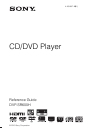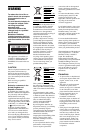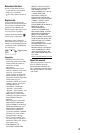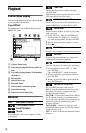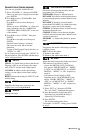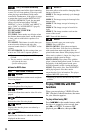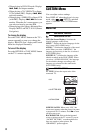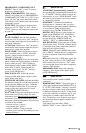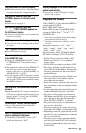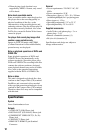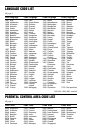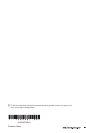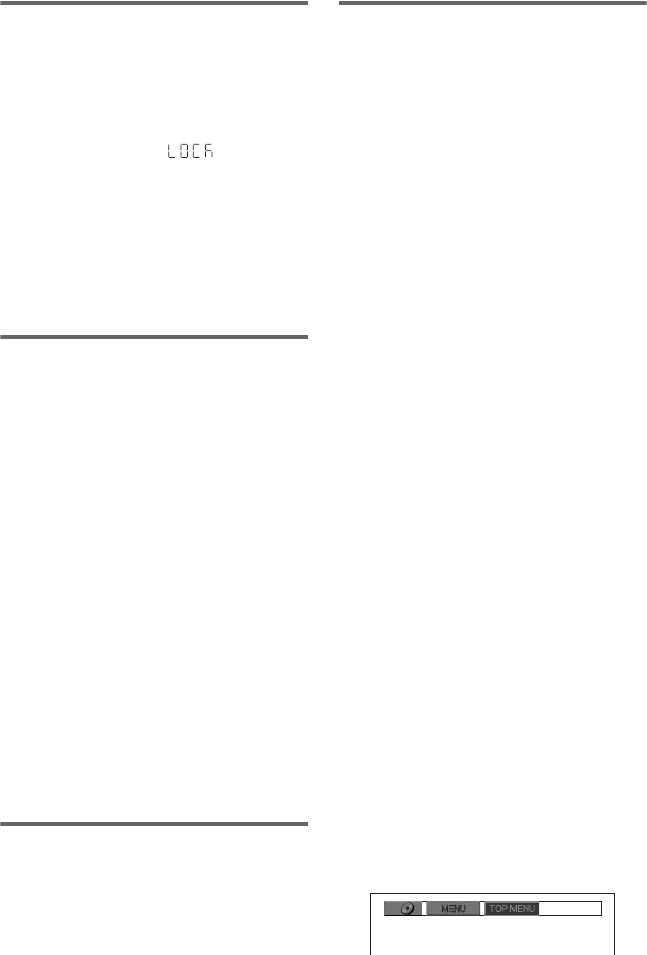
7
To lock the disc tray (Child Lock)
You can lock the disc tray to prevent it being
opened by mistake.
When the player is in standby mode, press in
order, O RETURN, ENTER, and [/1 on the
remote.
The player turns on and “ ” (LOCKED)
appears on the front panel display. The Z
button on the player does not work while the
Child Lock is set.
To unlock the disc tray
When the player is in standby mode, press in
order, O RETURN, ENTER, and \/1 on the
remote again.
Controlling TVs with the remote
You can control the sound level, input source,
and power switch of your Sony TV with the
supplied remote.
If your TV is listed in the table below, set the
appropriate manufacturer’s code.
When you replace the batteries of the remote,
set the appropriate code number again.
1 While holding down TV [ /1, press the
number buttons to select your TV’s
manufacturer’s code.
2 Release TV [/1.
Code numbers of controllable TVs
Sony 01 (default)
Hitachi 24
JVC 33
LG/Goldstar 76
Panasonic 17, 49
Philips 06, 08, 72
Samsung 71
Sharp 29
Toshiba 38
Viewing a high quality slide
show (PhotoTV HD)
If you have a Sony TV that is compatible with
“PhotoTV HD,” you can enjoy the best
quality images. “PhotoTV HD” is activated
when the player is connected to a TV by an
HDMI cord and “JPEG RESOLUTION” in
“HDMI SETUP” is set to “PhotoTV HD”
(page 10).
About the CONTROL FOR HDMI
functions
You can control the player by connecting to a
TV compatible with the CONTROL FOR
HDMI function with an HDMI cord (not
supplied).
To enjoy the features
•One-Touch Play
With one touch of the N button on the
remote, the player and your TV
automatically turn on and the TV’s input is
switched to the player. Playback starts
automatically.
The TV’s input will also switch to the
player automatically, in the following cases:
–You press the N, TOP MENU, MENU,
or DISPLAY button on the remote.
Note that these buttons are not effective
when you play audio CD or music files in
“MUSIC” mode.
–If a disc with auto play function is loaded.
–If you push the disc tray to close.
• System-Power Off
When you turn the TV off by using the [/1
button on the TV’s remote, the components
compatible with CONTROL FOR HDMI
function turn off automatically.
About ‘BRAVIA Sync’ display
You can control the player by connecting to a
Sony TV (compatible with ‘BRAVIA Sync’
only) and selecting the SYNC MENU button
on the TV’s remote/option menu.
Some TVs may have other buttons available
to turn on the ‘BRAVIA Sync’ display, or
require setting on the TV. Depending on the
TV, the setting display may appear before the
‘BRAVIA Sync’ display. Refer also to the
operating instructions supplied with the TV.
The ‘BRAVIA Sync’ display will show
different items depending on the disc type.
Select an item using C/X/x/c and then press
ENTER.
• When playing a DVD VIDEO: Displays
MENU and TOP MENU.
(Example: ‘BRAVIA Sync’ display when
playing a DVD VIDEO)
,continued