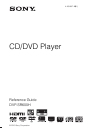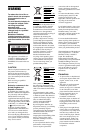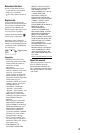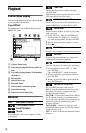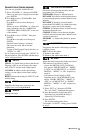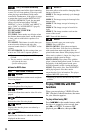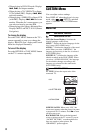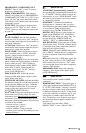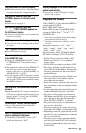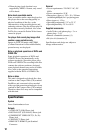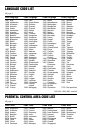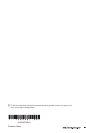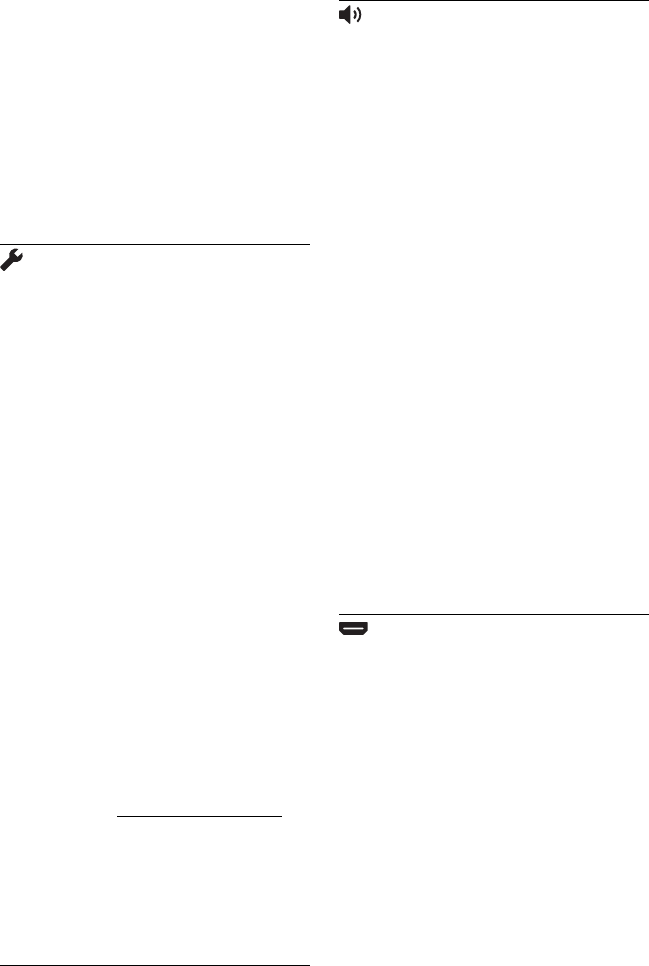
9
PROGRESSIVE (COMPONENT OUT
ONLY)*
2
: Sets to “ON” if your TV aspects
progressive format signals.
MODE (PROGRESSIVE): This setting is
effective only when you set “PROGRESSIVE
(COMPONENT OUT ONLY)” to “ON.” If you
select “AUTO,” the player detects the format
(film-based or video-based), and converts to the
appropriate version.
4:3 OUTPUT: This setting is effective only
when you set “TV TYPE” to “16:9.” Select
“FULL” when you can change the aspect ratio
on your TV.
CUSTOM SETUP
AUTO STANDBY: Sets the Auto Standby
setting on or off. If you select “ON,” the player
enters standby mode when left in stop mode for
more than 30 minutes.
AUTO PLAY: When set to “ON,” the player
automatically starts playback when the player is
turned on by a timer (not supplied).
PAUSE MODE: Selects the picture in pause
mode. Normally select “AUTO.” When the
picture is output in high resolution, set to
“FRAME.” (DVD only)
TRACK SELECTION: Gives the sound track
which contains the highest number of channels
priority when you play a DVD VIDEO on
which multiple audio formats (PCM, MPEG
audio, DTS, or Dolby Digital format) are
recorded. If you select “AUTO,” priority is
given. (DVD VIDEO only)
IMAGE QUALITY: Selects the priority
display to either high quality image or quick
speed. (Photo files only)
MULTI-DISC RESUME: Switches the Multi-
disc Resume setting on or off. Resume playback
can be stored in memory for up to 6 different
DVD VIDEOs/VIDEO CDs. If you start the
settings again, the resume point is cleared.
(DVD VIDEO/VIDEO CD only)
DivX
®
VOD: Displays the registration code and
deactivation code for this player. For more
information, go to http://www.divx.com/vod
on
the Internet. You can play DivX video files as
many times as the preset number. The following
occurrences are counted:
– when the disc tray is opened.
– when another file is played.
– when the “MEDIA” setting is changed.
– when the player is turned off(including the Auto
Standby function).
AUDIO SETUP
AUDIO DRC (Dynamic Range Control)*
3
:
Set according the surrounding environment. Set
to “TV MODE” when the smallest sounds are
indiscernible, or set to “WIDE RANGE” when
the listening environment is good, for example,
in a home movie theatre.
DOWNMIX*
3
: Switches the method for
mixing down to 2 channels when you play a
DVD which has rear sound elements (channels),
or is recorded in Dolby Digital format.
Normally select “DOLBY SURROUND.”
DIGITAL OUT: Selects if audio signals are
output via the DIGITAL OUT (COAXIAL)/
HDMI OUT jack. When you select “ON,” set
also the following “DOLBY DIGITAL,”
“MPEG,” “DTS,” or “48kHz/96kHz PCM.”
DOLBY DIGITAL: Selects the type of Dolby
Digital signal. Set to “D-PCM” when the player
is connected to an audio component without a
built-in Dolby Digital decoder.
MPEG: Selects the type of MPEG audio signal.
Set to “MPEG” when the player is connected to
an audio component with a built-in MPEG
decoder.
DTS: Selects the type of DTS audio signal. Set
to “ON” when you play a DVD VIDEO with
DTS sound tracks. Do not set to “ON” when
you connect the player to an audio component
without a DTS decoder.
48kHz/96kHz PCM: Selects the sampling
frequency of the digital audio output signal.
(DVD VIDEO only)
HDMI SETUP
You can adjust items related to HDMI
connection.
HDMI RESOLUTION*
2
: Selects the type of
video signal output from the HDMI OUT jack.
If “AUTO (1920×1080p)” (default) is selected,
the player outputs video signals of the highest
resolution acceptable for your TV. If the picture
is not clear, unnatural or otherwise not to your
satisfaction, try another option that suits the
disc, TV/projector, etc. For details, refer also to
the instruction manual supplied with the TV/
projector, etc.
You cannot select this when “JPEG
RESOLUTION” is set to “PhotoTV HD.”
,continued