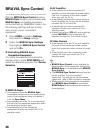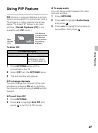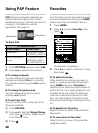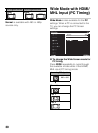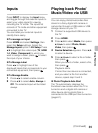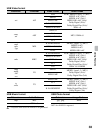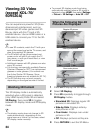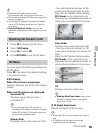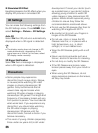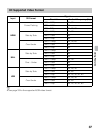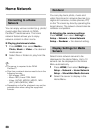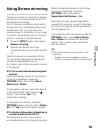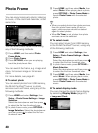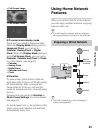34
Viewing 3D Video
(except KDL-70/
60R520A)
You can experience powerful 3D (three-
dimensional) entertainment, such as
stereoscopic 3D video games and 3D
Blu-ray discs with this TV and a 3D-
enabled device. Use an HDMI cable or a
USB cable to connect your TV to the 3D-
enabled device.
• To see 3D contents, watch the TV with your
eyes at the same level as the TV screen, and
wear the supplied 3D glasses.
• The 3D effect will be compromised and
screen color will shift if you watch the TV
lying down, or with your head tilted, or view
from a wide angle.
• Additional viewers with 3D glasses can also
enjoy 3D content.
• You can buy commercially available Passive
Polarized Glasses for 3D TV as replacement
glasses or extra glasses. (You cannot use
the Active Shutter 3D Glasses. Some
theatrical glasses are not suitable for 3D TV.)
• The 3D function may not work properly,
depending on the signal source or format.
Watching 3D Content
The 3D display mode is automatically
selected when a 3D signal is detected.
(only HDMI inputs) Press 3D and select
3D Display, then press 3D to toggles
between 3D display mode and 2D display
mode.
• The display mode does not change to 3D
mode automatically, depending on the
signal source or format. In this case, select
3D display mode manually.
• To prevent 3D display mode from being
automatically selected when a 3D signal is
detected, press HOME, then select Settings
> Picture > 3D Settings > Auto 3D > Off.
When the Following Non-3D
Pictures Are Displayed
Regular 2D picture
Side-by-side picture
Over-under picture
1 Press 3D to display the 3D menu.
2 Select 3D Display.
3 Press 3D repeatedly to toggle through
3D Display modes.
• Simulated 3D: Displays regular 2D
pictures in simulated 3D.
• Side-by-Side: Displays side-by-
side pictures in 3D.
• Over-Under: Displays over-under
pictures in 3D.
• Off: Displays pictures as they are.
4 Press RETURN to exit the 3D Menu.