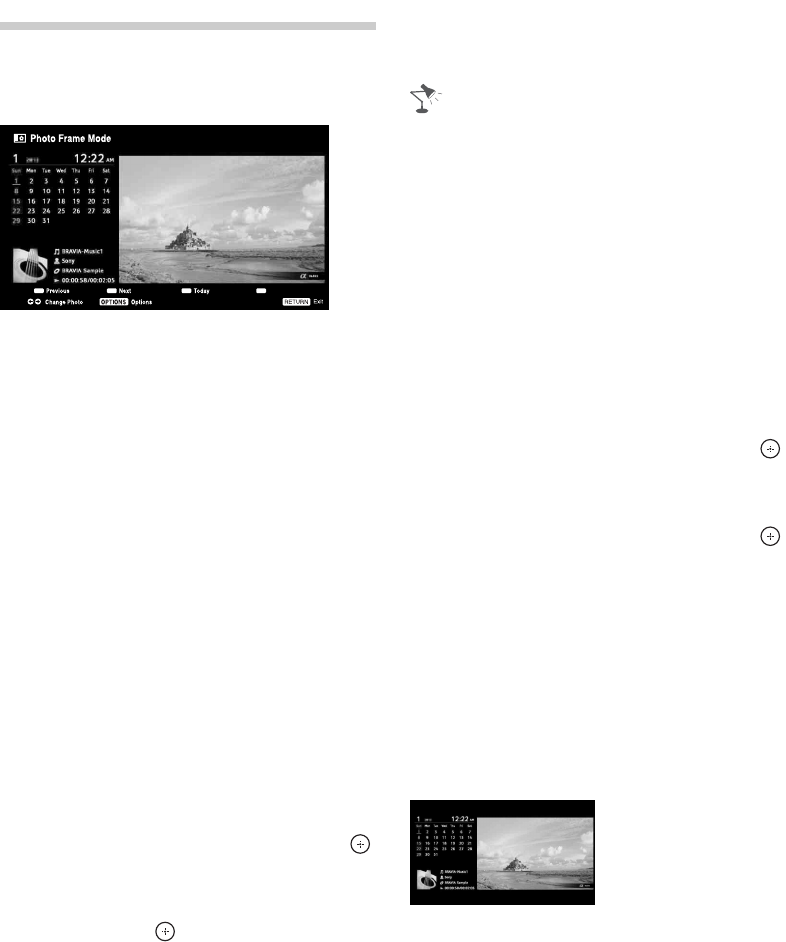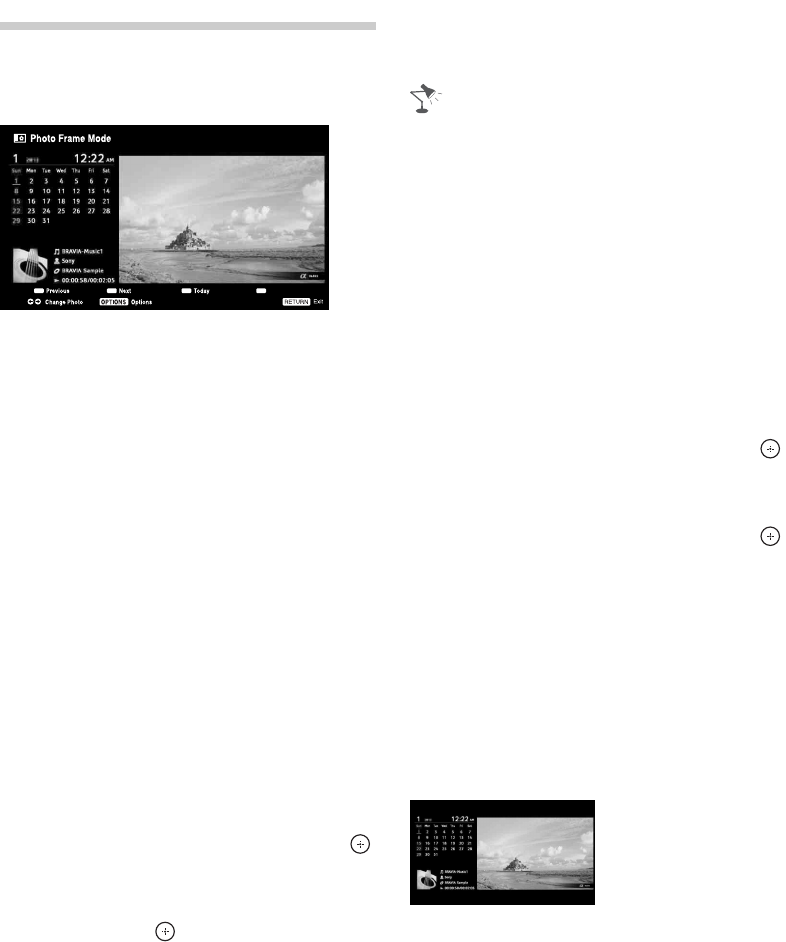
40
Photo Frame
You can enjoy looking at a photo, listening
to music, or the clock and calendar, at the
same time.
You can enter photo frame mode using
any of the following methods:
You can switch the frame, e.g. image and
clock, full screen image or full screen
clock.
For more details, see page 61.
x To select photo
You can select photos from USB memory,
the DLNA Certified™ server or photo
services such as Picasa, using any of the
following methods:
• When you select photos from photo services,
then turn photo frame mode off and on
again, photo services should be started
again to select photos.
• When On Timer is set, photos from photo
services cannot be selected.
x To select music
You can select music from USB memory
or the DLNA Certified™ server, using any
of the following methods:
x To select display mode
You can change the photo frame display
by selecting Display Mode (page 61).
• Image and Clock
1 Press HOME, and then select Photo
Frame Mode.
2 Press Photo Frame.
3 Press OPTIONS, when you are playing
back the photo/music files.
1 Press HOME and select Settings, then
Setup > Photo Frame Settings > Image
Selection.
Select the device/server and then press
to select the file from thumbnail view.
2 In photo frame mode, press OPTIONS >
Image Selection. Select the device/server
and then press to select the file from
thumbnail view.
3 Press HOME, and then select Media, then
select Photo. When playing back a photo,
press OPTIONS > Photo Frame Mode to
launch Photo Frame with the selected
photo.
1 Press HOME and select Settings, then
Setup > Photo Frame Settings > Music
Selection.
Select the device/server and then press
to select the file from thumbnail view.
2 In photo frame mode, press OPTIONS >
Music Selection.
Select the device/server and then press
to select the file from thumbnail view.
3 Press HOME, and then select Media, then
select Music. When playing back music,
press OPTIONS > Photo Frame Mode to
launch Photo Frame with the selected
music.