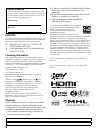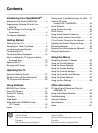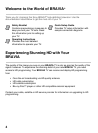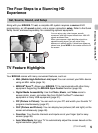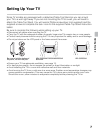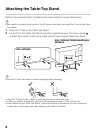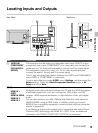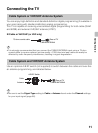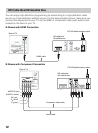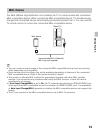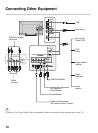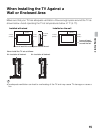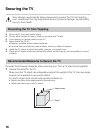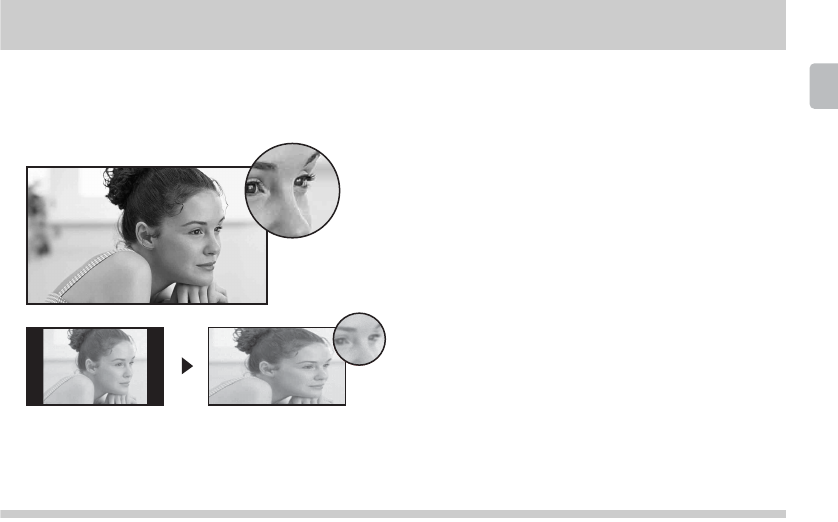
5
Introducing Your New BRAVIA
®
The Four Steps to a Stunning HD
Experience
Set, Source, Sound, and Setup
Along with your BRAVIA TV set, a complete HD system requires a source of HD
programming, an HD sound system, and a proper connection setup. Refer to the Quick
Setup Guide, enclosed separately, for connecting optional equipment.
TV Feature Highlights
Your BRAVIA comes with many convenient features, such as:
➢ MHL (Mobile High-Definition Link) input: You can connect your MHL device
using an MHL cable (page 14).
➢ BRAVIA
®
Sync™: Allows your BRAVIA TV to communicate with other Sony
equipment supporting the BRAVIA Sync Control function (page 26).
➢ Digital Media Accessibility: Use the Photo, Music, and Video icons to
access photo, music, and video files from DLNA Certified™ networked
equipment or Sony USB equipment (page 31).
➢ PIP (Picture in Picture): You can work on your PC and watch your favorite TV
program simultaneously (page 27).
➢ PAP (Picture and Picture): You can display two pictures (left and right) on the
screen simultaneously (page 28).
➢ Favorites: Your favorite channels and inputs are at your finger tips for easy
access (page 28).
➢ Auto Wide Mode: Set your TV to automatically adjust the screen based on the
signal resolution (page 29).
You can enjoy crisp, clear images, smooth
movement, and high-impact visuals from 1080 HD
signals as shown here.
When you compare a high-definition signal to a
standard analog signal, you will notice a big
difference in picture quality. If black bars appear as
shown here, press WIDE on the remote control to fill
the screen.
(Continued)