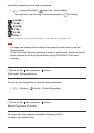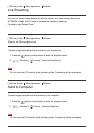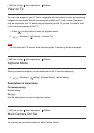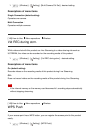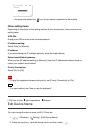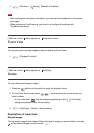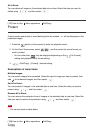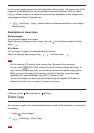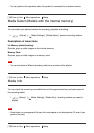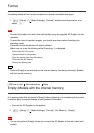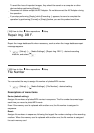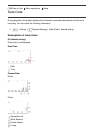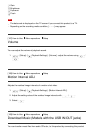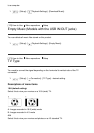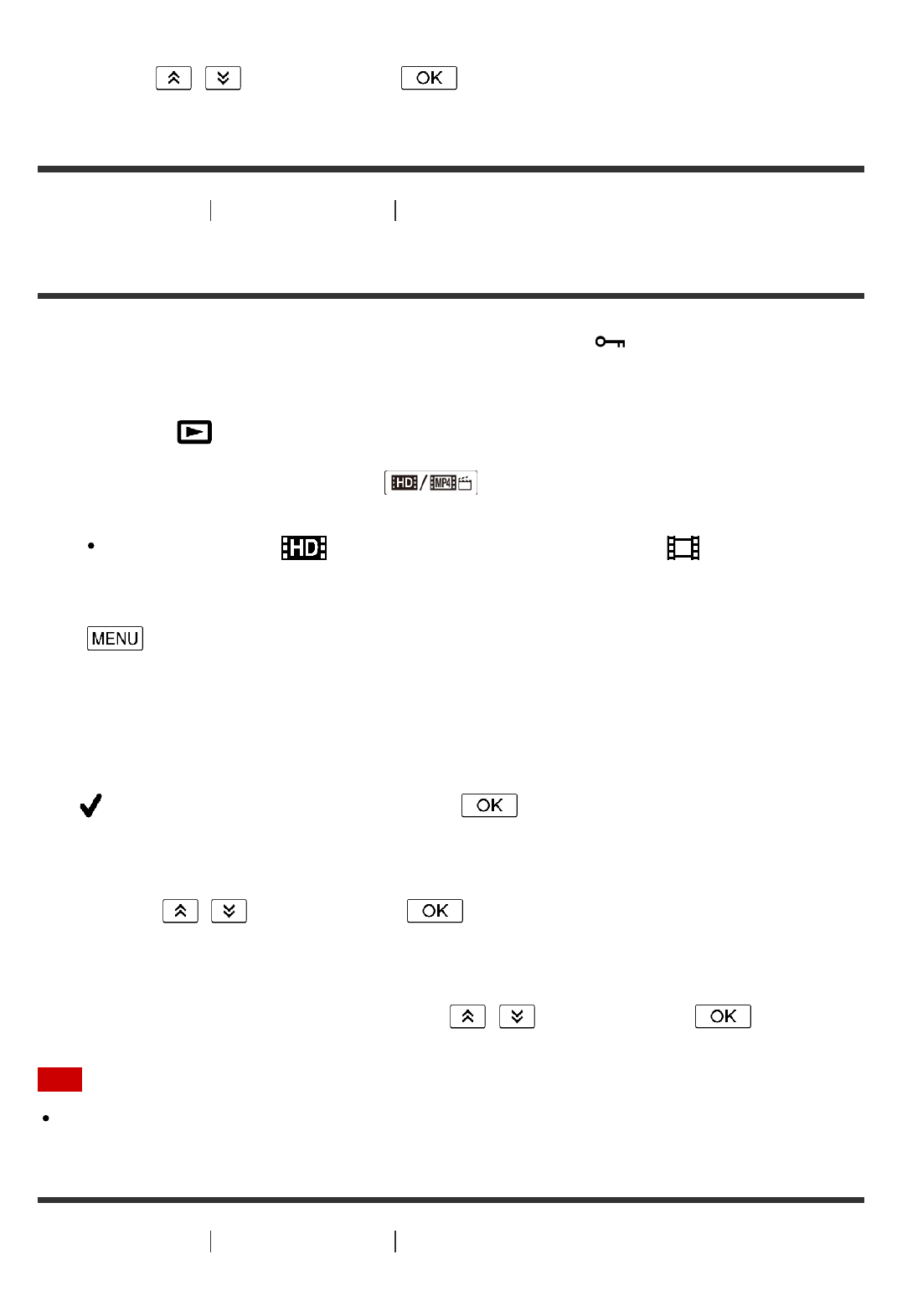
All In Event:
You can delete all images in the selected date at one time. Select the date you want to
delete using / , and then select .
[157] How to Use Menu operations Edit/Copy
Protect
Protect movies and photos to avoid deleting them by mistake. will be displayed on the
protected images.
1. Press the button on this product to enter the playback mode.
2. On the Event View screen, select , and then select the movie format you
want to protect.
An icon other than may be displayed depending on the [ File Format]
setting and playback movie format setting.
3. - [Edit/Copy] - [Protect] - desired setting.
Descriptions of menu items
Multiple Images:
You can select images to be protected. Select the type of image you want to protect, then
add to the desired images, and then select .
Set All In Event:
You can protect all images in the selected date at one time. Select the date you want to
protect using / , and then select .
Remove All In Event:
You can remove the protection from all images in the selected date at one time. Select the
date you want to remove the protection using / , and then select .
Note
You cannot select multiple dates.
[158] How to Use
Menu operations Edit/Copy
Copy