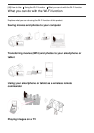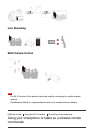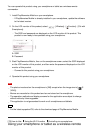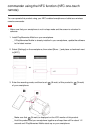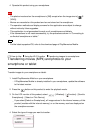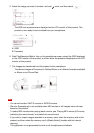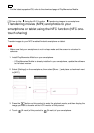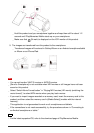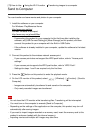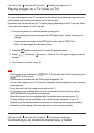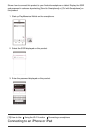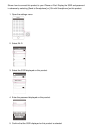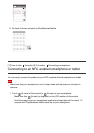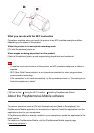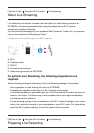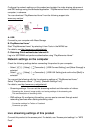[73] How to Use Using the Wi-Fi function Transferring images to a computer
Send to Computer
You can transfer and save movies and photos to your computer.
1. Install the software on your computer.
For Windows: PlayMemories Home
http://www.sony.net/pm/
For Mac: Wireless Auto Import
http://www.sony.co.jp/imsoft/Mac/
If connecting this product to your computer for the first time after installing the
software, set [USB Connect Setting] to [Mass Storage] on this product, and then
connect this product to your computer with the Built-in USB Cable.
If the software is already installed in your computer, update the software to the latest
version.
2. Connect this product to the wireless network access point.
If your access point does not support the WPS push button, refer to “Access point
settings”.
If your access point supports the WPS push button, refer to “WPS Push”.
Settings for steps 1 and 2 are required only the first time.
3. Press the button on this product to enter the playback mode.
4. On the LCD monitor of this product, select - [Wireless] - [ Function] - [Send to
Computer].
Images are automatically transferred to and saved on the computer.
Only newly recorded images are transferred.
Note
Do not close the LCD monitor while transferring files. Transferring will be interrupted.
You must turn on the computer to execute [Send to Computer].
Depending on the settings of the application on the computer, this product may turn off
automatically after saving images.
If you want to import images recorded on a memory card, insert the memory card to this
product in advance (models with the internal memory).
Importing movies and multiple still images may take time.