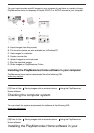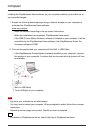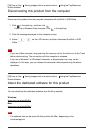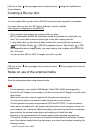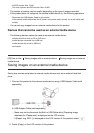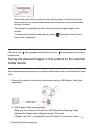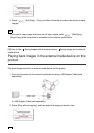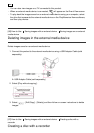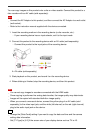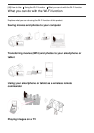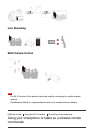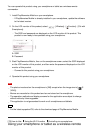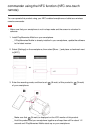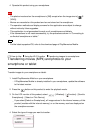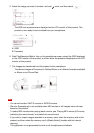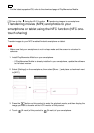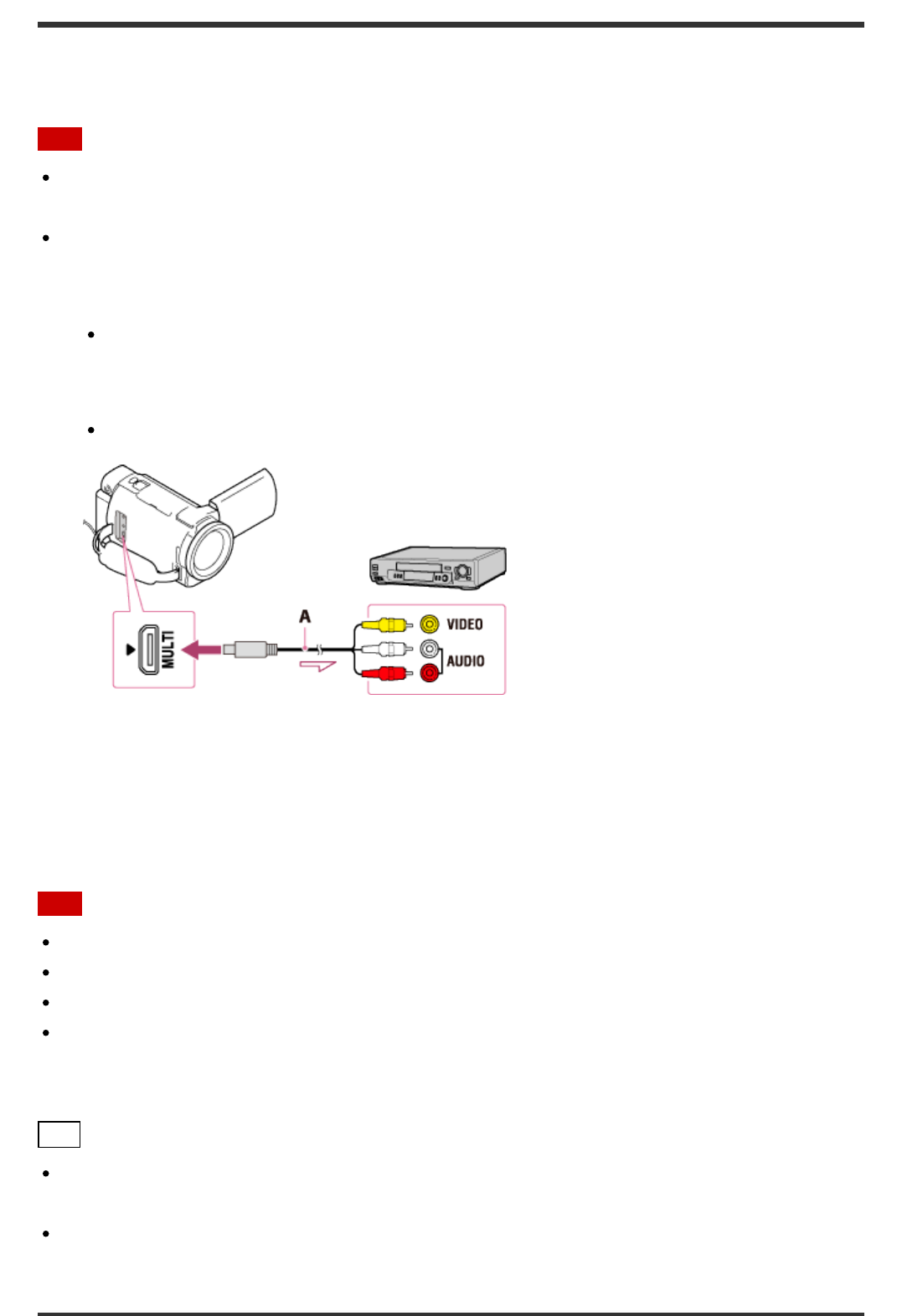
You can copy images on this product onto a disc or video casette. Connect this product to a
disc recorder with an AV cable (sold separately).
Note
Connect the AC Adaptor to this product, and then connect the AC Adaptor to a wall outlet
(wall socket).
Refer to the instruction manual supplied with the device connected.
1. Insert the recording medium in the recording device (a disc recorder, etc.).
If your recording device has an input selector, set it to the input mode.
2. Connect this product to the recording device with an AV cable (sold separately).
Connect this product to the input jacks of the recording device.
A: AV cable (sold separately)
3. Start playback on this product, and record it on the recording device.
4. When dubbing is finished, stop the recording device, and then this product.
Note
You cannot copy images to recorders connected with the HDMI cable.
Since copying is performed via analog data transfer, the image quality may deteriorate.
Images will be copied with standard definition image quality.
When you connect a monaural device, connect the yellow plug of an AV cable (sold
separately) to the video input jack, and the white (left channel) or the red (right channel)
plug to the audio input jack on the device.
Hint
Change the [Data Code] setting if you want to copy the date and time and the camera
setting data information.
Set [TV Type] to [4:3] if the screen size of your display device such as TV is 4:3.