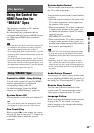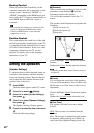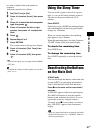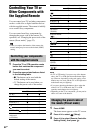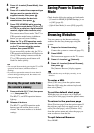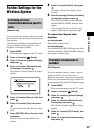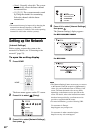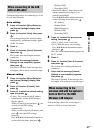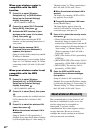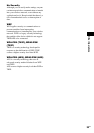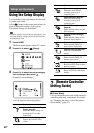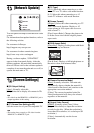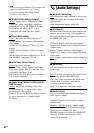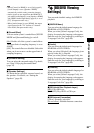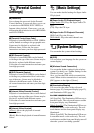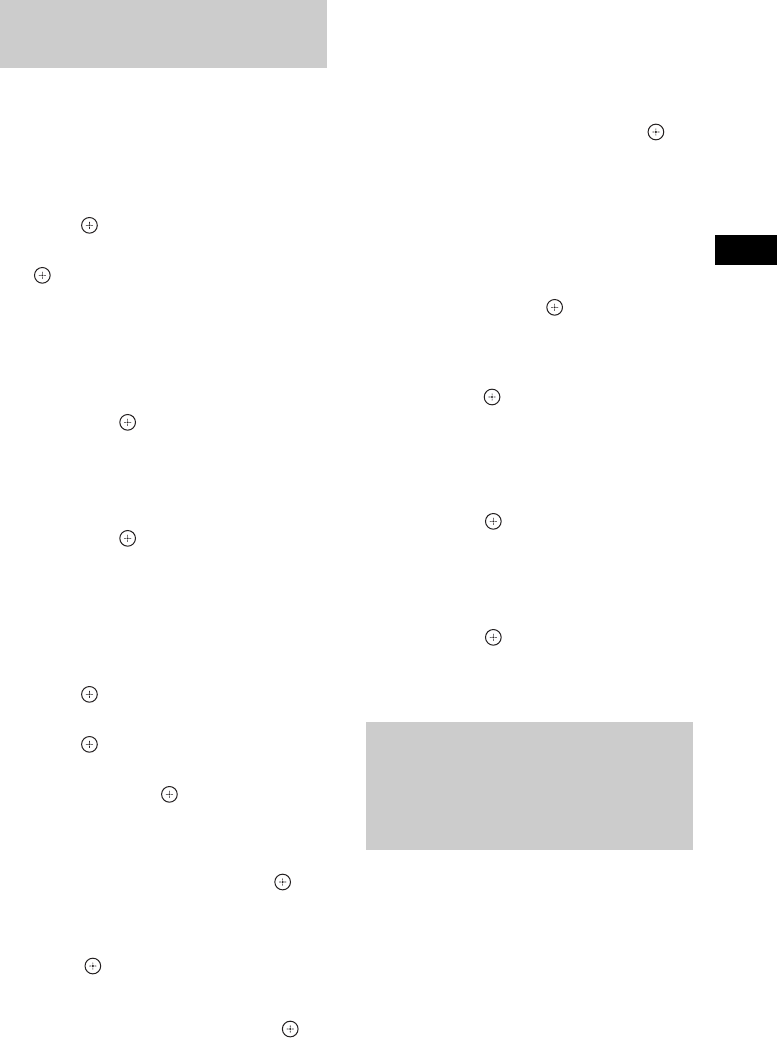
Other Operations
57
GB
Follow the Steps below for connecting to a LAN
(Local Area Network).
Auto setting
1 Press X/x to select [Wired Setup] on
the [Internet Settings] display, then
press .
2 Press X/x to select [Auto], then press
.
The system performs the network setting
automatically, and internet settings appear
on the TV screen.
3 Press c.
4 Press X/x to select [Save & Connect],
then press .
The system starts checking the network
connection.
5 Check that the message [Internet
Settings is now complete.] appears,
then press .
The setup is finished. If the message does
not appear, follow the on-screen messages.
Manual setting
1 Press X/x to select [Wired Setup] on
the [Internet Settings] display, then
press .
2 Press X/x to select [Custom], then
press .
3 Press X/x to select the network setting
type, then press .
• [Auto]: The system sets the IP address
automatically, and the [DNS Settings]
display appears.
When you select [Auto] and press , the
system sets the DNS setting
automatically.
When you select [Specify IP address] and
press , enter the DNS settings
manually.
Press C/X/x/c and the number buttons to
set the following items, then press .
– [Primary DNS]
– [Secondary DNS]
• [Specify IP address]: Enter the network
settings manually according to your
network environment.
Press C/X/x/c and the number buttons to
set the following items, then press .
–[IP Address]
– [Subnet Mask]
– [Default Gateway]
– [Primary DNS]
– [Secondary DNS]
4 Press X/x to select the proxy server
setting, then press .
• [No]: A proxy server is not used.
• [Yes]: Enter the proxy server setting.
Press C/X/x/c and the number buttons,
then press .
The value of the internet settings appears on
the TV screen.
5 Press c.
6 Press X/x to select [Save & Connect],
then press .
The system starts checking the network
connection.
7 Check that the message [Internet
Settings is now complete.] appears,
then press .
The setup is finished. If the message does
not appear, follow the on-screen messages.
Follow the Steps below for connecting to a
wireless LAN (Local Area Network).
When connecting to the LAN
with a LAN cable
When connecting to the
wireless LAN with the system’s
built-in Wi-Fi or the USB
Wireless LAN Adapter