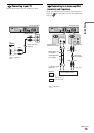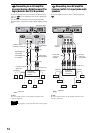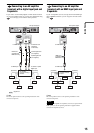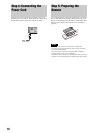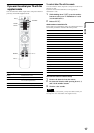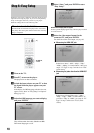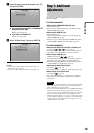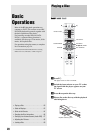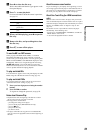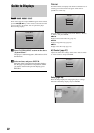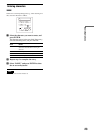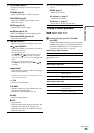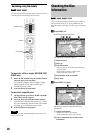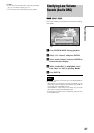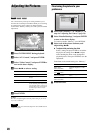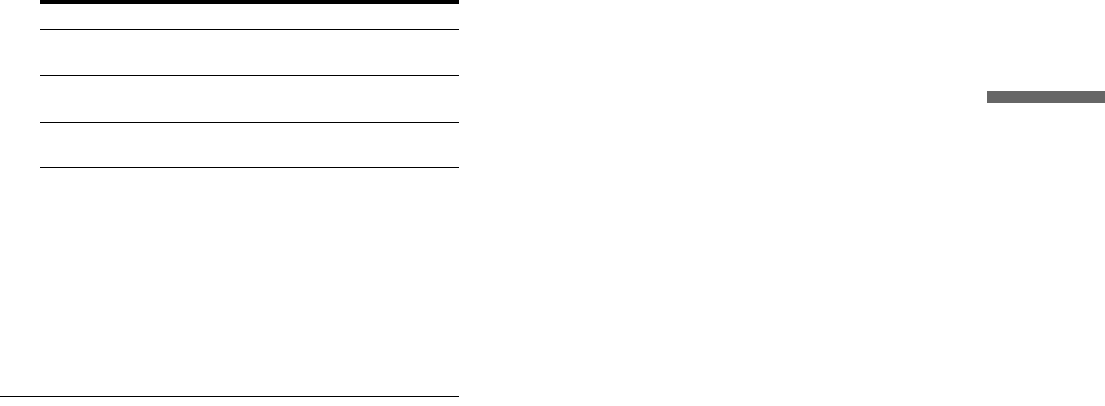
21
Basic Operations
e Press Z to close the disc tray.
Wait a short while until the disc type appears on the
front panel display.
f Press H to start playback.
For more information about the remote’s operations,
see page 24.
g When you finish playing, press Z to open the
disc tray.
h Remove the disc, and press Z again to close
the disc tray.
i Press \/1 to turn off the player.
To use the BD’s or DVD’s menu
When you play a BD-ROM, DVD VIDEO, or a finalized
DVD+RW, DVD-RW (Video mode), DVD+R, or DVD-R
(Video mode), you can display the disc’s menu by pressing TOP
MENU or POP UP/MENU. Some BDs/DVDs display the menu
automatically. Either cases, navigate through the menu using
</M/m/,, ENTER, or the number buttons and the color
buttons as indicated by the disc’s on-screen instructions. The BD
menu is operable without interrupting playback.
To play restricted BDs
If “CAN’T PLAY” appears on the front panel display for a BD-
ROM, change the “BD Parental Control” setting (page 30).
To play restricted DVDs
For a restricted DVD, the display asks for the password. For
“DVD Parental Control” setting, see page 30.
1 Enter your four-digit password using the number
buttons.
2 Press ENTER to confirm.
To register or change the password, see page 29.
Notes about Resume Play
• Playback starts from the beginning if the title has not been
played or the previous stop point is canceled.
• The stop point is canceled when:
–you change the settings on the player.
–you turn off the player (BD-ROM and CD only).
–you press x twice.
–you open the disc tray.
–you finish a search.
• The player remembers the stop point for one title/track/file
only. On a music CD, playback resumes from the beginning of
the track.
About the screen saver function
To prevent damage to your display device (ghosting), a screen
saver image appears when the player is left unattended, has no
disc inserted, or no title/slideshow is displayed for 15 minutes.
To cancel, press any button on the remote or the player.
About One-Touch Play (for HDMI connections
only)
With one touch of the H button, the player and your TV/AV
receiver automatically turn on and the TV/AV receiver’s input is
switched to the player. Playback starts automatically. To use this
function, set “HDMI Control” of “Options” setup to “On”
(page 52).
The TV/AV receiver’s input will also switch to the player
automatically, in the following cases:
–You press H, SYSTEM MENU, TOP MENU, or POP UP/
MENU buttons on the remote.
–A disc with auto playback function is loaded.
Buttons Details
X Pauses playback, or restarts playback from the same
point.
x Stops playback, or cancels the resume point when
pressed twice.
H Starts or restarts playback from the previous stop
point.