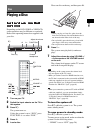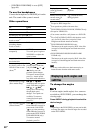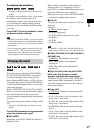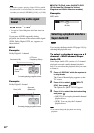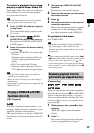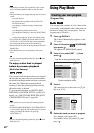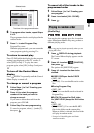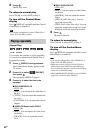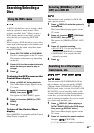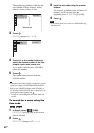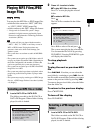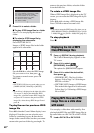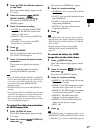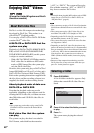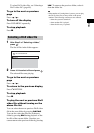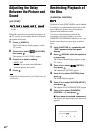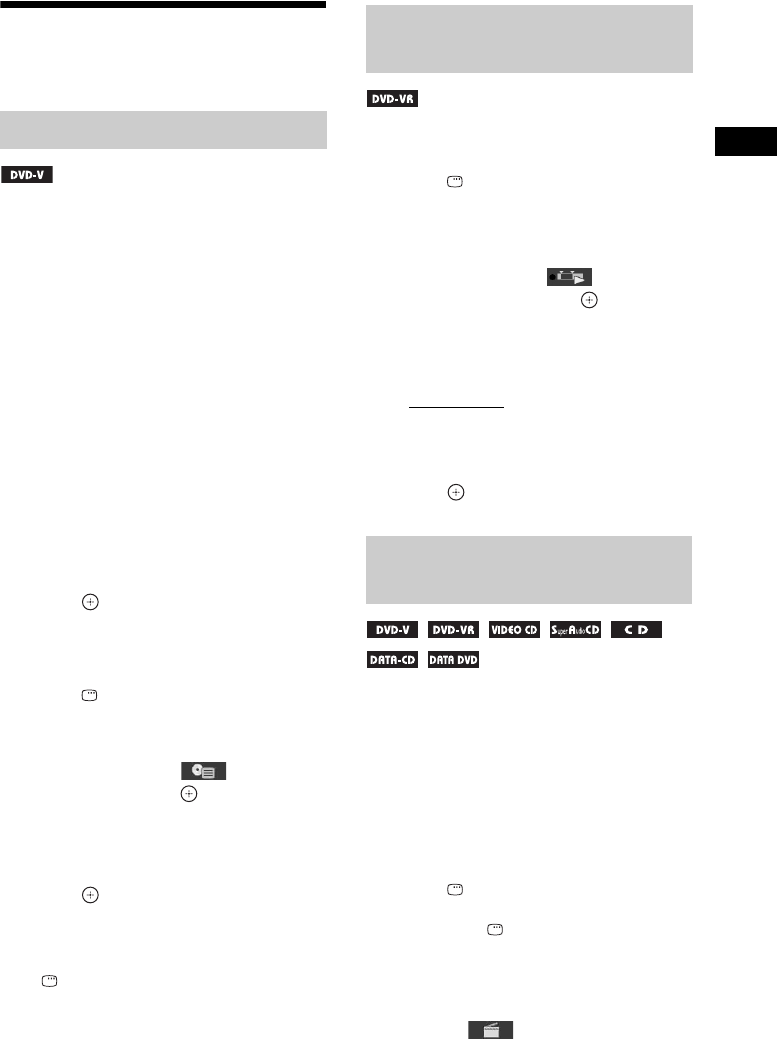
Disc
43
GB
Searching/Selecting a
Disc
A DVD is divided into a lot of sections, which
make up a picture or music feature. These
sections are called “titles.” When you play a
DVD which contains several titles, you can
select the title you want using DVD TOP
MENU.
When you play a DVD that allows you to select
items such as the language for the subtitles and
the language for the sound, select these items
using DVD MENU.
1 Press DVD TOP MENU or DVD MENU.
The disc’s menu appears on the TV screen.
The contents of the menu vary depending
on the disc.
2 Press C/X/x/c or the number buttons to
select the item you want to play or
change.
3 Press .
To display the DVD’s menu on the
Control Menu display
1 Press DISPLAY during playback.
The Control Menu display appears on the
TV screen.
2 Press X/x to select [DISC
MENU], then press .
The options for [DISC MENU] appear.
3 Press X/x to select [MENU] or [TOP
MENU].
4 Press .
To turn off the Control Menu
display
Press DISPLAY repeatedly until the Control
Menu display is turned off.
This function is only available for DVD-VRs
with a playlist created.
1 Press DISPLAY while the system is
in stop mode.
The Control Menu display appears on the
TV screen.
2 Press X/x to select [ORIGINAL/
PLAY LIST], then press .
The options for [ORIGINAL/PLAY LIST]
appear.
3 Press X/x to select a setting.
• [PLAY LIST]: You can play the titles
created from [ORIGINAL] for editing.
• [ORIGINAL]: You can play the titles
originally recorded.
4 Press .
You can search a DVD VIDEO/DVD-VR by
title or chapter, and you can search a VIDEO
CD/Super Audio CD/CD/DATA CD/DATA
DVD by track, index, or scene. For a DATA CD/
DATA DVD, you can search by folder or file.
As titles and tracks are assigned unique numbers
on the disc, you can select the desired title or
track by entering its number. Or, you can search
for a scene using the time code.
1 Press DISPLAY. (When playing a
DATA CD/DATA DVD with JPEG image
files, press DISPLAY twice.)
The Control Menu display appears on the
TV screen.
2 Press X/x to select the search method.
Example: [CHAPTER]
[** (**)] is selected (** refers to a number).
Using the DVD’s menu
Selecting [ORIGINAL] or [PLAY
LIST] on a DVD-VR
Searching for a title/chapter/
track/scene, etc.