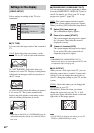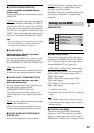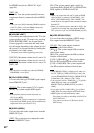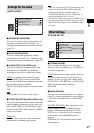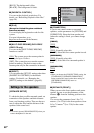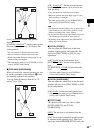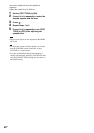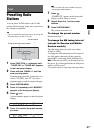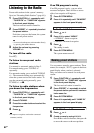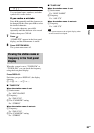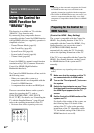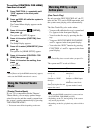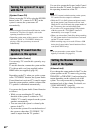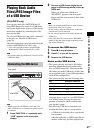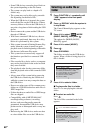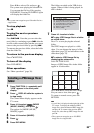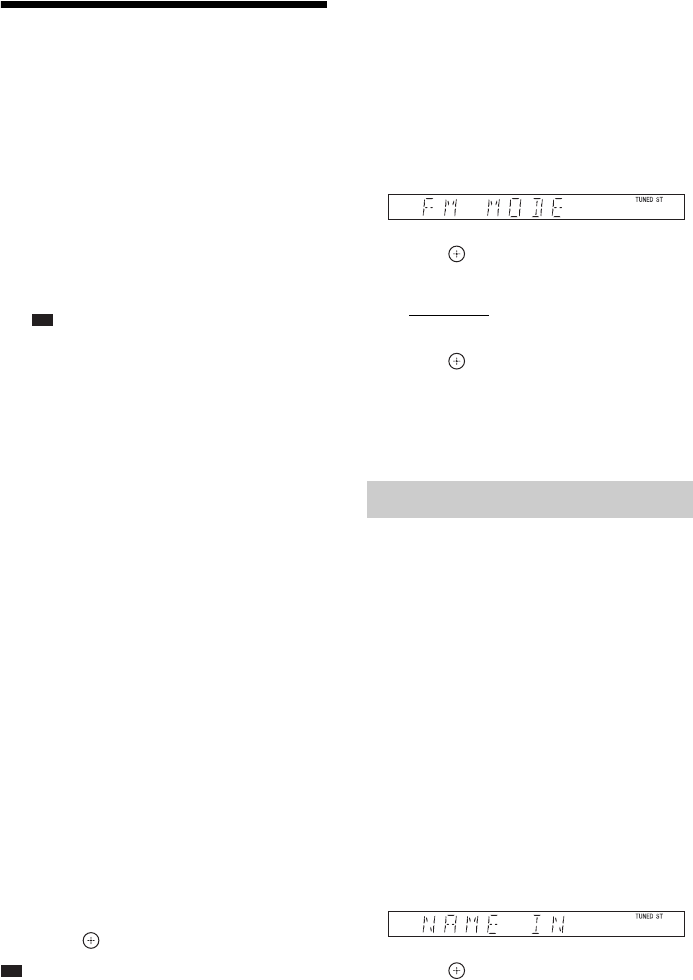
62
GB
Listening to the Radio
Preset radio stations in the system’s memory
first (see “Presetting Radio Stations” (page 61)).
1 Press FUNCTION +/– repeatedly until
“TUNER FM” or “TUNER AM” appears
in the front panel display.
The last received station is tuned in.
2 Press PRESET +/– repeatedly to select
the preset station.
Each time you press the button, the system
tunes in one preset station.
Ti
p
• You can select the preset station number directly
by pressing the number buttons.
3 Adjust the volume by pressing
VOLUME +/–.
To turn off the radio
Press "/1.
To listen to non-preset radio
stations
Use manual or automatic tuning in Step 2.
For manual tuning, press TUNING +/–
repeatedly.
For automatic tuning, press and hold TUNING
+/–. The automatic tuning stops automatically
when the system receives the radio station. To
stop the automatic tuning manually, press
TUNING +/– or x.
To listen to radio stations when
you know the frequencies
1 Press FUNCTION +/– repeatedly until
“TUNER FM” or “TUNER AM” appears
in the front panel display.
2 Press D.TUNING.
3 Press the number buttons to select the
frequencies.
4 Press .
Ti
p
• To improve reception, reorient the connected
antennas (aerials).
If an FM program is noisy
If an FM program is noisy, you can select
monaural reception. There will be no stereo
effect, but reception will improve.
1 Press SYSTEM MENU.
2 Press X/x repeatedly until “FM MODE”
appears in the front panel display.
3 Press or c.
4 Press X/x to select “MONO.”
• “STEREO”: Stereo reception.
• “MONO”: Monaural reception.
5 Press .
The setting is made.
6 Press SYSTEM MENU.
The system menu turns off.
You can enter a name for preset stations. These
names (for example, “XYZ”) appear in the front
panel display when a station is selected.
Only one name can be entered for each preset
station.
1 Press FUNCTION +/– repeatedly until
“TUNER FM” or “TUNER AM” appears
in the front panel display.
The last received station is tuned in.
2 Press PRESET +/– repeatedly to select
the preset station you want to create an
index name for.
3 Press SYSTEM MENU.
4 Press X/x repeatedly until “NAME IN”
appears in the front panel display.
5 Press or c.
6 Create a name by using C/X/x/c.
Press X/x to select a character, then press c
to move the cursor to the next position.
Naming preset stations