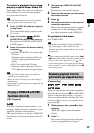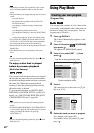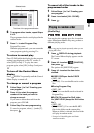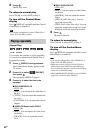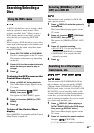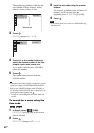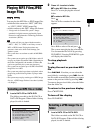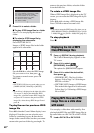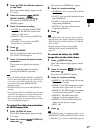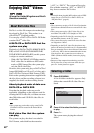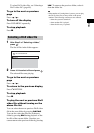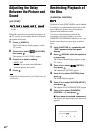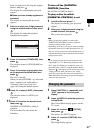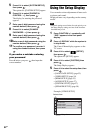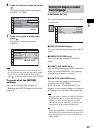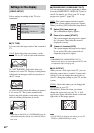Disc
47
GB
2 Press DISPLAY while the system is
in stop mode.
The Control Menu display appears on the
TV screen.
3 Press X/x to select [MODE
(MUSIC, IMAGE)], then press .
The options for [MODE (MUSIC,
IMAGE)] appear.
4 Press X/x to select a setting.
•[AUTO]: You can play both the JPEG
image files and MP3 files in the same
folder as a slide show.
• [MUSIC]: You can play only MP3 files
continuously.
• [IMAGE]: You can play only JPEG
image files as a slide show.
5 Press .
6 Press DVD MENU.
The list of folders recorded on the DATA
CD or DATA DVD appears.
7 Press X/x to select the desired folder
and press H.
The system starts playing the selected
folder.
You can turn the folder list on/off by
pressing DVD MENU repeatedly.
Note
• If you set [MODE (MUSIC, IMAGE)] to [IMAGE]
on a disc that contains MP3 files only or [MUSIC] on
a disc that contains JPEG image files only, you may
not be able to change the [MODE (MUSIC,
IMAGE)] setting.
•PICTURE NAVI does not work when [MUSIC] is
selected.
• If you play large MP3 file and JPEG image file at the
same time, the sound may skip. Sony recommends
that you set the MP3 bit rate to 128 kbps or lower
when creating the file. If the sound still skips, reduce
the size of the JPEG image file.
To select the slide show duration
of JPEG image files
1 Press DISPLAY twice.
The Control Menu display appears on the
TV screen.
2 Press X/x to select [INTERVAL],
then press .
The options for [INTERVAL] appear.
3 Press X/x to select a setting.
• [NORMAL]: You can set to the standard
duration.
• [FAST]: You can set the duration shorter
than [NORMAL].
• [SLOW 1]: You can set the duration
longer than [NORMAL].
• [SLOW 2]: You can set the duration
longer than [SLOW 1].
4 Press .
Note
• Some JPEG image files may take longer to display
than the option you selected. Especially progressive
JPEG image files or JPEG image files of 3,000,000
pixels or more.
• Duration of interval depends on the [JPEG
RESOLUTION] setting in [HDMI SETUP]
(page 55).
To select an effect for JPEG
image files in the slide show
1 Press DISPLAY twice.
The Control Menu display appears on the
TV screen.
2 Press X/x to select [EFFECT],
then press .
The options for [EFFECT] appear.
3 Press X/x to select a setting.
• [MODE 1]: The JPEG image file sweeps
in from top to bottom.
• [MODE 2]: The JPEG image file stretches
out from left to right of the TV screen.
• [MODE 3]: The JPEG image file stretches
out from the center of the TV screen.
• [MODE 4]: The JPEG image files
randomly cycle through the effects.
• [MODE 5]: The next JPEG image file
slides over the previous image.
• [OFF]: Off.
4 Press .
Note
• The [EFFECT] setting is not effective when you set
[JPEG RESOLUTION] in [HDMI SETUP] to [(1920
× 1080i) HD ] or [(1920
× 1080i) HD] (page 56).