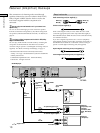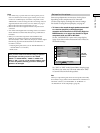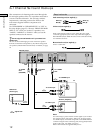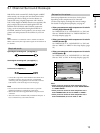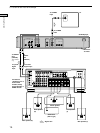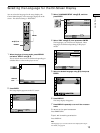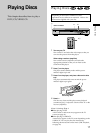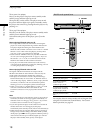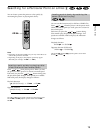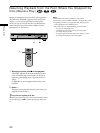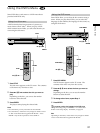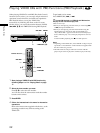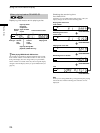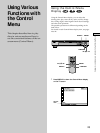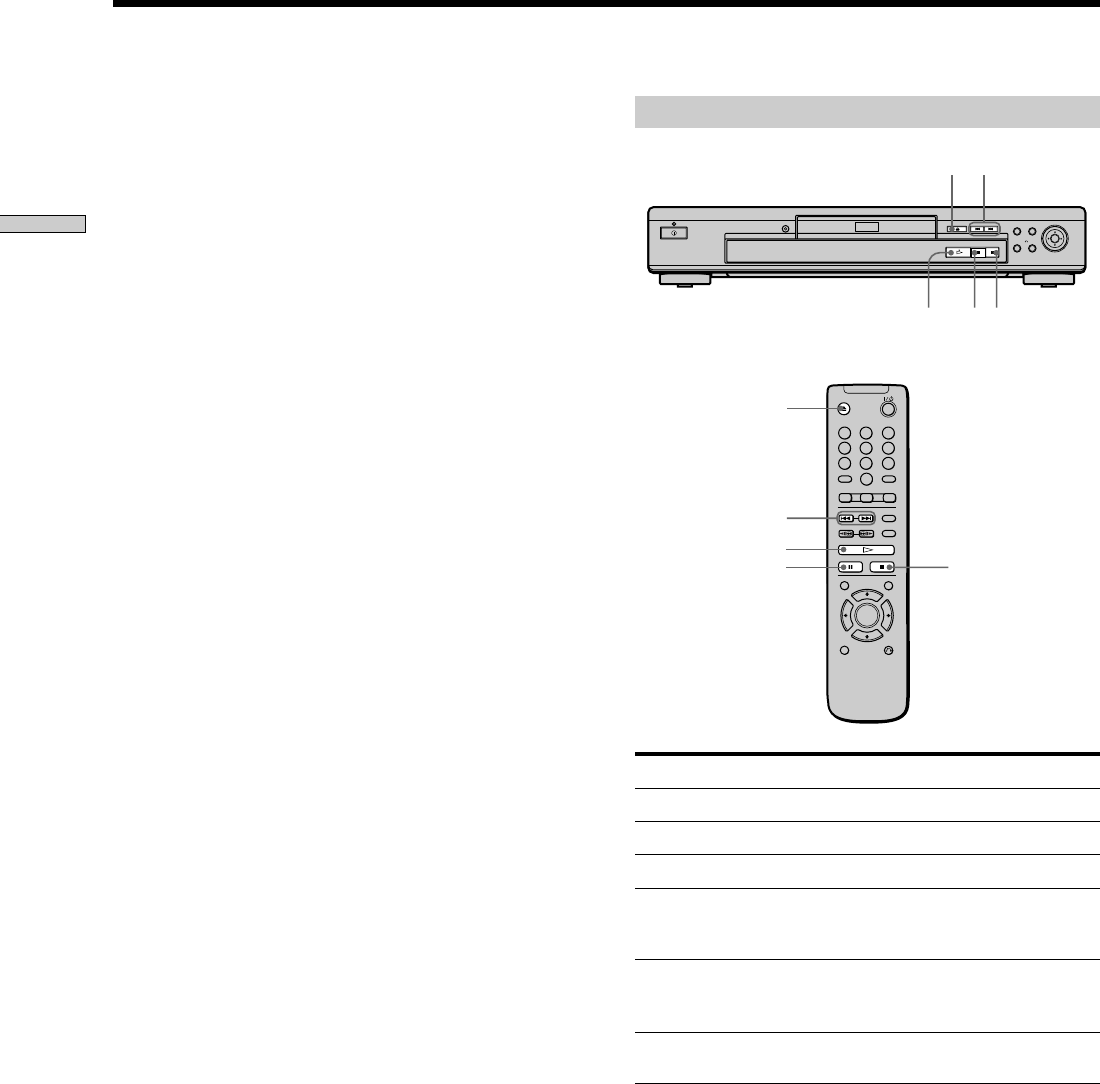
18
Playing Discs
To turn on the player
Press ! on the player. The player enters standby mode
and the power indicator lights up in red.
Then press @/1 on the remote. The player turns on and
the power indicator lights up in green. In standby mode,
the player also turns on by pressing A on the player or by
pressing H.
To turn off the player
Press @/1 on the remote. The player enters standby mode
and the power indicator lights up in red.
To disconnect the power of the player, press ! on the
player.
Notes on playing DTS sound tracks on a CD
• Do not play DTS sound tracks without first connecting the
player to an audio component having a built-in DTS decoder.
The player outputs the DTS signal via the DIGITAL OUT
OPTICAL and COAXIAL connectors even if “DTS” in “AUDIO
SETUP” is set to “OFF” in the setup display, and may affect
your ears or cause your speakers to be damaged.
• Set the sound to “STEREO” when you play DTS sound tracks
on a CD. (See “Changing the Sound” on page 31.) If you set
the sound to “1/L” or “2/R,” no sound will come from the
DIGITAL OUT OPTICAL and COAXIAL connectors.
• If you play a CD with a DTS sound track, a loud noise may
come out from the AUDIO OUT connectors, affecting your ears
or causing the speakers to be damaged.
Notes on playing DTS sound tracks on a DVD
The signals of the DTS sound tracks are output from the
DIGITAL OUT OPTICAL and COAXIAL connectors only. No
sound will be output from the AUDIO OUT connectors.
• If the player is connected to an audio component lacking a
built-in DTS decoder, do not set “DTS” in “DIGITAL OUT” to
“ON” in the setup display. Otherwise, when you play the DTS
sound track, a loud noise will come out from the speakers,
affecting your ears or causing the speakers to be damaged.
• When you set “DTS” in “AUDIO SETUP” to “OFF,” no sound
will come out from the DIGITAL OUT OPTICAL and
COAXIAL connectors even if you play DTS sound tracks on
DVDs.
Notes
• If you leave the player or the remote in pause or stop mode for
15 minutes, the screen saver image appears automatically. To
make the screen saver image go away, press H. (If you want
to set the screen saver function to off, see page 50.)
• If you don‘t operate the player or the remote for more than 30
minutes when a disc is not being played, the player
automatically enters stand-by mode. (Auto Power Off function)
• While playing a disc, do not turn off the player by pressing !.
Doing so may cancel the settings of the menu. When you turn
off the player, press x first to stop playback and then press @/1
on the remote. After the power indicator lights up in red and
the player enters standby mode, press ! on the player.
A
xXH
./>
Z
x
X
H
./>
1
4
7
2
5
8
3
6
9
0
Additional operations
To Operation
Stop Press x
Pause Press X
Resume play after pause Press X or H
Go to the next chapter, Press >
track or scene in
continuous play mode
Go back to the preceding Press .
chapter, track or scene in
continuous play mode
Stop play and remove the Press Z
disc
You can play discs in various modes such as Program Play
using the on-screen menu (Control Menu). For Control
Menu operations, see page 25.
Playing Discs