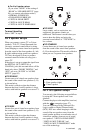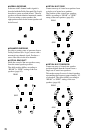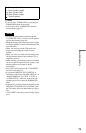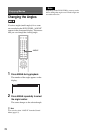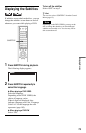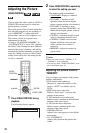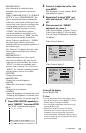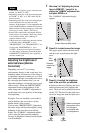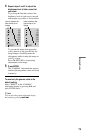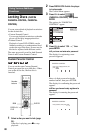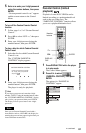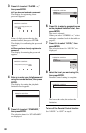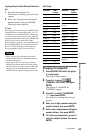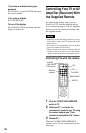77
Enjoying Movies
• PROGRESSIVE 1:
Sets a threshold at which the player
determines the progressive conversion
method.
When “COMPONENT OUT” in “SCREEN
SETUP” is set to “PROGRESSIVE,” the
player automatically detects whether the
software is video based or film based, and
converts the video signals according to the
corresponding progressive conversion
method. When the set point is closer to
“VIDEO,” the video based software
conversion method is more likely to be
selected; when closer to “FILM,” the film
based conversion method is the likely
choice. When set specifically to “VIDEO,”
the video based software conversion
method will be always applied regardless of
the software type.
See “Glossary” for details about the video
based software and film based software
(page 101).
• PROGRESSIVE 2:
Adjusts the progressive video signals
processed according to the video based
software conversion method. Set closer to
“STILL” for software containing static
pictures such as scenery. Or, set closer to
“MOVE” for software containing dynamic
moving pictures such as a car chase.
•PICTURE:
Changes the contrast.
• BRIGHTNESS:
Changes the overall brightness.
• COLOR:
Makes the colors deeper or lighter.
• HUE:
Changes the color balance.
• GAMMA:
Adjusts the brightness of selected areas. See
“Adjusting the brightness of selected areas
(Gamma Correction)” for details (page 78).
1 Press VIDEO CONTROL repeatedly to
select “MEMORY,” then press ENTER.
The “DVE” adjustment bar appears.
2 Press C/c to adjust the outline, then
press ENTER.
The adjustment is saved, and the “BNR”
adjustment bar appears.
3 Repeat step 2 to adjust “BNR” and
other items such as “Y NR,” and “C
NR.”
4 When you reach the “GAMMA”
adjustment bar, press x.
Video Control display 1 appears. To go to
Video Control display 2, press x again.
You can check all adjustments other than
“GAMMA.”
Video Control display 1
Video Control display 2
To turn off the display
Press O RETURN.
z Hints
• To reset the picture items to the default values,
press c after step 4 to select “RESET” in Video
Control display 2 and press ENTER.
• You can skip the adjustment without saving by
pressing X/x in step 2.
• Video based software, such as TV dramas,
animation, and live music software are more
adequately processed under the video based
conversion method. Film based software such as
movies are better processed under the film based
conversion method.
C
0
1
:
3
2
:
5
5
DVE OFF 1 2 3 SOFT
CHROMA DELAY
C NR
Y NR
BNR
DVE
AV ALIGNMENT
OFF
OFF
120ms
OFF 1 2 3 SOFT
OFF 1 2 3
0 1 2
COLOR
BRIGHTNESS
PICTURE
PROGRESSIVE2
PROGRESSIVE1
HUE
0
-
4
0
0
0
0
FILM VIDEO
STILL MOVE
RESET
c continued