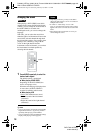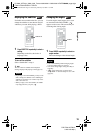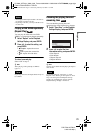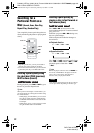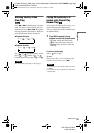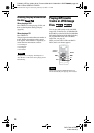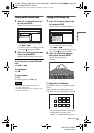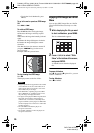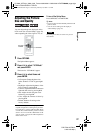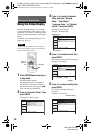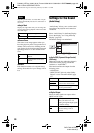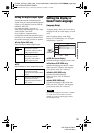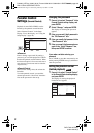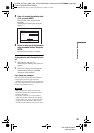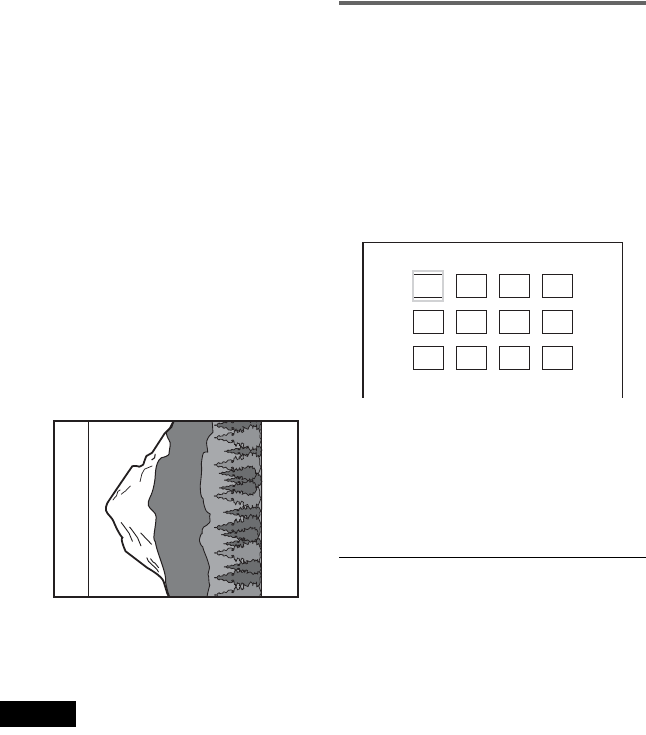
D:\2008_A\FFeiyu_2008_0218_Foxconn\3294108111\3294108111DVPFX811K
FX811\US\01US05PLY1-CEK.fm
master page=left
26
DVP-FX811K/FX811
3-294-108-31(1)
• To exit the list of thumbnails, press
MENU.
To go to the next or previous JPEG image
file
Press > or ..
To rotate a JPEG image
Press C/X/x/c while viewing the image.
X: Reverses the image vertically (up and
down).
x: Reverses the image horizontally (left and
right).
c: Rotates the image 90 degrees clockwise.
C: Rotates the image 90 degrees counter
clockwise.
Note that the view also returns to normal if
you press ./> to go to the next or
previous image.
Example: when C is pressed once.
To stop viewing the JPEG image
Press x.
The display returns to the list of files.
Notes
• Images may take time to appear due to the number
of recorded files or the size of the folders. If no
image appears after a few minutes, some of the
files included may be too large.
• Some JPEG files, especially progressive JPEG
files or JPEG files of 3,000,000 pixels or more,
may take longer to display than others.
• The player cannot play the JPEG image file that is
larger than 3078 (width) x 2048 (height) in
normal mode, or more than 3,300,000 pixels in
progressive JPEG. (Some progressive JPEG files
cannot be displayed even if the size is within this
specified capacity.)
• The total albums and files the player can
recognize is about 648.
• The number of albums in a disc the player can
recognize is about 299.
Enjoying JPEG Images as a Slide
Show
You can play JPEG image files on a DATA
CD or DATA DVD successively as a slide
show.
1 While displaying the file you want
to start a slideshow, press MENU.
The list of thumbnails appears.
2 Press C/X/x/c to select “Slide
Show” at the bottom of the screen,
and press ENTER.
A slideshow starts from the displayed
file.
To pause slideshow
Press X. By pressing X again or H, you can
return to slideshow.
To stop slideshow
Press x or MENU.
1234
5678
9101112
01US01COV.book Page 26 Wednesday, February 20, 2008 11:34 AM