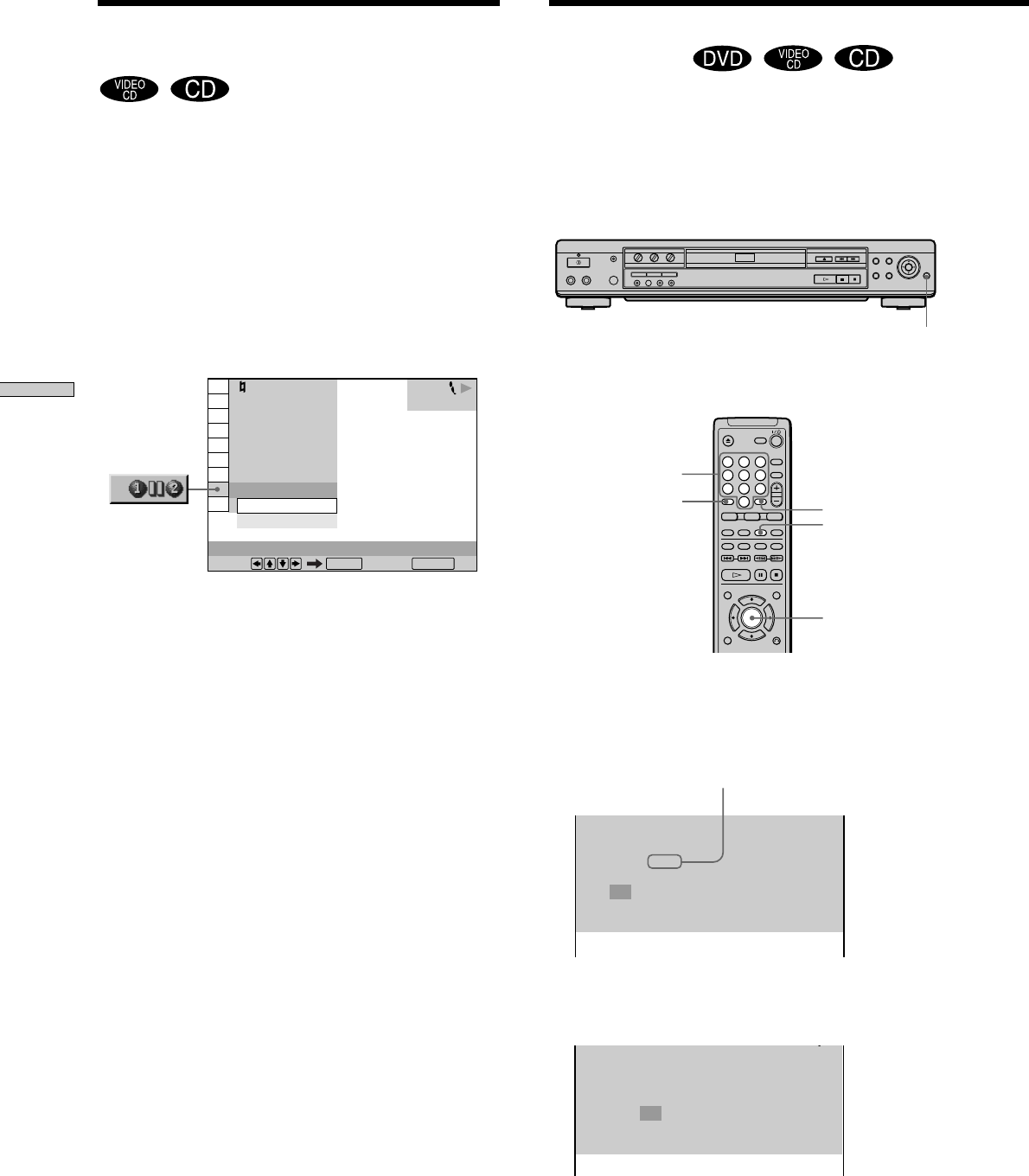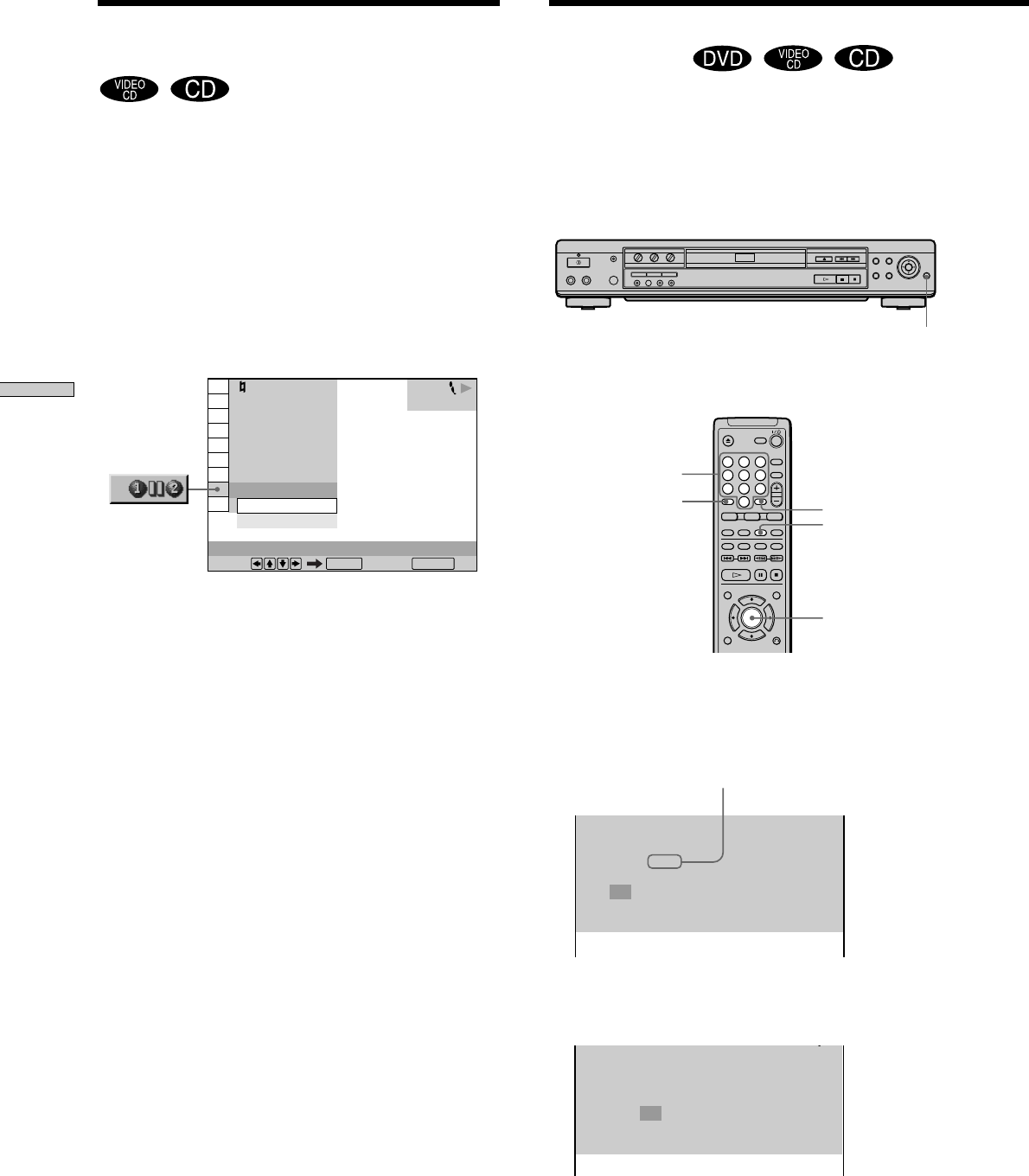
54
Enjoying Karaoke
You can select and reserve up to 24 tracks/titles when the
player is in karaoke mode. You can reserve additional
tracks/titles even if somebody is performing karaoke.
Once the track or title is performed, it disappears from the
reserve list.
1 Press RESERVE in karaoke mode.
The RESERVE display appears and the RESERVE
indicator flashes.
2 Input the title or track number using the number
buttons, then press ENTER.
To cancel this title or track, press CLEAR.
ENTER
Number buttons
ENTER
CLEAR
RESERVE
Reserving Karaoke
(Reserve)
Total number of
titles or tracks
RESERVE button and indicator
The indicator lights up while
playing the reserved titles or
tracks.
1
4
7
2
5
8
0
3
6
9
RESERVE
DVD 1–20
––
––
––
––
––
––
––
––
––
––
––
––
––
––
––
––
––
––
––
––
––
––
––
––
RESERVE
DVD 1–20
2
––
––
––
––
––
––
––
––
––
––
––
––
––
––
––
––
––
––
––
––
––
––
––
PLAY
Pausing at the End of Each
Track (Auto Pause)
You can set the player to pause every time a track is
played.
Select “AUTO PAUSE” in the Karaoke Control Menu
display. To turn the Auto Pause function on, select “ON”
using M/m, and then press ENTER. To cancel the Auto
Pause function, select “OFF” using M/m, and then press
ENTER.
To use the Karaoke Control Menu display, see “Displaying
the Karaoke Control Menu display” on page 47.
Note
The Auto Pause function does not work during PBC playback of
a VIDEO CD.
OFF
AUTO PAUSE
VIDEO CD
PLAY
OFF
Select: Cancel:
ENTER RETURN
OFF
L+R
OFF
OFF
OFF
OFF
ON