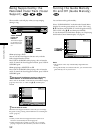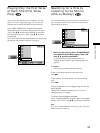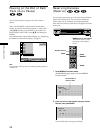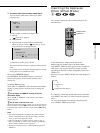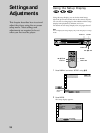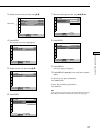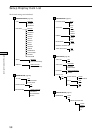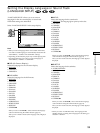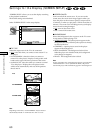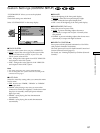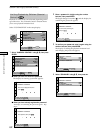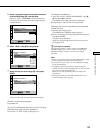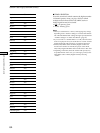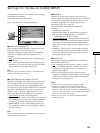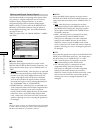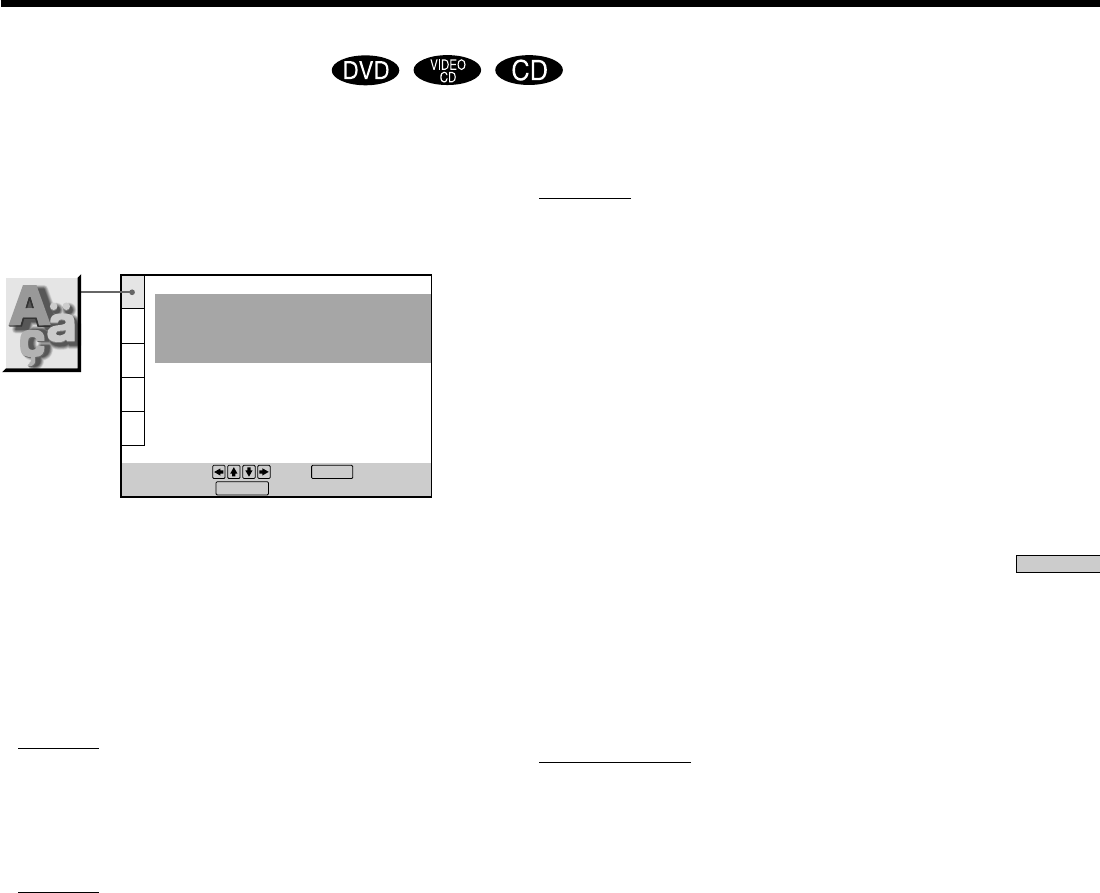
59
Settings and Adjustments
Setting the Display Language or Sound Track
(LANGUAGE SETUP)
“LANGUAGE SETUP” allows you to set various
languages for the on-screen display or sound track.
The default settings are underlined.
Select “LANGUAGE SETUP” in the setup display.
Notes
• When you select a language that is not recorded on the DVD,
one of the recorded languages is automatically selected for the
“DVD MENU,” “AUDIO” and “SUBTITLE” settings.
• Depending on the DVD, the player may not start playing with
the selected language even when you select a language in
“DVD MENU,” “AUDIO” or “SUBTITLE.”
x OSD (On-Screen Display)
Selects the language for the on-screen display.
•
ENGLISH
• CHINESE 1
• CHINESE 2
x DVD MENU
Selects the language for the DVD menu.
•
ENGLISH
• CHINESE
• JAPANESE
• FRENCH
• GERMAN
• ITALIAN
• SPANISH
• DUTCH
• DANISH
• SWEDISH
• FINNISH
• NORWEGIAN
• PORTUGUESE
• RUSSIAN
• OTHERS,
When you select “OTHERS,,” select and enter the language
code from the list using the number buttons (page 75).
After you have made a selection, the language code (4 digits) is
displayed.
LANGUAGE SETUP
OSD:
DVD MENU:
AUDIO:
SUBTITLE:
To set, press , then .
To quit, press .
ENGLISH
ENGLISH
ORIGINAL
AUDIO FOLLOW
ENTER
DISPLAY
x AUDIO
Selects the language for the sound track.
•
ORIGINAL: the language given priority in the disc
• ENGLISH
• CHINESE
• JAPANESE
• FRENCH
• GERMAN
• ITALIAN
• SPANISH
• DUTCH
• DANISH
• SWEDISH
• FINNISH
• NORWEGIAN
• PORTUGUESE
• RUSSIAN
• OTHERS,
When you select “OTHERS,,” select and enter the language
code from the list using the number buttons (page 75).
After you have made a selection, the language code (4 digits) is
displayed.
x SUBTITLE
Selects the language for the subtitles.
•
AUDIO FOLLOW*
• ENGLISH
• CHINESE
• JAPANESE
• FRENCH
• GERMAN
• ITALIAN
• SPANISH
• DUTCH
• DANISH
• SWEDISH
• FINNISH
• NORWEGIAN
• PORTUGUESE
• RUSSIAN
• OTHERS,
When you select “OTHERS,,” select and enter the language
code from the list using the number buttons (page 75).
After you have made a selection, the language code (4 digits) is
displayed.
* When you select “AUDIO FOLLOW,” the language for the
subtitles changes according to the language for the setting you
selected in “AUDIO.”