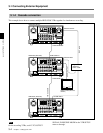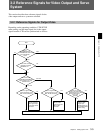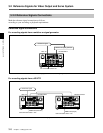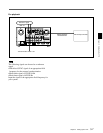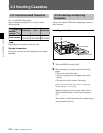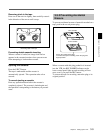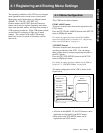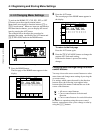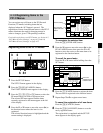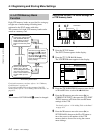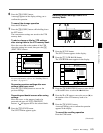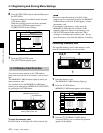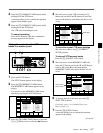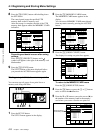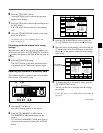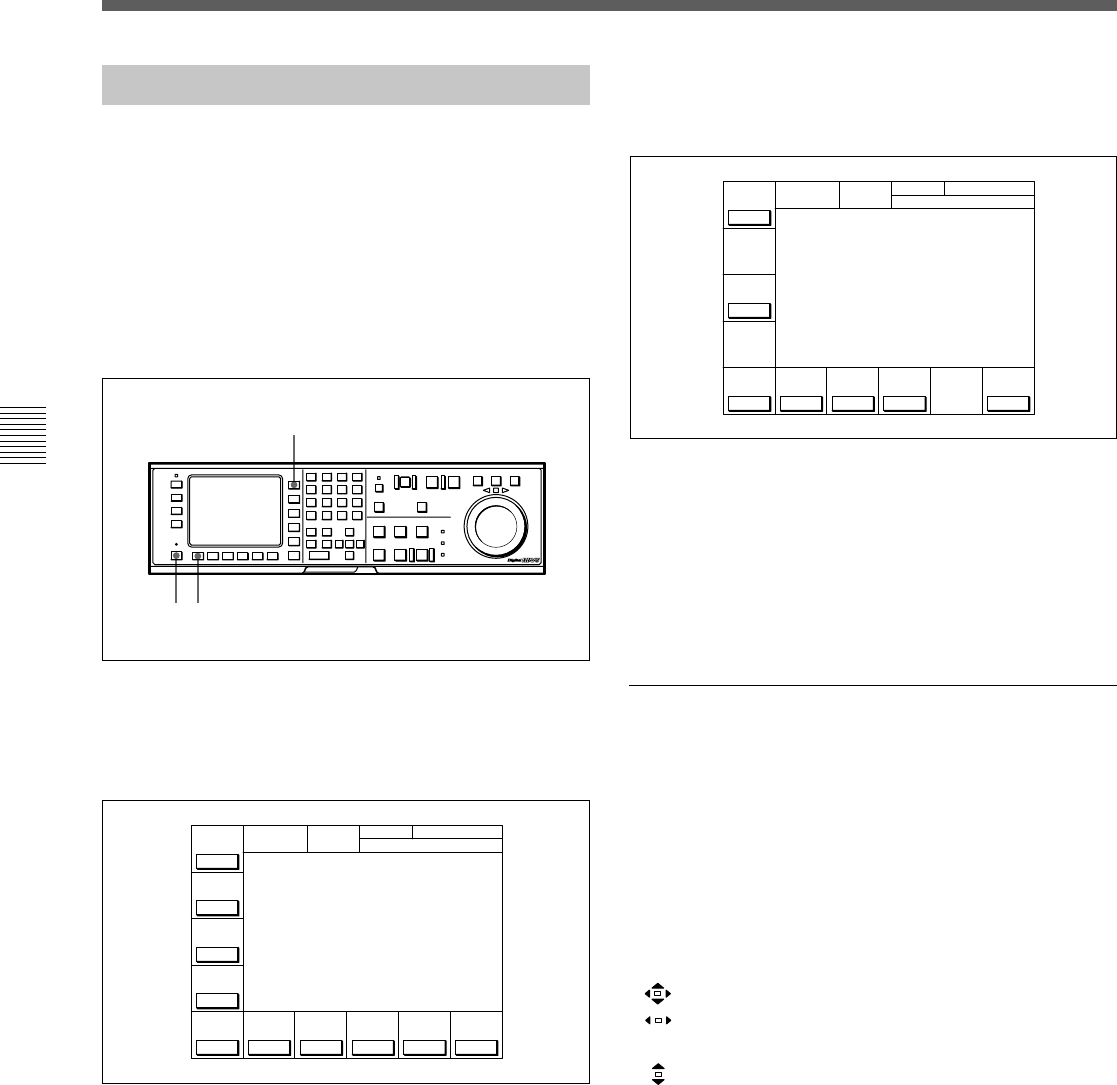
4-1 Registering and Storing Menu Settings
4-2 Chapter 4 Menu Settings
Chapter 4 Menu Settings
2 Press the ALT button.
The second page of the HOME menu appears in
the display.
To return to the first page
Press the ALT button again.
3 Press the [F5] (CAP LOCK) button to change the
capstan servo lock mode setting.
Each time the button is pressed, the setting
changes.
Changing menu settings using the cursor
control buttons
You may also use the cursor control buttons to select
menu items and change menu settings by moving the
on-screen cursor.
For settings which cannot be made by the function
buttons alone, the following icons appear in the
bottom-right of the menu to indicate the use of the
cursor control buttons:
: All cursor control buttons
: Cursor control buttons for horizontal
direction
: Cursor control buttons for vertical direction
In addition to operations using the cursor control
buttons, some menus allow you to change a value by
using the [+]/[–] buttons.
4-1-2 Changing Menu Settings
To activate the HOME, TC, CUE, PF1, PF2, or SET
UP menu, press the respective menu button.
Menu items are assigned to function buttons ([F1] to
[F10]) in each menu. When two items are registered to
the same function button, you can display the second
item by pressing the ALT button.
The example below describes the procedure for
changing the setting specified by the ALT button and
[F5] (CAP LOCK) button in the HOME menu.
Changing menu settings
1 Press the HOME button.
The first page of the HOME menu appears in the
display.
ÅIN 00:01:10:00 ÅOUT 00:02:10:00
PLÅY LOCK
PRE
READ
off
CH.COND
GREEN
ÅLT+HOME
TCR NDF 2FD F1
IN 00:01:10:00 OUT 00:02:10:00
01
Ó
04
µ
58
ß
00
ƒ
DMC
FREEZE
CÅP
LOCK
2FD
PRE-
ROLL
5sec off
LÅST
EDIT
STOP
CODE
REMAIN-T
L 113min
ÅIN 00:01:10:00 ÅOUT 00:02:10:00
PLÅY LOCK
PB/EE
CH.COND
GREEN
REMAIN-T
L 113min
HOME
TCR 2FD F1
IN 00:01:10:00 OUT 00:02:10:00
01
Ó
04
µ
58
ß
00
ƒ
RECINH
off
PB
ÅSSEM-
BLE
off
INS
TC
off
INS
VIDEO
off
INS
Å-CH1
off
INS
Å-CH2
off
INS
Å-CH3
off
INS
Å-CH4
off
INS
CUE
off
23
1