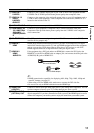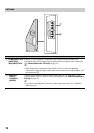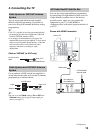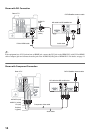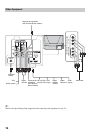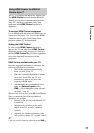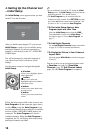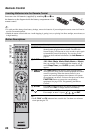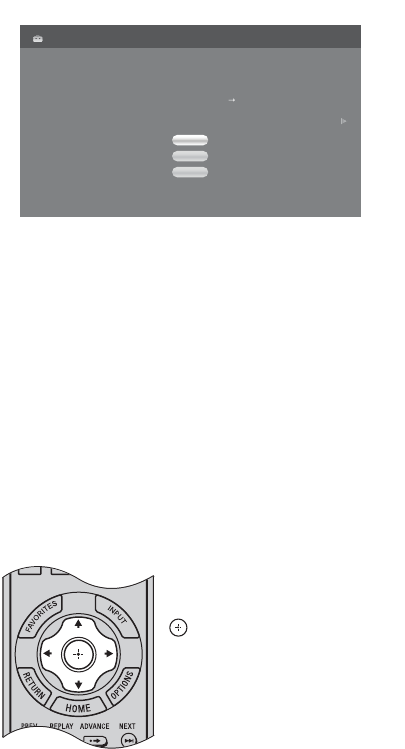
18
4. Setting Up the Channel List
– Initial Setup
The Initial Setup screen appears when you turn
on the TV for the first time.
After you finish connecting the TV, you can run
Initial Setup to create a list of available analog
and digital channels if you have connected an
antenna or cable directly to the TV’s VHF/UHF/
CABLE input.
You will be prompted to select the language of
your choice to be used for all the on screen
settings.
Use the remote control to navigate through the
Initial Setup:
Follow the help text provided on the screen to run
Auto Program with the connected signal source
or select Skip to skip the Auto Program if you
are receiving channels from a cable box or satellite
receiver and the VHF/UHF/CABLE input is not
connected. The Auto Program will scan for
available channels. When the Auto Program is
completed, the TV will display how many analog
and digital channels are found.
~
• If you accidentally turn off the TV during the Initial
Setup process, the Initial Setup will restart from the
beginning when the TV is turned back on.
•The Auto Program may be canceled while the
channels are being scanned. Press RETURN first, then
press either B/b on the remote control, highlight “Yes”
to cancel or “No” to resume the Auto Program.
sTo Run Initial Setup Again or Auto
Program Again at a Later Time
Select the Initial Setup feature from the XMB
™
(XrossMediaBar) or refer to the Initial Setup
described on page 42. To run Auto Program, see
page 37.
sTo Add Digital Channels
Use the Add Digital Channels feature as described
on page 38. (Useful for antenna installations.)
sTo Display the Picture in Your Preferred
Aspect Ratio
Select the proper Wide Mode as described on pages
23 and 35.
You may want to set up convenient features such
as Favorites (see page 21), Show/Hide
Channels (page 38), Edit Channel Labels
(page 38) when Auto Program is completed.
V/v button:
Allows you to highlight options
where applicable.
button:
Allows you to select the
highlighted option and advance
to the next screen.
B button:
Allows you to move back to the
previous screen.
b button:
Allows you to move to the next
screen.
Step 1 of 5
Initial Setup
Please select a language. Language settings will apply to
on screen display as well as default audio for digital
channels. Highlight a choice and press to continue.
English
Español
Français