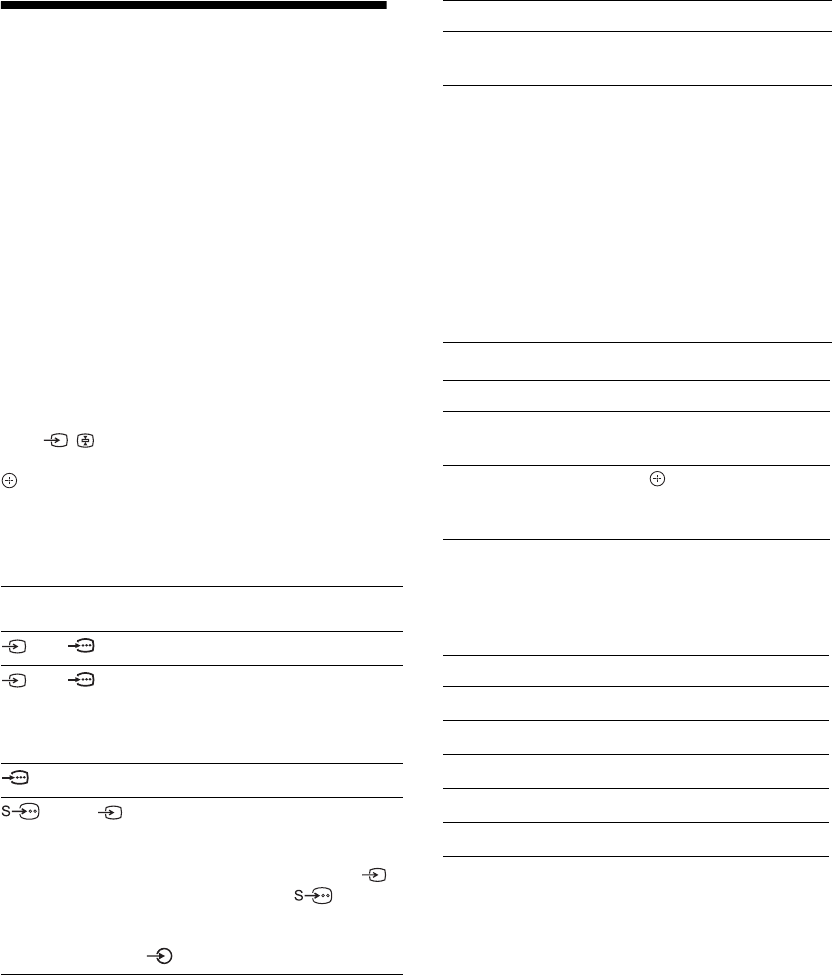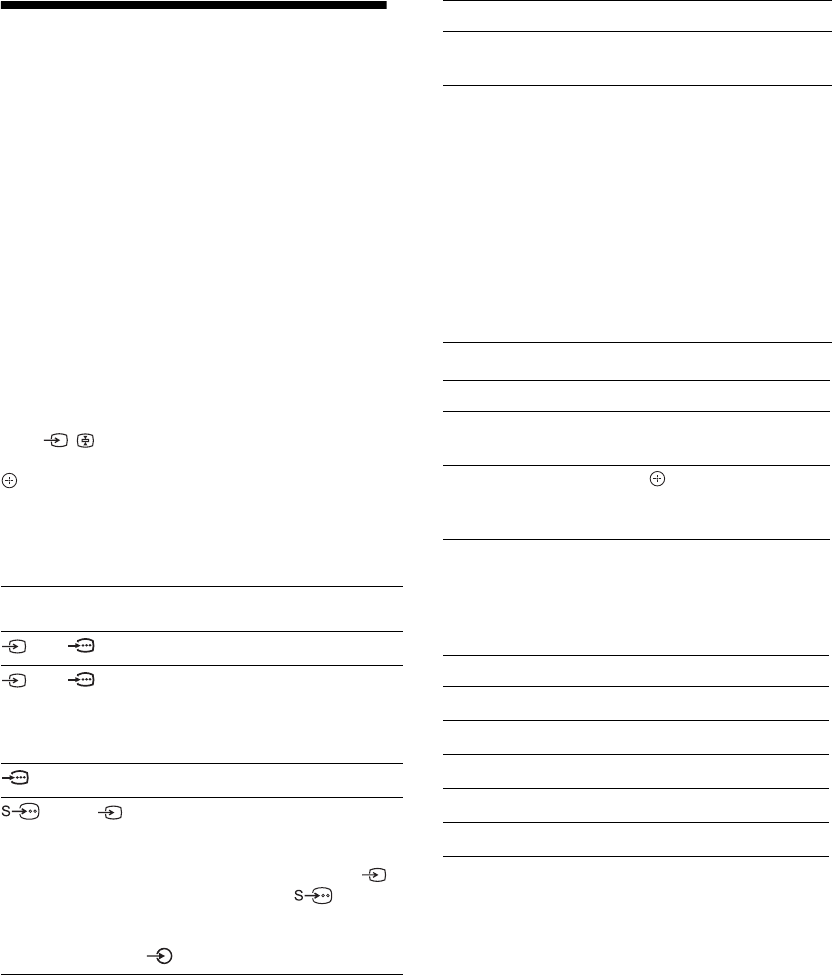
18
GB
Viewing pictures from
connected equipment
Switch on the connected equipment, then
perform one of the following operation.
For equipment connected to the scart sockets using a
fully-wired 21-pin scart lead
Start playback on the connected equipment.
The picture from the connected equipment appears on
the screen.
For an auto-tuned VCR (page 7)
In analogue mode, press PROG +/-, or the number
buttons, to select the video channel.
For other connected equipment
Press / to display the connected equipment list.
Press
F/f to select the desired input source, then press
. (The highlighted item is selected if 2 seconds pass
without any operation after pressing
F/f.)
When the input source is set to “Skip” in the “AV
Preset” menu under the “Set-up” menu (page 27), that
input does not appear in the list.
Additional operations
Using the Tools menu
Press TOOLS to display the following options when
viewing pictures from connected equipment.
Symbol on the
screen
Description
AV1/ AV1
To see the equipment connected to A.
AV2/ AV2
To see the equipment connected to B.
~
SmartLink is a direct link between the
TV and a VCR/DVD recorder.
AV3 To see the equipment connected to C.
AV4 or
AV4
To see the equipment connected to D.
z
To avoid picture noise, do not connect
the camcorder to the video socket 4
and the S video socket 4 at the
same time. If you connect mono
equipment, connect to the L socket
4.
To connect Do this
Headphones E Connect to the i socket to listen to
sound from the TV on headphones.
Conditional
Access Module
(CAM) F
To use Pay Per View services.
For details, refer to the instruction
manual supplied with your CAM. To
use the CAM, remove the rubber cover
from the CAM slot. Switch off the TV
when inserting your CAM into the
CAM slot. When you do not use the
CAM, we recommend that you replace
the cover on the CAM slot.
~
CAM is not supported in all countries.
Please check with your authorized dealer.
To Do this
Return to normal TV
mode
Press DIGITAL or ANALOG.
Access the Digital
Favourites (in digital
mode only)
Press .
For details, see page 16.
Options Description
Close Closes the Tools menu.
Picture Mode See page 20.
Sound Effect See page 22.
Sleep Timer See page 23.
Power Saving See page 23.
010COV.book Page 18 Thursday, September 13, 2007 10:42 AM