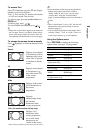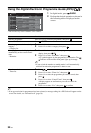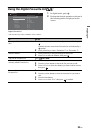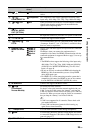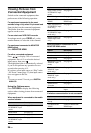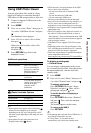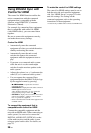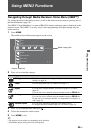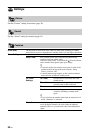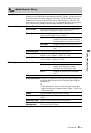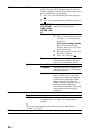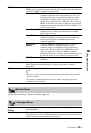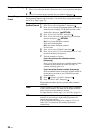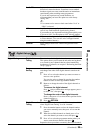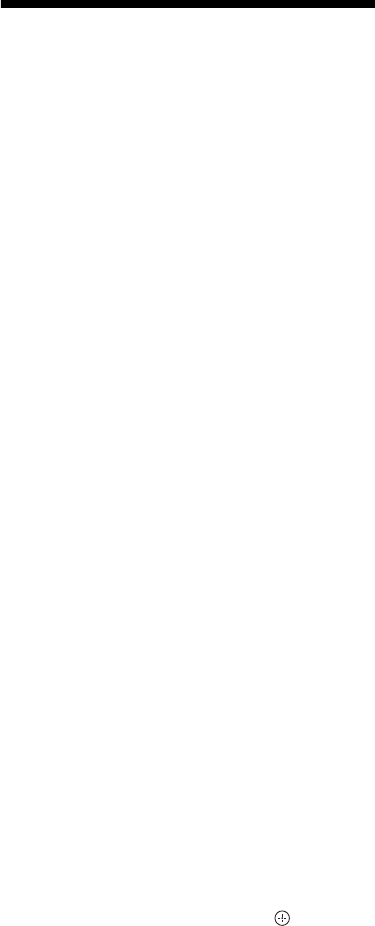
28
GB
Using BRAVIA Sync with
Control for HDMI
The control for HDMI function enables the
unit to communicate with the connected
equipment that is compatible with the
function, using HDMI CEC (Consumer
Electronics Control).
For example, by connecting Sony equipment
that is compatible with control for HDMI
(with HDMI cables), you can control them
together.
Be sure to connect the equipment correctly,
and make the necessary settings.
Control for HDMI
• Automatically turns the connected
equipment off when you switch the unit to
standby mode using the remote.
• Automatically turns the unit on and
switches the input to the connected
equipment when the equipment starts to
play.
• If you turn on a connected audio system
while the unit is on, the sound output
switches from the monitor speaker to the
audio system.*
• Adjusts the volume (2 +/–) and mutes the
sound (%) of a connected audio system.*
• You can operate the connected Sony
equipment that has the BRAVIA Sync logo
by the supplied remote by pressing:
– N/x/X/m/M to operate the connected
equipment directly.
– SYNC MENU to display the menu of the connected
HDMI equipment on the screen.
After displaying the menu, you can operate the
menu screen by using F/f/G/g and .
– OPTIONS to display “Device Control”, then select
options from “Menu”, “Options”, and “Content
List” to operate the equipment.
– Refer to the instruction manual of the equipment for
available control.
To connect the equipment that is
compatible with control for HDMI
Connect the compatible equipment and the
unit with an HDMI cable. When connecting an
audio system*, be sure to also connect the
DIGITAL AUDIO OUT (OPTICAL) socket
of the media receiver and the audio system
using an optical audio cable. For details, see
page 25.
To make the control for HDMI settings
The control for HDMI settings must be set on
both the unit side and connected equipment
side. See “HDMI Set-up” on page 33 for the
unit side settings. For settings on the
connected equipment, refer to the operating
instructions for that equipment.
* Function only available when connected to HDMI 1/2/3.