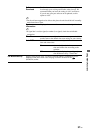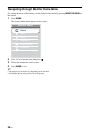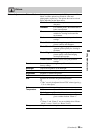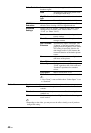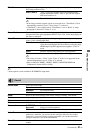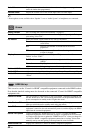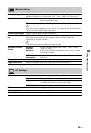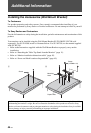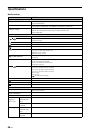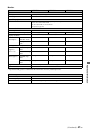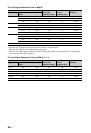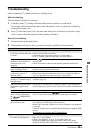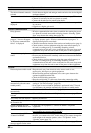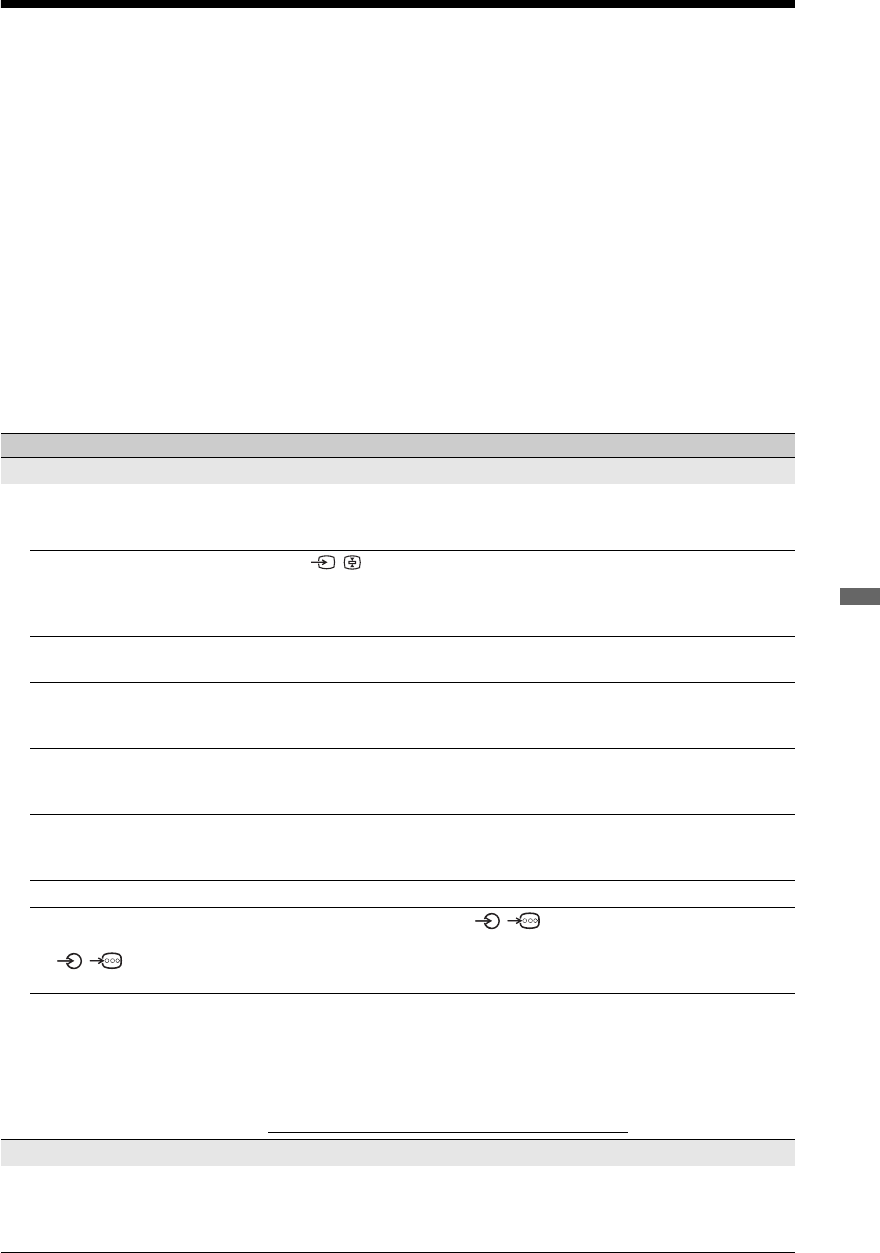
49
GB
Additional Information
Troubleshooting
Check whether the 1 (standby) indicator is flashing in red.
When it is flashing
The self-diagnosis function is activated.
1 Count how many 1 (standby) indicator flashes between each two second break.
For example, the indicator flashes three times, then there is a two second break, followed by
another three flashes, etc.
2 Press 1 on the unit to turn it off, disconnect the mains lead, and inform your dealer or Sony
service centre of how the indicator flashes (number of flashes).
When it is not flashing
1 Check the items in the tables below.
2 If the problem still persists, have your unit serviced by qualified service personnel.
Condition Explanation/Solution
Picture
No picture (screen is dark) and
no sound
• Check the aerial/cable connection.
• Connect the unit to the mains, and press 1 on the unit.
• If the 1 (standby) indicator lights up in red, press TV "/1.
No picture or no menu
information from equipment
connected to the scart
connector
• Press / to display the connected equipment list, then select the
desired input.
• Check the connection between the optional equipment and the unit.
Double images or ghosting
(only in analogue mode)
• Check the aerial/cable connection.
• Check the aerial location and direction.
Only snow and noise appear
on the screen (only in
analogue mode)
• Check if the aerial is broken or bent.
• Check if the aerial has reached the end of its serviceable life (three to
five years in normal use, one to two years at the seaside).
Picture or sound noise when
viewing a TV channel (only in
analogue mode)
• Adjust “AFT” (Automatic Fine Tuning) to obtain better picture
reception (page 34).
Some tiny black points and/or
bright points appear on the
screen
• The picture of a display unit is composed of pixels. Tiny black points
and/or bright points (pixels) on the screen do not indicate a malfunction.
No colour on programmes • Select “Reset” (page 39).
No colour or irregular colour
when viewing a signal from
the / COMPONENT
IN sockets
• Check the connection of the / COMPONENT IN sockets and
check if each sockets are firmly seated in their respective sockets.
Picture freezes or contains
blocks on the screen
• Check signal level (page 37). If signal bar is red (no signal) or amber
(low signal), check the aerial/cable connection.
• Remove the connected USB device. It can be damaged or not supported
by the unit.
Check the website below for updated information about compatible USB
devices:
http://support.sony-europe.com/TV/compatibility/
Sound
No sound, but good picture • Press 2 +/– or % (Mute).
• Check if the “Speaker” is set to “TV Speaker” (page 32).
• When using HDMI input with Super Audio CD or DVD-Audio,
DIGITAL AUDIO OUT (OPTICAL) may not output audio signals.
(Continued)