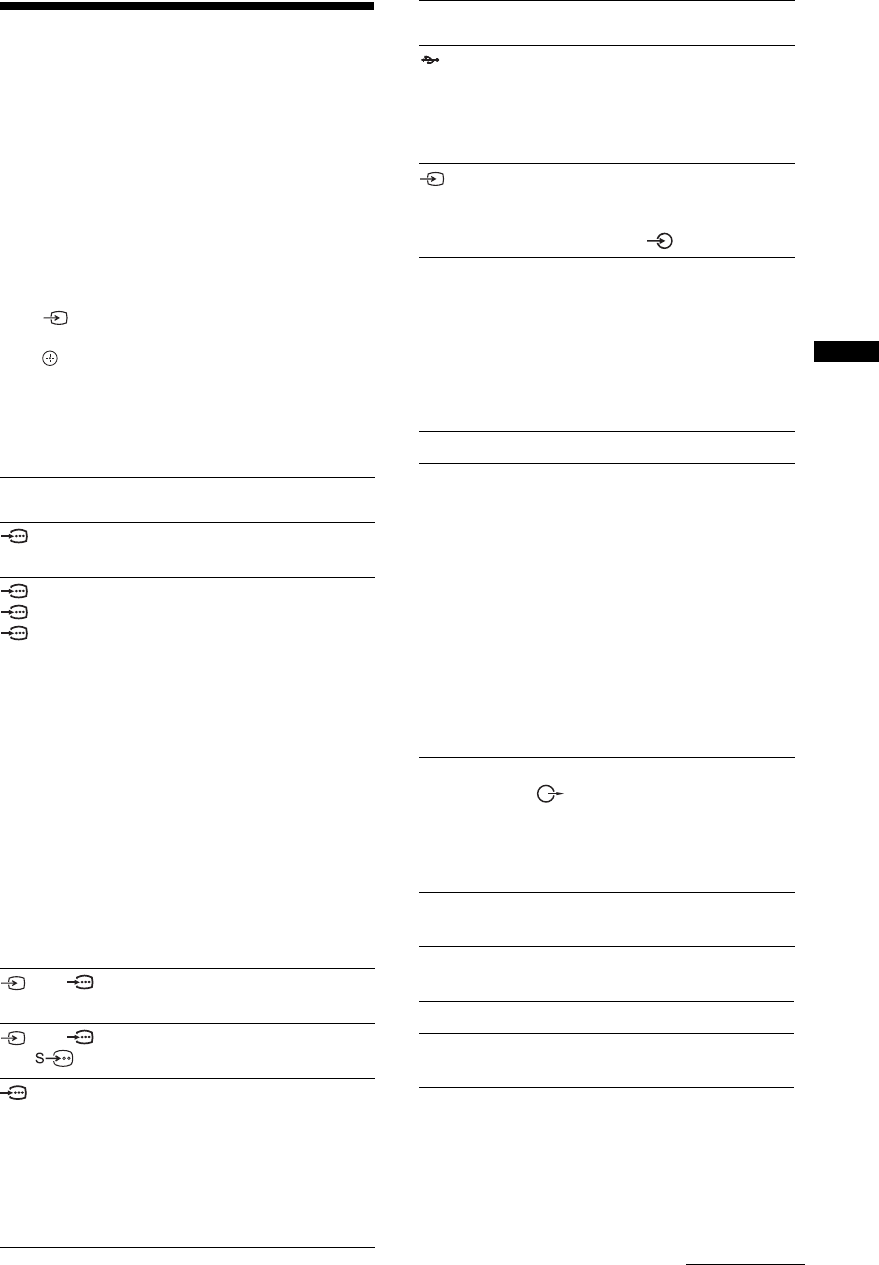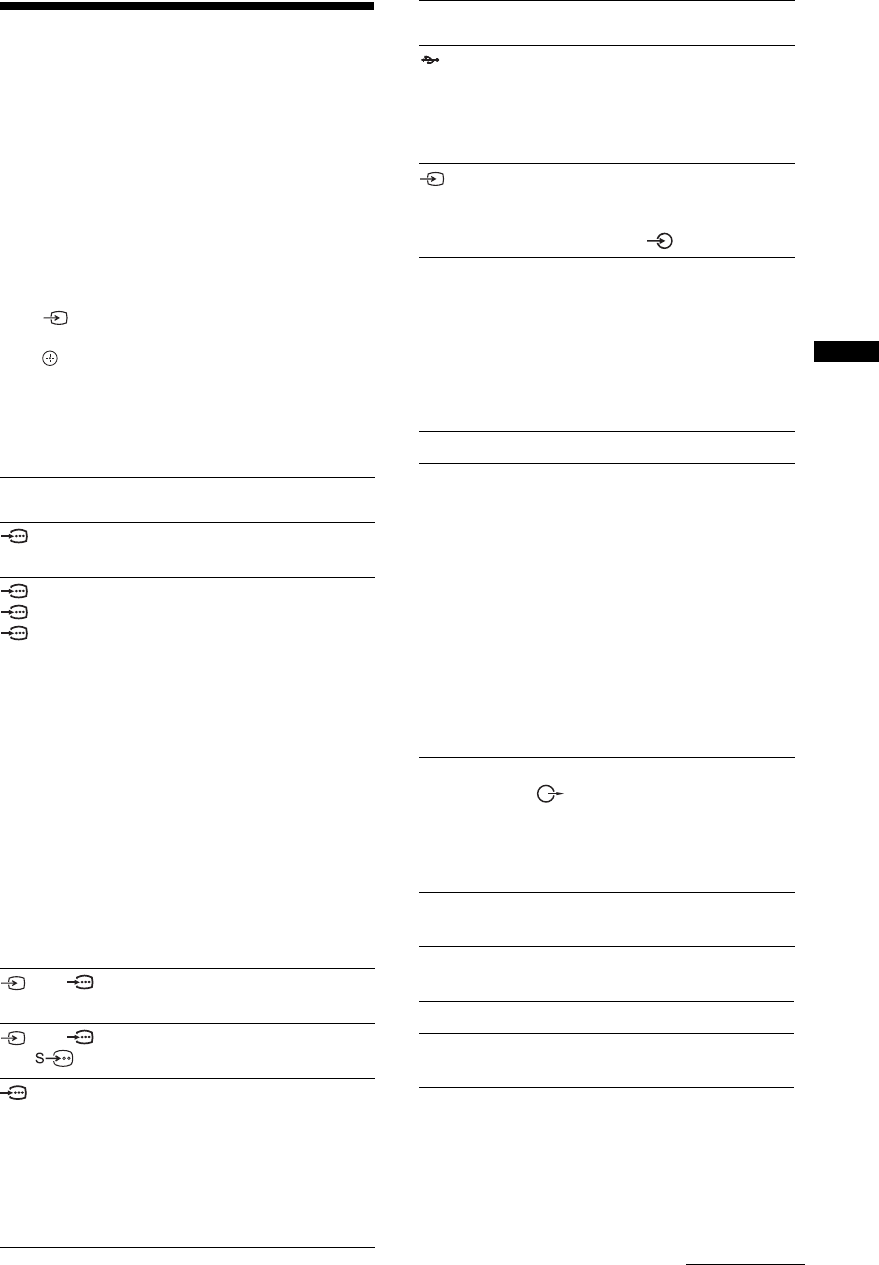
17
GB
Using Optional Equipment
Viewing pictures from
connected equipment
Turn on the connected equipment, then
perform one of the following operation.
For an auto-tuned VCR (page 7)
In analogue mode, press PROG +/-, or the number
buttons, to select the video channel.
For other connected equipment
Press to display the connected equipment list.
Press
F/f to select the desired input source, then
press . (The highlighted item is selected if two
seconds pass without any operation after pressing
F/
f.)
For a USB device
See page 18.
~
• Be sure to use only an authorised HDMI cable bearing
the HDMI logo. We recommend that you use a Sony
HDMI cable.
• When HDMI control compatible equipment is
connected, communication with the connected
equipment is supported. Refer to page 18 to set up this
communication.
Additional operation
Symbol on the
screen
Description
Component To see the equipment connected to
A.
HDMI1,
HDMI2 or
HDMI3
HDMI IN 1, HDMI IN 2 or HDMI
IN 3
To see the equipment connected to
B, C or J.
Digital video and audio signals are
input from the connected equipment.
If the equipment has a DVI socket,
connect the DVI socket to the
HDMI IN 1 socket through a DVI-
HDMI adaptor interface (not
supplied), and connect the
equipment’s audio out sockets to the
audio in sockets in the HDMI IN 1
sockets.
Connect to the HDMI IN 3 socket,
to view photographs or screen
images from a PC or digital video
camera.
AV1/
AV1
To see the equipment connected to
D.
AV2/
AV2/ AV2
To see the equipment connected to
E.
PC To see the equipment connected to
G.
z
• It is recommended to use a PC cable
with ferrites like the “Connector, D-
sub 15” (ref. 1-793-504-11,
available in Sony Service Centre), or
equivalent.
USB To see the equipment connected to
I.
To view photographs or listen to the
music on USB storage media
connected to the TV.
AV3 To see the equipment connected to
K.
When connecting mono equipment,
connect to the AV3 L socket.
To connect Do this
Conditional
Access Module
(CAM) H
To use Pay Per View services.
For details, refer to the instruction
manual supplied with your CAM. To
use the CAM, remove the “dummy”
card from the CAM slot. Turn off the
TV when inserting your CAM into
the CAM slot. When you do not use
the CAM, we recommend that the
“dummy” card be inserted and kept in
the CAM slot.
~
• CAM is not supported in some
countries/regions. Check with your
authorised dealer.
Hi-Fi audio
equipment F
Connect to the audio output sockets
to listen to the sound from the
TV on Hi-Fi audio equipment.
Audio level of the external speakers
can be modified by pressing the
volume buttons on the remote control.
Headphones
L
Connect to the i socket to listen to
sound from the TV on headphones.
To Do this
Return to normal
TV mode
Press DIGITAL or ANALOG.
Symbol on the
screen
Description
Continued