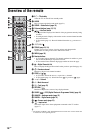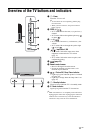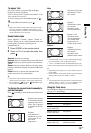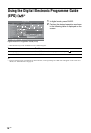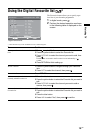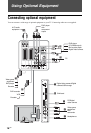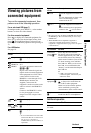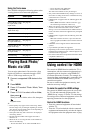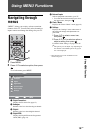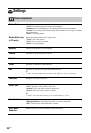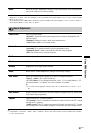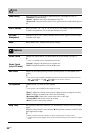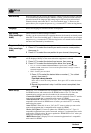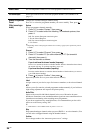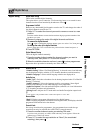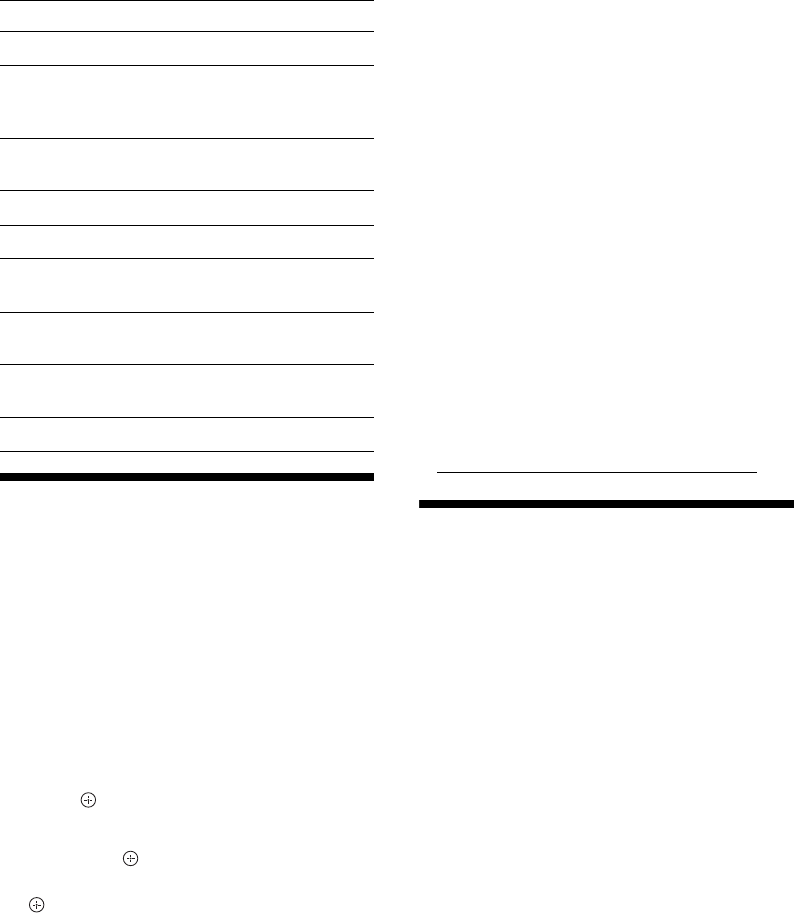
18
GB
Using the Tools menu
Press TOOLS to display the following options when
viewing pictures from connected equipment.
Playing Back Photo/
Music via USB
You can enjoy photo/music files stored in a Sony
digital still camera or camcorder through a USB
cable or USB storage media on your TV.
1 Connect a supported USB device to the
TV.
2 Press MENU.
3 Press F/f to select “Photo / Music,” then
press .
4 Press F/f/G/g to select a file or folder,
then press .
When you select a folder, select a file, then press
.
Playback starts.
~
• Picture quality may appear coarse when using “Photo”
because images may be enlarged depending on the file.
Also, images may not fill the entire screen depending on
the image size and aspect ratio.
• Some photo files may take some time to be displayed
when using “Photo.”
• The file name and folder name support the UTF-8
character set.
• While the TV is accessing the data on the USB device,
observe the following:
– Do not turn off the TV or connected USB device.
– Do not disconnect the USB cable.
– Do not remove the USB device.
• Sony will not be held liable for any damage to, or loss of,
data on the recording media due to a malfunction of any
connected devices or the TV.
• USB playback is supported for the following photo file
formats:
– JPEG (JPEG format files with the extension “.jpg”
and conforming to DCF 2.0 or Exif 2.21)
• When you connect a Sony digital still camera, set the
camera’s USB connection mode to Auto or “Mass
Storage.” For more information about USB connection
mode, refer to the instructions supplied with your digital
camera.
• USB playback is supported for the following music file
formats:
– MP3 (files with the extension “.mp3” that have not
been copyrighted) and WAV (files with the extension
“.wav”)
• USB Photo Viewer supports FAT16 and FAT32 file
systems.
• Up to 300 files per folder are supported.
• Depending on the exact file specifications, some files,
including those modified on a PC, cannot be played even
if the file format is supported.
• Check the website below for updated information about
compatible USB devices.
http://support.sony-europe.com/TV/compatibility/
Using control for HDMI
The control for HDMI function enables the TV to
communicate with the connected equipment that is
compatible with the function, using HDMI CEC
(Consumer Electronics Control). For example, by
connecting Sony equipment that is compatible with
control for HDMI (with HDMI cables), you can
control them together.
Be sure to connect the equipment correctly, and
make the necessary settings.
To make the control for HDMI settings
The control for HDMI settings must be set on both
the TV side and connected equipment side. See
“HDMI Set-up” on page 23 for the TV side settings.
For settings on the connected equipment, refer to the
operating instructions for that equipment.
Control for HDMI functions
• Turns the connected equipment off interlocked
with the TV.
• Turns the TV on interlocked with the connected
equipment and automatically switches the input to
the equipment when the equipment starts to play.
Options Description
Close Closes the Tools menu.
Picture Mode (except
PC input mode, USB
input mode)
See page 20.
Display Mode (in PC
input mode only)
See page 20.
Sound Effect See page 21.
Speaker See page 21.
Horizontal Shift (in
PC input mode only)
See page 22.
Vertical Shift (in PC
input mode only)
See page 22.
Sleep Timer (except
PC input mode)
See page 22.
Power Saving See page 22.
The data on the USB device may be damaged.