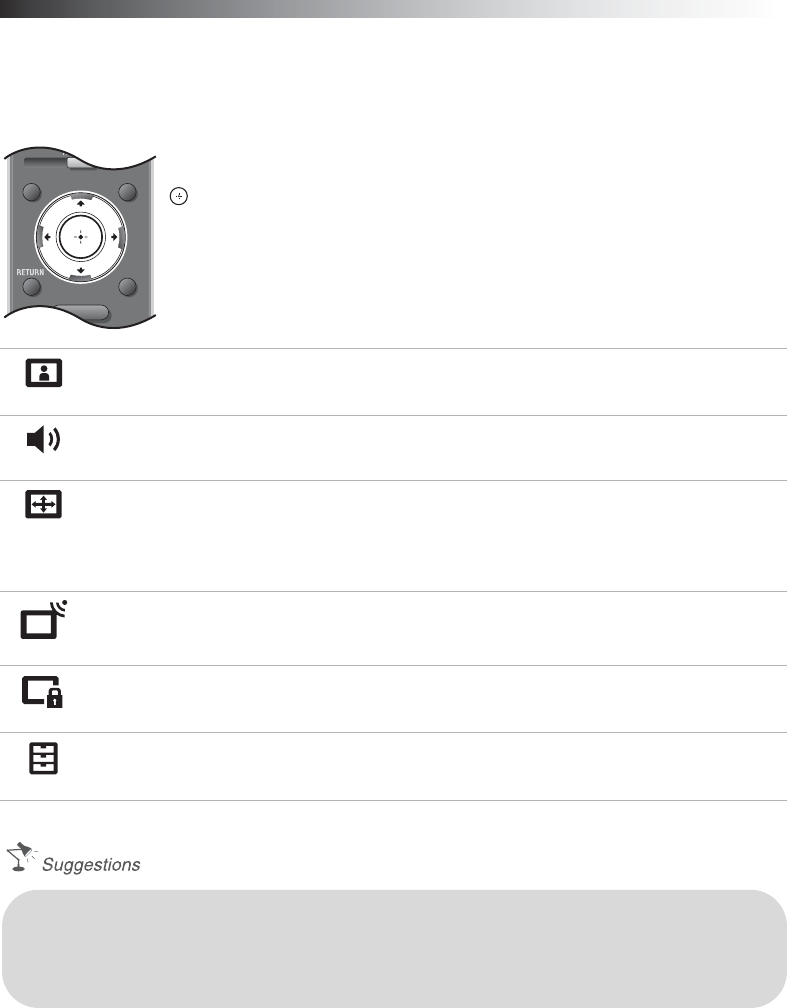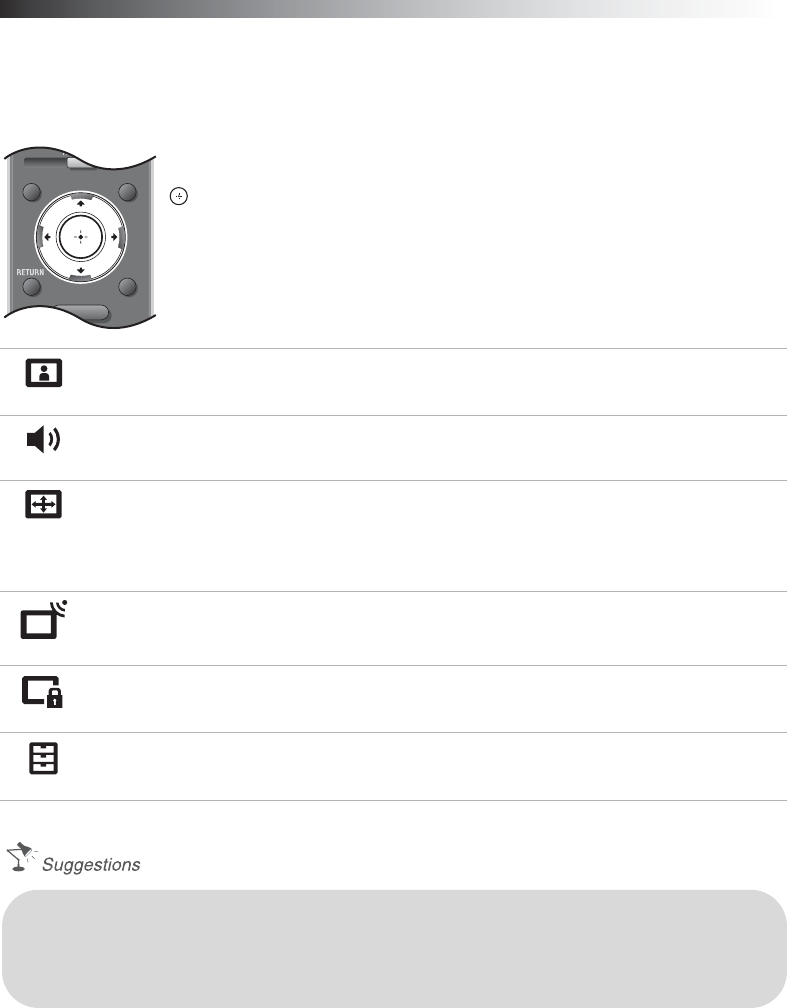
20
Using the Menus
The MENU button allows you to access the variety of TV settings for you to customize the settings.
Navigating through TV Menus
V/v button:
Allows you to highlight options where applicable.
button:
Allows you to select the highlighted option and advance to the next screen.
B button:
Allows you to move back to the previous screen.
b button:
Allows you to move to the next screen.
MENU
Picture
On Picture Menu, you can adjust the picture you see to fit your viewing preference. These
settings allow you to customize for the signals your TV receives; such as the broadcasted signal
or signal from your gaming equipment or from your connected equipment.
Sound
The Sound Menu allows you to customize your sound settings to suit your audio preferences.
You can also set the settings to enjoy the sound from your connected audio system.
Screen
The Screen Menu allows you to change the proportions of the screen. Depending on the signal
your TV receives, the images on the screen can fill the screen from edge to edge on the screen or
can be smaller, looking like a square in a rectangle shaped screen. The screen settings allow you
to adjust the size and shape of image you see on your TV. Use the Wide Mode option or use
Auto Wide, or 4:3 Default to keep the square like screen size.
Channel
Channels & Inputs Menu allows you to switch between the cable and antenna signal, run
Auto Program, Add Digital Channels, or you can show or hide channels to appear when
you use the CH+/- button or even label channels or inputs.
Lock
Parental Lock Menu allows you to block programs according to their content and rating labels
and block channels (regardless of the programs). Set the password and limit the access based on
the rating levels or block the channel. Not every program is suited for the general audiences.
Setup
Setup Menu allows you to set and customize Closed Captions with different size and color
of the fonts, program the TV to turn off, select the Language for your on-screen display, or
change the settings related to power consumption.
• Many of the options available on your TV come with help texts on screen. If you need further
explanations on how to adjust these settings, see the online Reference Book.
• Sleep can be set from 15, 30, 60 or 120 minutes. Press MENU then go to Setup menu, select
Clock/Timers, then Sleep and select your desired minutes.
•Use TOOLS button on the remote control to quickly access convenient functions.