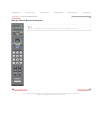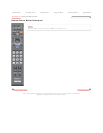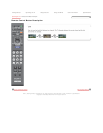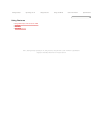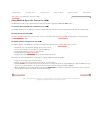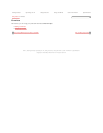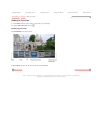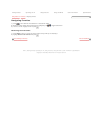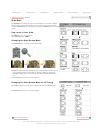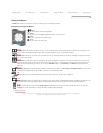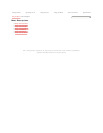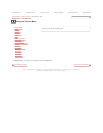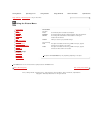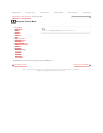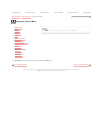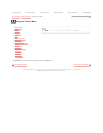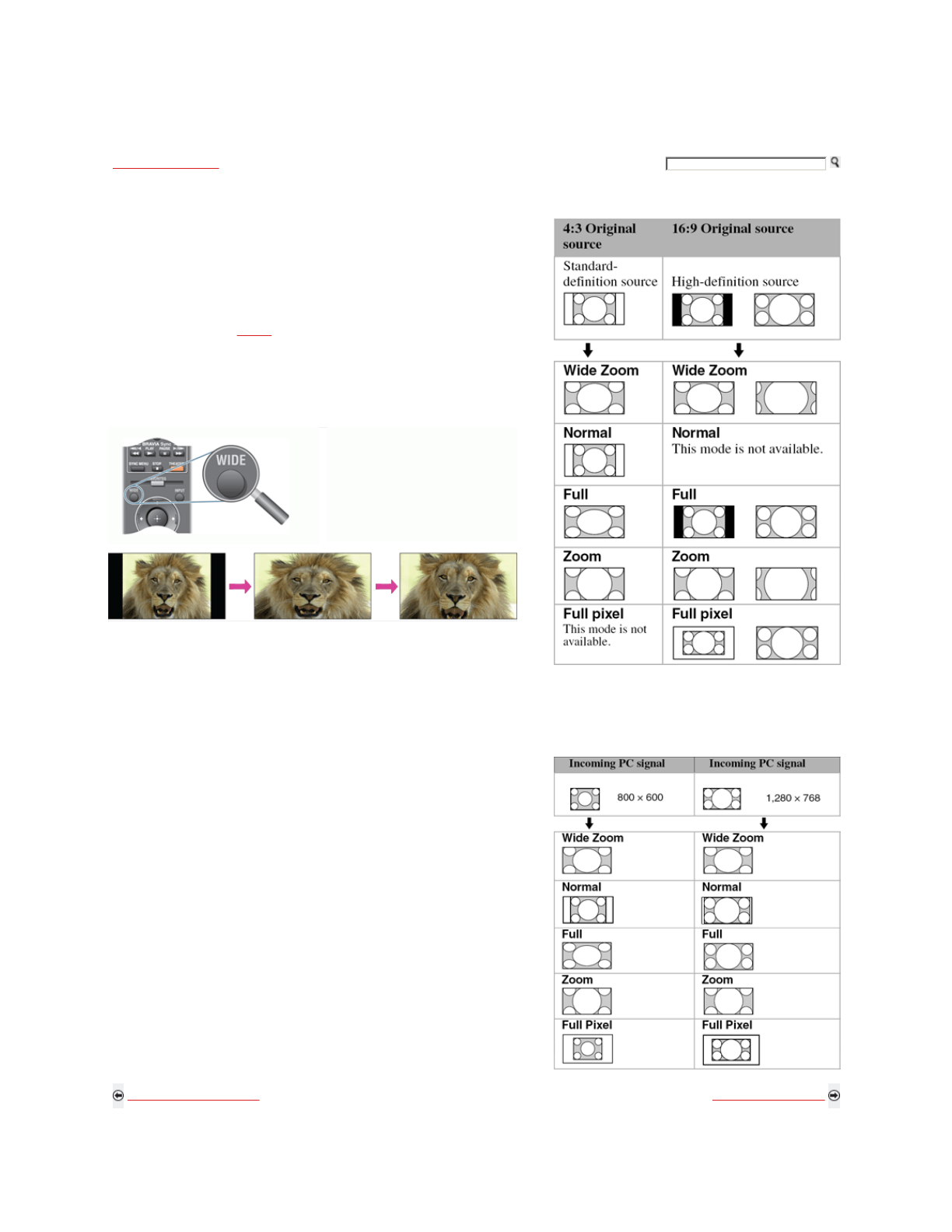
Exploring Fun Features > Wide Mode
Wide Mode
The Wide Mode feature allows you to select the screen display of your preference. Based on
the original source, a black frame or black bars may surround the picture.You can manually
change the Wide Mode setting while watching TV by pressing the WIDE
button on your remote
control.
How to set to Auto Wide
Press MENU then go to the Screen menu.
Select Auto Wide and set to On.
Changing the Wide Screen Mode
Press WIDE repeatedly to cycle through the available modes.
Normal is available with 480i or 480p sources only as they are standard-definition and not
from high-definition source such as component video input, HDMI input and digital TV.
Full Pixel is available only for 720p, 1080i and 1080p formats excluding Cable/Antenna
input.
Full Pixel displays the picture in its native resolution.
Changing the Wide Screen Mode for PC
Timing
Press WIDE repeatedly to cycle through the available modes while in the PC input mode.
Full Pixel displays the picture in its native resolution.
Back to Navigating Favorites Next to Using the Menus
Home | Getting Started | Operating the TV | Using Features | Using the Menus | Other Information | Specifications
Copyright © 2009 Sony Electronics Inc. All rights reserved.
Getting Started Operating the TV Using Features Using the Menus Other Information Specifications