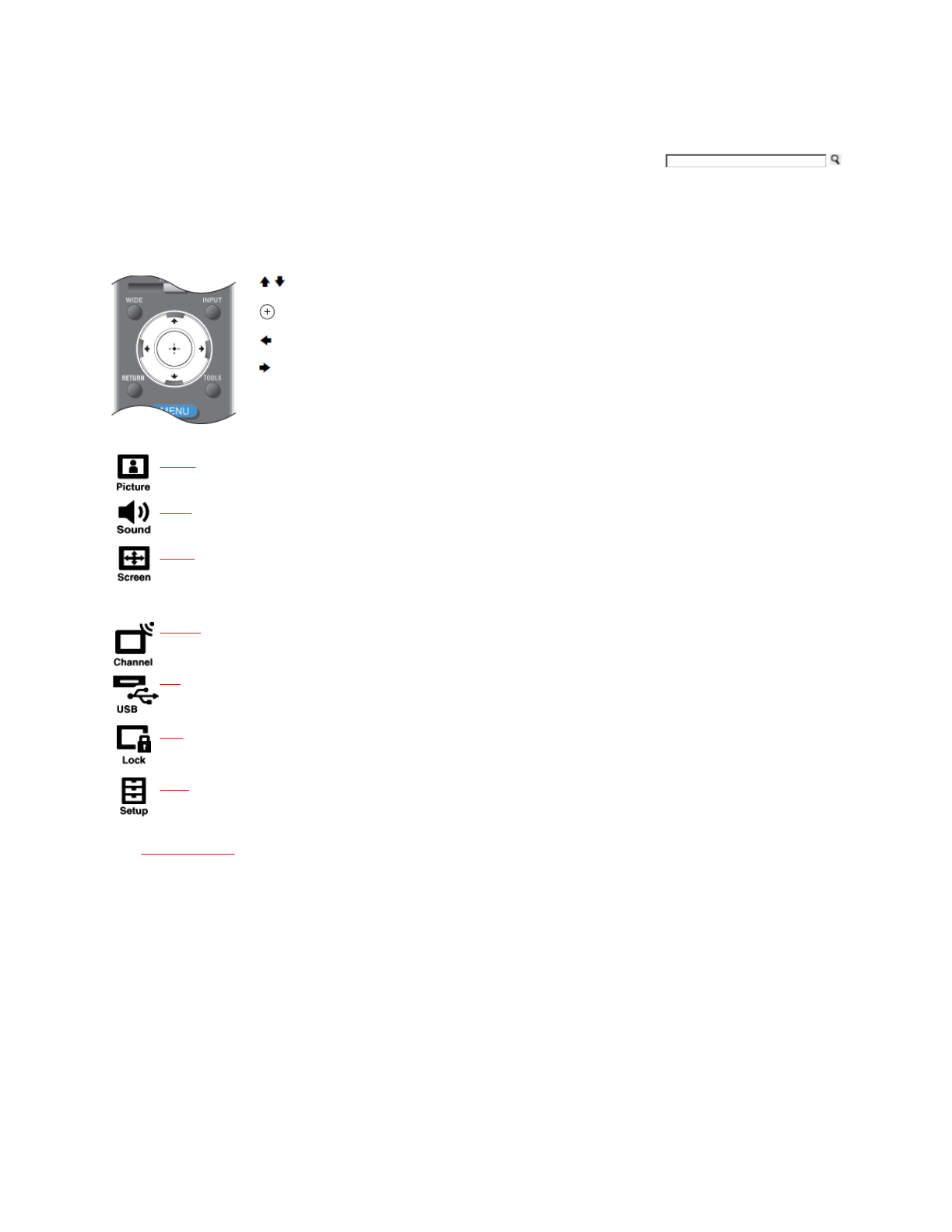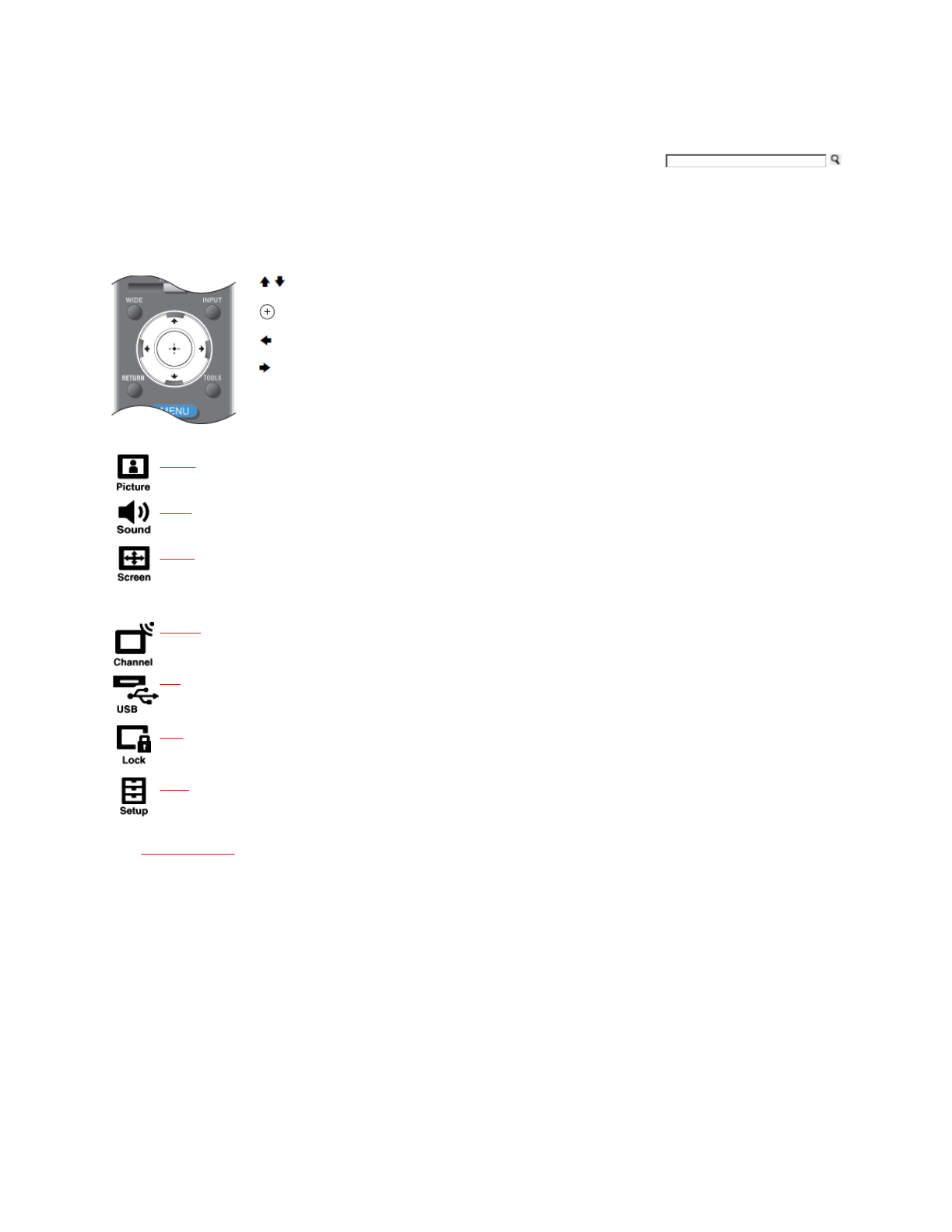
Using the Menus
The MENU button allows you to access the variety of TV settings for you to customize the settings.
Navigating through TV Menus
/ button:
Allows you to highlight options where applicable.
button:
Allows you to select the highlighted option and advance to the next screen.
button:
Allows you to move back to the previous screen.
button:
Allows you to move to the next screen.
Menu Descriptions
Picture
On Picture Menu, you can adjust the picture you see to fit your viewing preference. These settings allow you to customize for the signals your TV
receives; such as the broadcasted signal or signal from your gaming equipment or from your connected equipment.
Sound
The Sound Menu allows you to customize your sound settings to suit your audio preferences. You can also set the settings to enjoy the sound from
your connected audio system.
Screen
The Screen Menu allows you to change the proportions of the screen. Depending on the signal your TV receives, the images on the screen can fill
the screen from edge to edge on the screen or can be smaller, looking like a square in a rectangle shaped screen. The screen settings allow you to
adjust the size and shape of image you see on your TV. Use the Wide Mode option or use Auto Wide, or 4:3 Default to keep the square like
screen size.
Channel
Channels & Inputs Menu allows you to switch between the cable and antenna signal, run Auto Program, Add Digital Channels, or you can show
or hide channels to appear when you use the CH+/- button or even label channels or inputs.
USB
USB Menu allows you to view Photo and listen to Music files via USB memory device or add music to a slideshow.
Lock
Parental Lock Menu allows you to block programs according to their content and rating labels and block channels (regardless of the programs). Set
the password and limit the access based on the rating levels or block the channel. Not every program is suited for the general audiences.
Setup
Setup Menu allows you to set and customize Closed Captions with different size and color of the fonts, program the TV to turn off, select the
Language for your on-screen display, or change the settings related to power consumption.
Home | Getting Started | Operating the TV | Using Features | Using the Menus | Other Information | Specifications
Copyright © 2009 Sony Electronics Inc. All rights reserved.
Getting Started Operating the TV Using Features Using the Menus Other Information Specifications