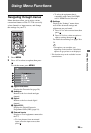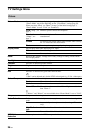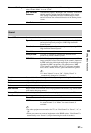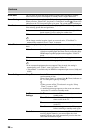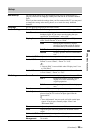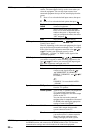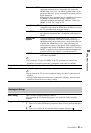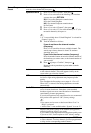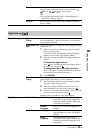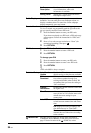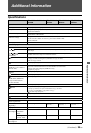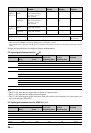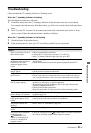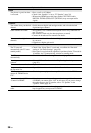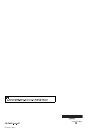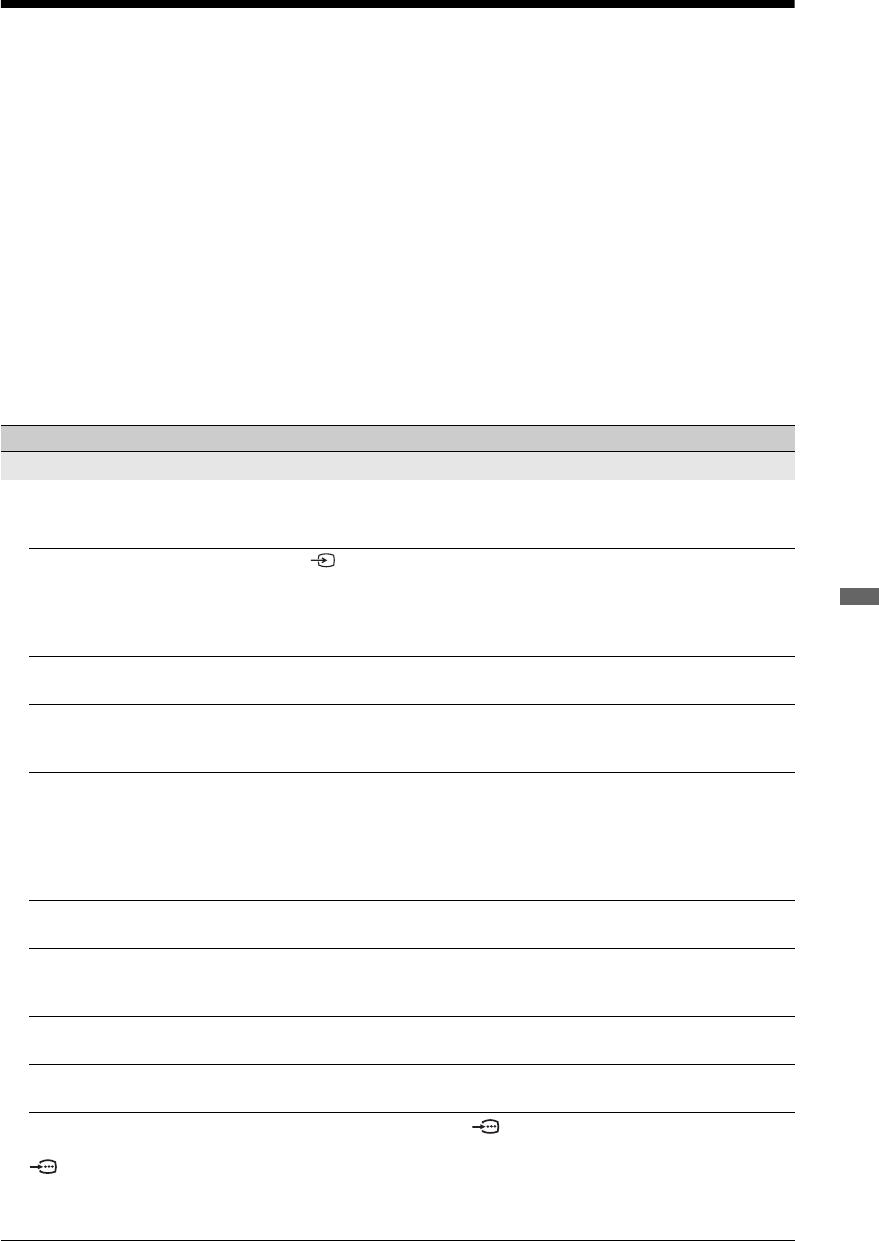
37
GB
Additional Information
Troubleshooting
Check whether the 1 (standby) indicator is flashing in red.
When the 1 (standby) indicator is flashing
The self-diagnosis function is activated.
1 Count how many times the 1 (standby) indicator flashes between each two second break.
For example, the indicator may flash three times, go off for two seconds, then flash again three
times.
2 Press 1 on the TV to turn it off, disconnect the mains lead, and inform your dealer or Sony
service centre of how the indicator flashes (number of flashes).
When the 1 (standby) indicator is not flashing
1 Check the items in the tables below.
2 If the problem persists, have your TV serviced by qualified service personnel.
Condition Explanation/Solution
Picture
There is no picture (screen is
dark) and no sound.
• Check the aerial/cable connection.
• Connect the TV to the mains, and press 1 on the TV.
• If the 1 (standby) indicator lights up in red, press "/1.
No picture or menu
information from equipment
connected to the scart
connector appears on the
screen.
• Press to display the list of connected equipment, then select the
desired input.
• Check the connection between the optional equipment and the TV.
Ghosting occurs, or double
images appear.
• Check the aerial/cable connection.
• Check the aerial location and direction.
Only snow and noise appear
on the screen.
• Check if the aerial is broken or bent.
• Check if the aerial has reached the end of its serviceable life (three to
five years for normal use, one to two years when used at the seaside).
The picture is distorted (dotted
lines or stripes appear).
• Keep the TV away from electrical noise sources such as cars,
motorcycles, hair-dryers, or optical equipment.
• When installing optional equipment, leave some space between the
optional equipment and the TV.
• Check the aerial/cable connection.
• Keep the aerial/cable TV cable away from other connecting cables.
There is picture or sound noise
when viewing a TV channel.
• Adjust “AFT” (Automatic Fine Tuning) to obtain better picture
reception (page 32).
Tiny black points and/or
bright points appear on the
screen.
• The screen is composed of pixels. Tiny black points and/or bright points
(pixels) on the screen do not indicate a malfunction.
The picture contours are
distorted.
• Select “Auto” in “Film Mode” (page 28).
The picture is not displayed in
colour.
• Select “Reset” (page 26).
The picture from equipment
connected to the
COMPONENT IN
sockets is not displayed in
colour, or is displayed in
irregular colours.
• Check the connection of the COMPONENT IN sockets and check if
the sockets are firmly seated in their respective sockets.
(Continued)