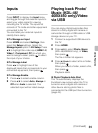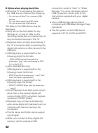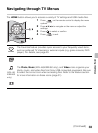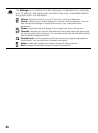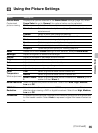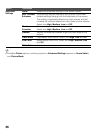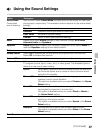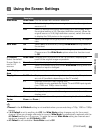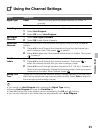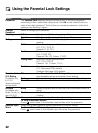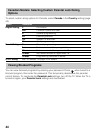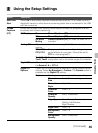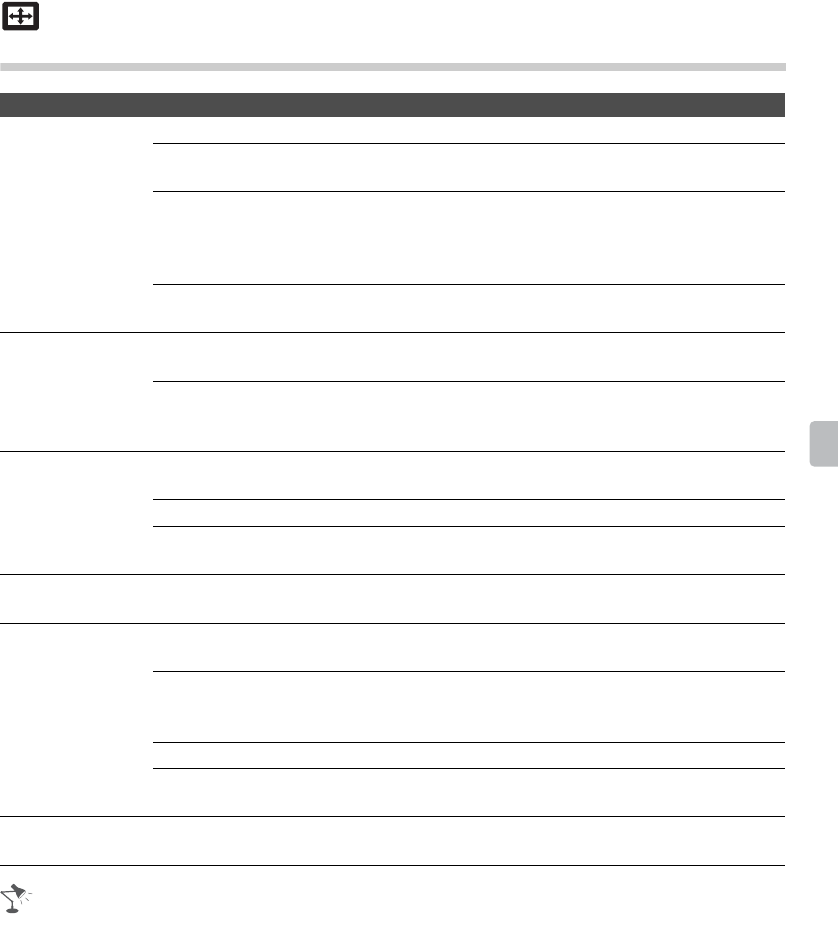
39
Using the Menus
Using the Screen Settings
• Normal in the 4:3 Default setting is not available when you are watching a 720p, 1080i or 1080p
source.
• If 4:3 Default is set to anything but Off, the Wide Mode setting changes only for the current
channel. When you change channels (or inputs), Wide Mode is automatically replaced with the
4:3 Default setting for 4:3 sources. To retain the current Wide Mode setting as channels and
inputs are changed, set 4:3 Default to Off.
• 4:3 Default is not available if Auto Wide is set to Off.
Option Description
Wide Mode Wide Zoom Fills the screen with minimum distortion.
Normal Select to display 4:3 picture in original size when the original
source is 4:3.
Full Select to enlarge the picture horizontally to fill the screen when
the original source is 4:3 (Standard definition source). When the
original source is 16:9 (High-definition source), select this mode
to display the 16:9 picture in its original size.
Zoom Select to enlarge the original picture without distorting the aspect
ratio.
Auto Wide On Select On to automatically change Wide Mode setting based on
the content.
Off If frequent screen changes are disturbing to you, select Off.
Choose one of the Wide Mode options when this function is set
to Off.
4:3 Default
Select the default
Screen Mode to
use for 4:3
sources
Wide Zoom Enlarges the 4:3 picture to fill the 16:9 screen, displaying as
much of the original image as possible.
Normal Select to display the 4:3 picture in its original size.
Off Select to continue using the current Wide Mode setting when the
channel or input is changed.
Auto Display
Area
Automatically adjusts the picture to the most appropriate display area.
Display Area Full Pixel Displays pictures in their original size when parts of the picture
are cut off (available depending on the TV model).
+1 Displays pictures in their original size.
This option is only available for Digital TV and HDMI input signals
(non 1080i and 1080p video formats).
Normal Displays pictures in their recommended size.
-1 Enlarges the picture so that the edges are outside the visible
display area.
Horizontal
Center
Allows you to move the position of the picture left and right. (Available in Wide
Zoom and Zoom.)
(Continued)