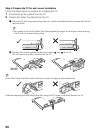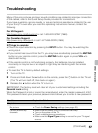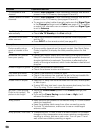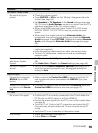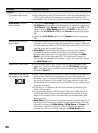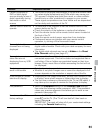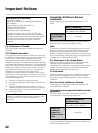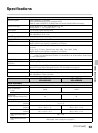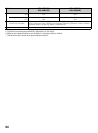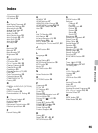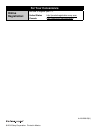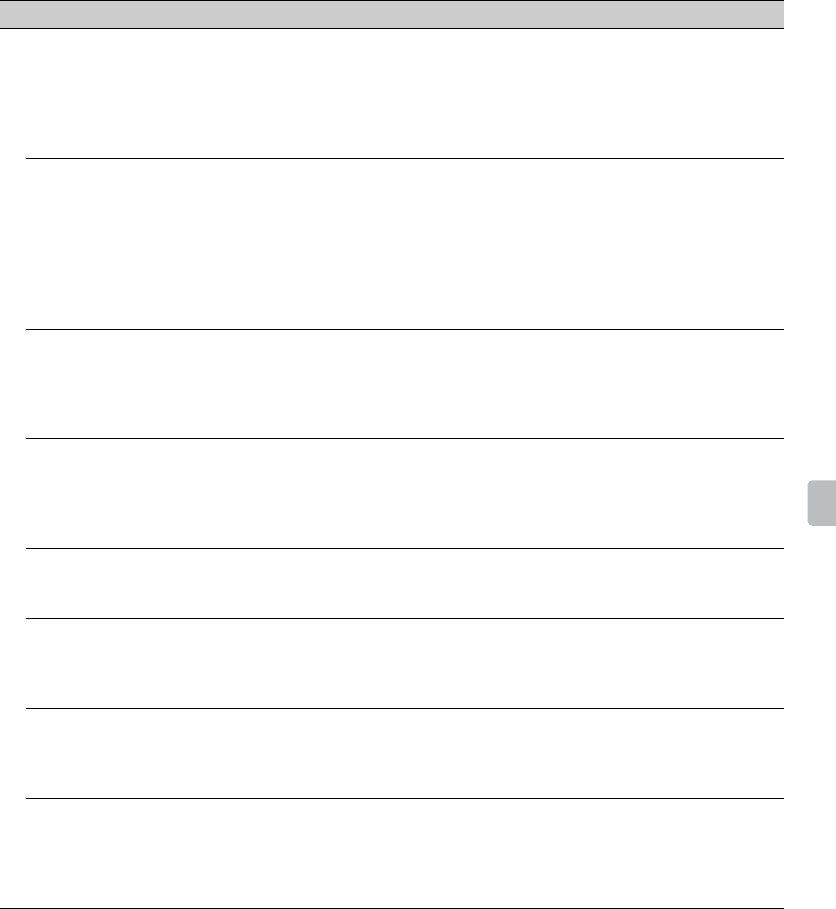
61
Other Information
Certain programs on
DVD or other digital
sources display a loss of
detail, especially during
fast-motion or dark
scenes
• This is due to the digital compression of the source content used
by certain digital broadcasts and DVDs which may cause your
TV’s screen to display less detail than usual, or cause artifacts
(small blocks or dots, pixelations) to appear on your screen.
These signal compressions are more visible and are dependent
on the clarity and resolution of the TV.
Remote control does not
operate
• To determine if the problem is with the remote control or not,
press a button on the TV.
• Check the polarity of the batteries or replace the batteries.
• Point the remote control at the remote control sensor located at
the front of the TV.
• Keep the remote control sensor area clear from obstacles.
• Fluorescent lamps can interfere with your remote control
operation; try turning off the fluorescent lamps.
Some digital cable
channels are not being
displayed
• Certain cable companies have limitations on the broadcast of
digital cable channels. Check with your cable company for more
information.
• The digital cable channel may be set to Hidden in the Show/
Hide Channels setting (see page 41).
Some photo, music, or
video files are not
displaying from my USB
equipment
• The accessible file or folder limit in a directory is 1,000 for USB
connected equipment. This limit includes non-supported files or
just folders. Files or folders are populated based on their time
stamps. Photo, music files or folders exceeding the limit will not
be displayed.
Photo images appear
small in the screen
• Set display size to expanded.
• Whether or not photo images can or cannot be displayed in full-
screen depends on the resolution or aspect ratio of the file.
Photo images or folders
take time to display
• Depending on the image dimension, file size, and number of files
in a folder, some photo images or folders take time to display.
• The first time a camera is connected to the TV via USB cable, it
may take up to a couple of minutes for the photos to display.
Lost password • Select the Password settings on the Parental Lock settings,
then enter the following master password: 4357. This password
clears your previous password and allows you to enter a new
password (see page 42).
How to reset the TV to
factory settings
• Turn on the TV. While holding down V on the remote control,
press "/1 on the TV. (The TV will turn itself off, then back on
again.) Release V.
IMPORTANT: The reset will clear all of your customized settings
including the Parental Lock setting.
Condition Explanation/Solution