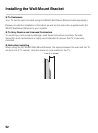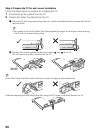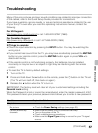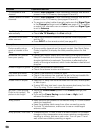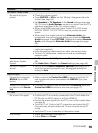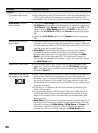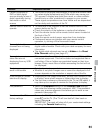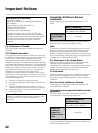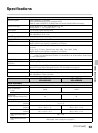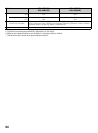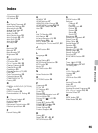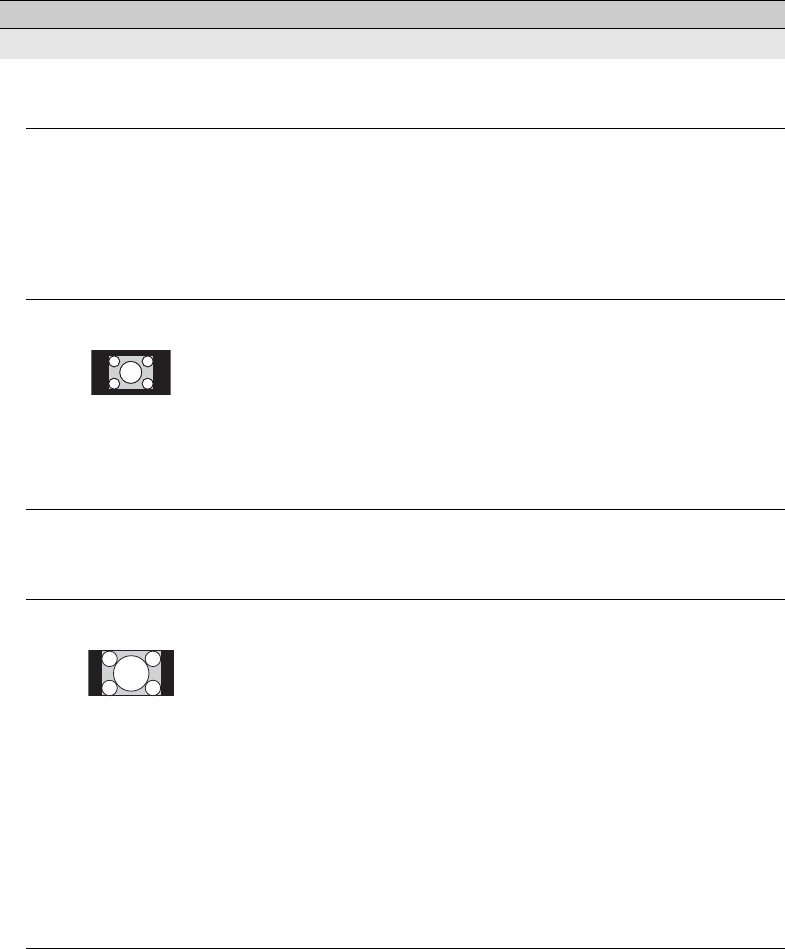
60
General
TV screen feels warm • Due to the thin profile of this television, the heat generated by the
LCD panel backlight and supporting electronics will be more
noticeable. This is normal operation and not a cause for concern.
Wide Mode changes
automatically
• The current Wide Mode setting is automatically replaced with the
4:3 Default setting when you change the channel or video input,
if 4:3 Default in the Screen settings is set to other than Off. If you
want to lock in Wide Mode selected with WIDE on the remote
control, set 4:3 Default to Off in the Screen settings (see page
39).
• Check the Auto Wide option in the Screen settings (see page
39).
Suddenly the picture
gets smaller
• The picture gets smaller during the commercials due to the
method in which the provider broadcasts their content. When HD
content channels switch to SD content (commercials), the picture
may be small with a black border.
• Auto Wide will not expand the picture during these content
changes since the content information is regulated by the
channel signal provider. You can manually change the Wide
Mode if you prefer (see page 29). This setting will remain in
effect until you change the channel or input or manually change
the Wide Mode again.
“Black box” on screen • You have selected a text option and no text is available (see
page 45). To turn off this feature, set the CC Display option to
Off. If you were trying to select closed captioning, select CC1
instead of Text1-4.
Black bands appear at
the edges of the screen
• Some wide screen programs are filmed in aspect ratios that are
greater than 16:9 (this is especially common with theatrical
releases). Your TV will show these programs with black bands at
the top and bottom of the screen. For more details, check the
documentation that came with your DVD/Blu-ray (or contact your
program provider).
• Programs in 4:3 aspect ratio will have bands on left and right
sides of the screen.
• Programs broadcast in HD formats (720p and 1080i) with 4:3
content will commonly have black bands on the left and right
sides of the screen which are added by the broadcaster (see
image on left).
• Auto Wide will not expand the picture when the black bands on
the sides of the screen are added by the broadcaster. You can
manually change the Wide Mode to Wide Zoom, or Zoom to fill
the screen, which will remain in affect until you change the
channel or input or manually change the Wide Mode again.
Condition Explanation/Solution