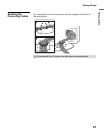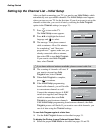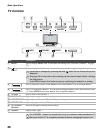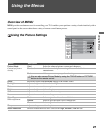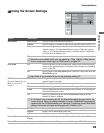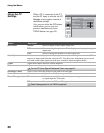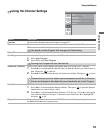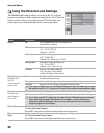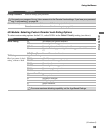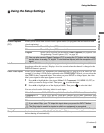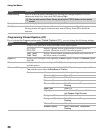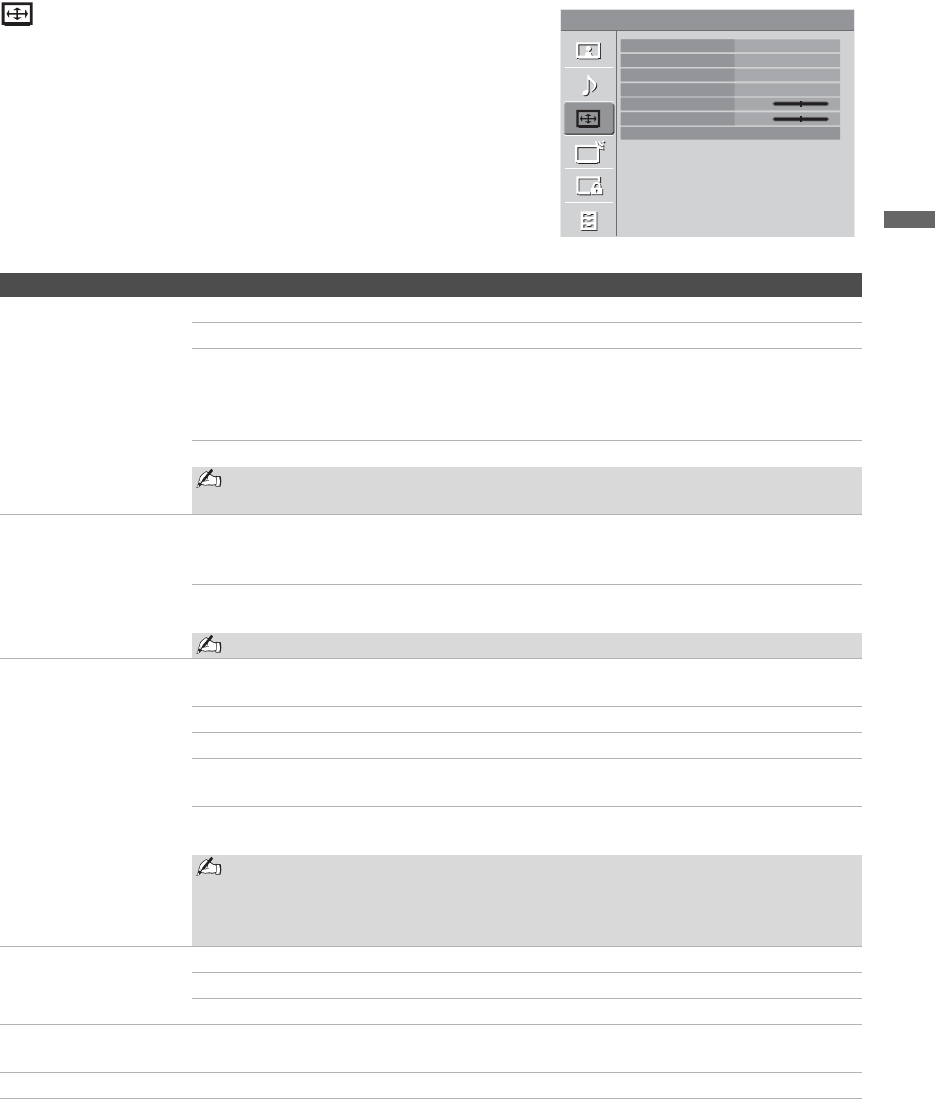
Using the Menus
29
Using the Menus
Using the Screen Settings
Option Description
Wide Mode Wide Zoom Fills the screen with minimum distortion.
Normal
Select to display 4:3 picture in original size when the original source is 4:3.
Full Select to enlarge the picture horizontally to fill the screen when the
original source is 4:3 (Standard definition source). When the original
source is 16:9 (High-definition source), select this mode to display the
16:9 picture in its original size.
Zoom Select to enlarge the original picture without distorting the aspect ratio.
Normal is not available when you are watching a 720p, 1080i or 1080p source
from a component video input, an HDMI input or a digital TV.
Auto Wide On Select to have the screen automatically change to the screen mode that
is best for the current program. If frequent screen changes are disturbing
to you, select Off.
Off Select to turn off the Auto Wide option. Choose a screen mode from the
Wide Mode option.
Auto Wide is not available when you are watching analog TV.
4:3 Default
Select the default Screen
Mode to use for 4:3
sources
Wide Zoom Enlarges the 4:3 picture to fill the 16:9 screen, displaying as much of the
original image as possible.
Normal Select to display the 4:3 picture in its original size.
Full
Select to enlarge the 4:3 picture horizontally only, to fill the display area.
Zoom
Select to enlarge the picture horizontally and vertically to an equal aspect
ratio that fills the wide screen.
Off Select to continue using the current Wide Mode setting when the
channel or input is changed.
If 4:3 Default is set to anything but Off, the Wide Mode setting changes only for the
current channel. When you change channels (or inputs), Wide Mode is automatically
replaced with the 4:3 Default setting for 4:3 sources. To retain the current Wide Mode
setting as channels and inputs are changed, set 4:3 Default to Off.
Display Area Full Pixel
Displays the picture for 1080i or 1080p sources in its original size.
Normal
Displays the recommended picture area.
-1/-2
Enlarges the picture to hide the edge of the picture.
Vertical Center Allows you to move the position of the picture up and down. (Available only in Wide
Zoom.)
Vertical Size Allows you to adjust the vertical size of the picture. (Available only in Wide Zoom.)
Screen TV
Wide Mode
Auto Wide
4:3 Default
Display Area
Vertical Center
Vertical Size
PC Settings
Wide Zoom
On
Wide Zoom
Normal
0
0