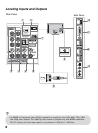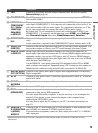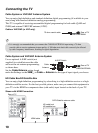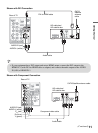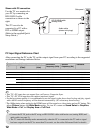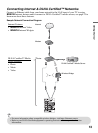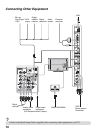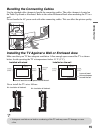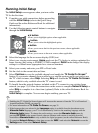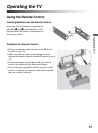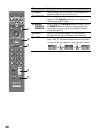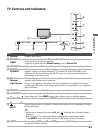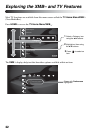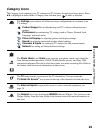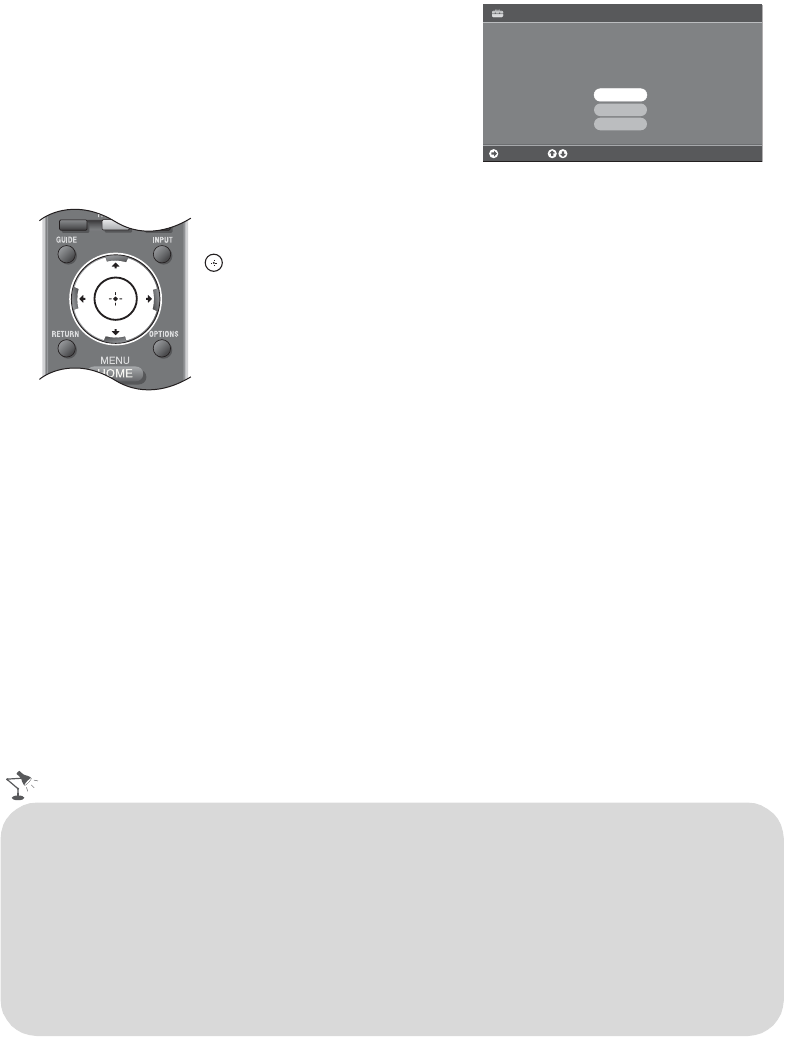
16
Running Initial Setup
The Initial Setup screen appears when you turn on the
TV for the first time.
1 Complete your cable connections before proceeding
with the Initial Setup (refer to the Quick Setup
Guide and the online Reference Book for additional
information).
2 Use the following remote control buttons to navigate
through the Initial Setup.
3 Select the language for the on-screen display (OSD) text.
4 Select your viewing environment. Home mode sets the TV display to settings optimized for
home viewing (this setting is ENERGY STAR compliant). Retail mode changes the display
settings to a default more appropriate for a store environment.
5 Select your country and enter your ZIP or Postal code.
6 Set the clock to the current date and time.
7 Select Continue to scan for available channels and enable the TV Guide On Screen
®
feature. If you receive channels from a cable box or satellite receiver and do not wish to use
the TV’s built-in tuner, select Skip. Selecting Skip will disable the TV Guide On Screen
feature, which is only available when the TV’s tuner is used.
8 To benefit from the network features included on this TV, connect to your existing home
network (see page 13). Follow the instructions on the screen to complete Network Setup, or
select Skip to complete it at a later time (optional). Refer to the online Reference Book for
more details.
Initial Setup is complete. You can now begin watching your new TV.
V/v button:
Allows you to highlight options where applicable.
button:
Allows you to select the highlighted option.
B button:
Allows you to move back to the previous screen, where applicable.
b button:
Allows you to move to the next screen, where applicable.
Welcome! Please select a language.
¡Bienvenido! Seleccione el idioma.
Bienvenue! Sélectionner la langue.
Initial Setup
ChooseContinue
English
RETURN
Español
Français
WIDE SCENE
• Enabling the TV Guide On Screen feature will increase the amount of time the TV is in Download
Acquisition Mode (DAM); see page 38.
• For more information on TV Guide On Screen, see page 31.
• If the language that you selected in the
Language
setting is available from the broadcaster as an
Alternate Audio
language, your TV will automatically switch to the matching language with the
Alternate Audio
feature. To change the audio settings, access the
Alternate Audio
menu by
pressing
OPTIONS
on the remote control when an alternate audio stream is available from the
broadcaster.
Alternate Audio
is only available for digital programs (see the online Reference Book).
• To complete Network Setup at a later time, access the XMB
™
and select the Network icon on the
Settings menu. Then select Network Setup.