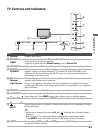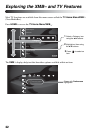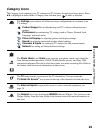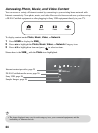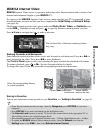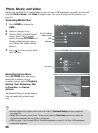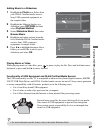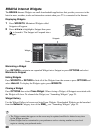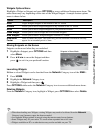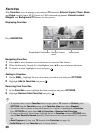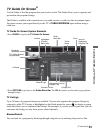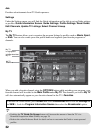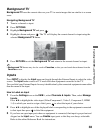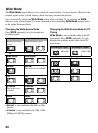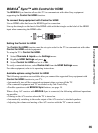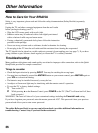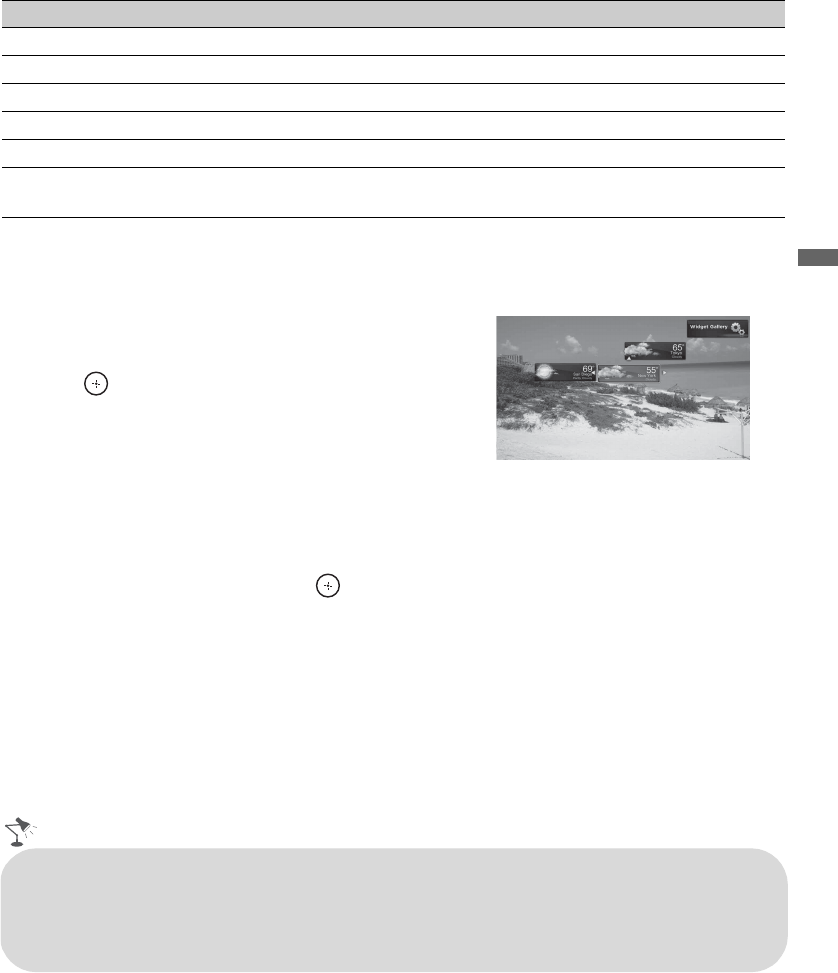
Exploring the XMB
™
and TV Features
29
Widgets Options Menu
Highlight a Widget or Snippet and press OPTIONS to access additional feature menu items. The
menu items may vary depending on the state of the Widget/Snippet. A sample feature options
menu is shown below.
Moving Snippets on the Screen
Snippets can be moved when they are undocked.
1 Highlight a Snippet, press OPTIONS and then
select Move.
2 Press V/v/B/b to move the Snippet and then
press to set it in your preferred location.
Launching Widgets
Hidden or closed Widgets can be launched from the Network Category icon of the XMB
™
.
1 Press HOME.
2 Highlight the Network Category icon.
3 Highlight a Widget and then press .
Press OPTIONS while under the Network Category icon to access additional menu items.
Deleting Widgets
From the Network Category icon, highlight a Widget, press OPTIONS then select Delete.
Option Description
Dock Aligns Widgets/Snippets to the bottom of the TV screen.
Undock Allows you to move Widgets/Snippets to any location on the TV screen.
Move Allows you to move Widgets/Snippets to your preferred location.
Close Widget Allows you to close a Widget and all associated Snippets.
Hide Widgets Allows you to hide all Widgets/Snippets from the TV screen.
Hide/Show
Footer
Hides or shows the footer. The footer may provide additional information and may
appear for an extended period of time.
Snippets in Move Mode
• When downloading new Widgets, existing Widgets may need to be deleted from the Network
Category icon if memory space has been exceeded.
• An expanded Widget cannot be moved using the remote control arrow buttons.
• Some Widgets may fill your entire TV screen when expanded into a full view.
• Widgets available on PCs or other devices may not be available on your TV.