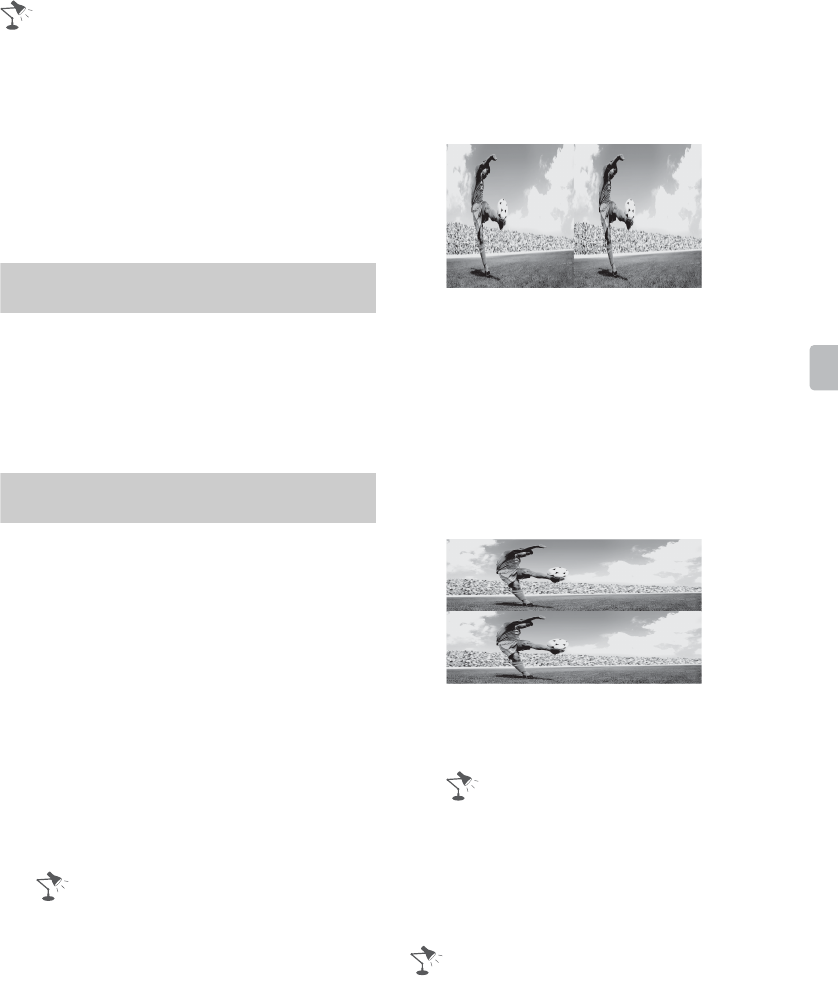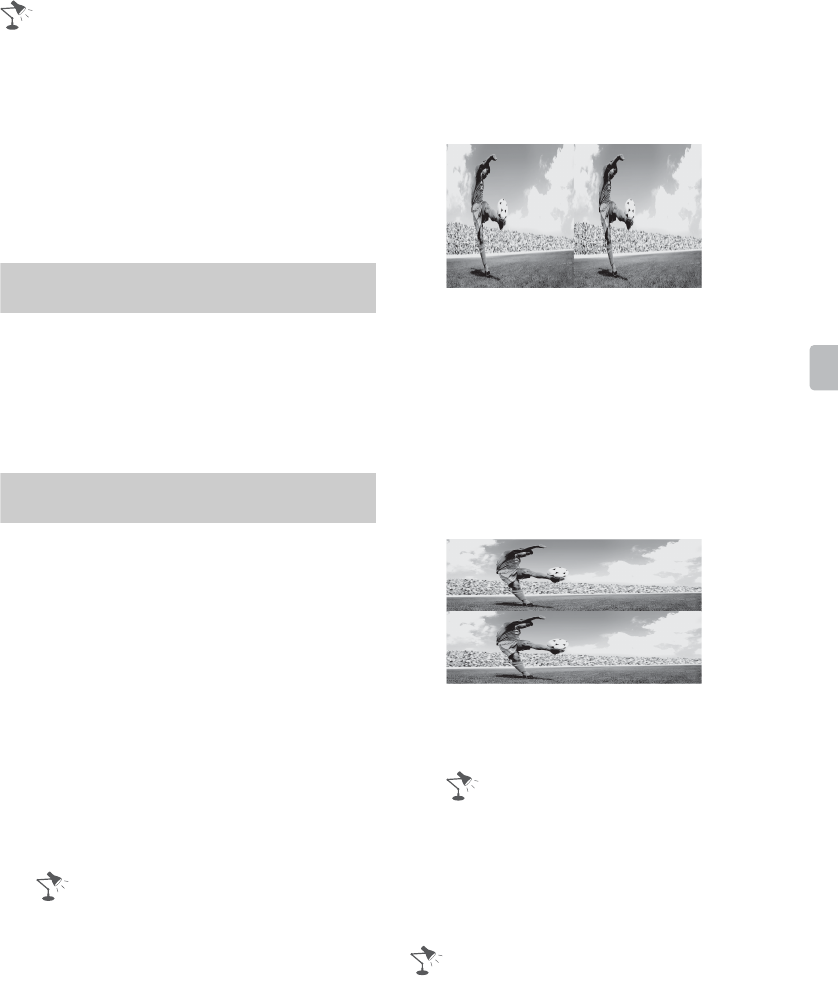
35
Using Features
• Simulated 3D effect may be less
pronounced with some picture sources.
• Perceived simulated 3D effect may vary from
person to person.
• Simulated 3D display automatically switch
back to 2D display mode an hour after its
activation.
• Side-by-Side/Over-Under may not be
selected, depending on the signal source or
format.
Watching 3D Content in 2D
1 Press 3D to display the 3D menu.
2 Select 3D Display.
3 Press 3D to select Off.
4 Press RETURN to exit the 3D Menu.
3D Menu
You can adjust the following settings from
the 3D Menu.
Press 3D, then select the desired settings
> the desired option.
x 3D Display
When 3D pictures are displayed:
Switches between the 3D and 2D display
modes.
When non-3D pictures are displayed:
Simulated 3D
Displays regular 2D pictures in
simulated 3D.
• If you are watching 2D content in
simulated 3D mode, and then change to
other 2D content, 2D display mode will
be selected automatically.
Side-by-Side
Displays side-by-side pictures in 3D.
-Two near-identical pictures for 3D
viewing are displayed side-by-side.
Wear the 3D Glasses before setting
3D Format as the instructions will
otherwise be unreadable because of
doubly-blurred letters on the screen.
Over-Under
Displays over-under pictures in 3D.
-Two near-identical pictures for 3D
viewing are displayed one above the
other.
Wear the 3D Glasses before setting
3D Format as the instructions will
otherwise be unreadable because of
doubly-blurred letters on the screen.
Off
Displays pictures as they are.
• Side-by-Side/Over-Under may not be
selected, depending on the signal
source or format.
x 3D Depth Adjustment
Adjusts the depth of 3D pictures.
• Selecting [0] is recommended for normal
use.
• 3D effect may be less pronounced
depending on the settings.
(Continued)