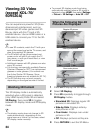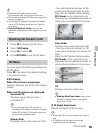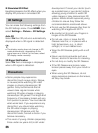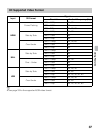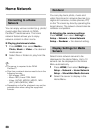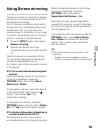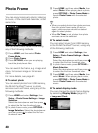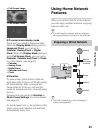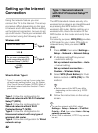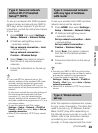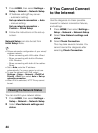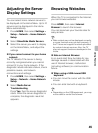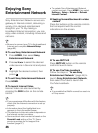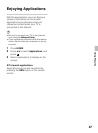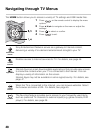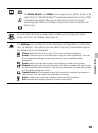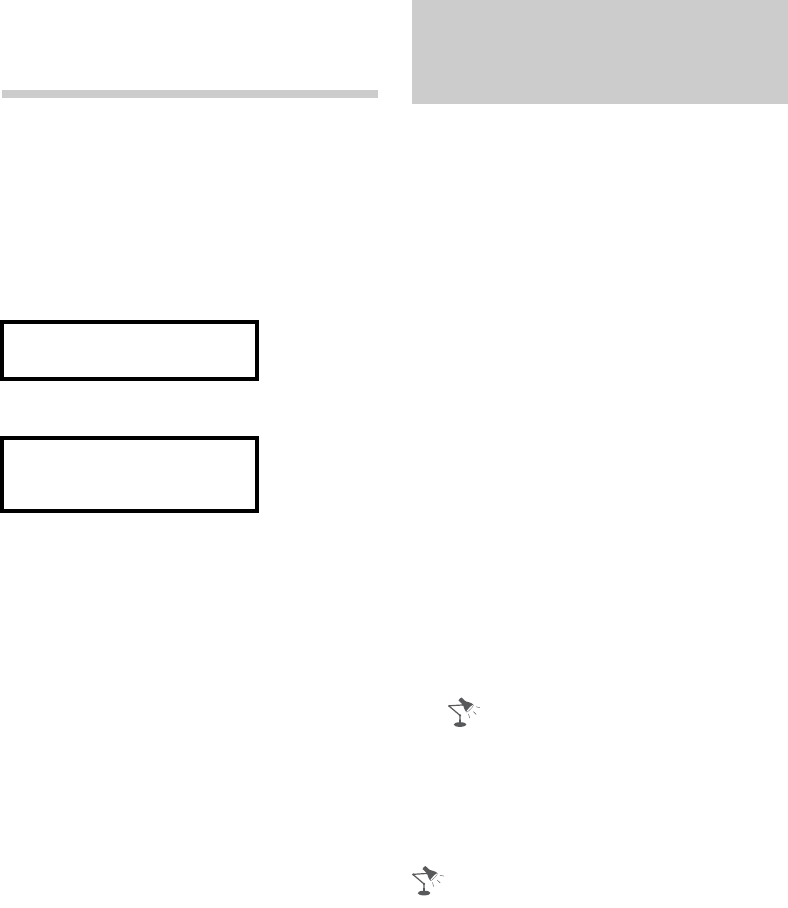
42
Setting up the Internet
Connection
Using the network feature you can
connect the TV to the Internet. The set-up
procedure differs depending on the type
of network and LAN router. Before setting
up the Internet connection, be sure to set
up a LAN router. Check your wireless LAN
environment using the following chart.
Wireless LAN
Wired LAN , Type 4
* Type 1 is easier to set up if your router has
an automatic setting button, e.g. Air Station
One-Touch Secure System (AOSS). Most of
the latest routers have this function. Check
your router.
Type 1: Follow the configuration for
Secured network with Wi-Fi Protected
Setup™ (WPS).
Type 2: Follow the configuration for
Secured network without Wi-Fi
Protected Setup™ (WPS).
Type 3: Follow the configuration for
Unsecured network with any type of
wireless LAN router.
Type 4: Follow the configuration for Wired
network set-up.
Type 1: Secured network
with Wi-Fi Protected Setup™
(WPS)
The WPS standard makes security of a
wireless home network as straightforward
as pressing the WPS button on the
wireless LAN router. Before setting up a
wireless LAN, check the location of the
WPS button on the router and verify how
to use it.
For security purpose, WPS (PIN) provides
a PIN code for your router. PIN code is
renewed every time you select WPS
(PIN).
1 Press HOME, then select Settings >
Setup > Network > Network Setup.
2 IP Address setting/Proxy server:
– automatic setting:
Set up network connection > Auto
– manual setting:
Set up network connection >
Custom > Wireless Setup
3 Select WPS (Push Button) for Push
Button method or WPS (PIN) for PIN
method.
• Button name of the WPS may differ
depending on the router (e.g. AOSS
button).
4 Follow the instructions on the set-up
screen.
• To use the network with IPv6, select
Settings > Setup > Network > IPv6/IPv4
Priority > IPv6, then select Auto in Set up
network connection.
• When IPv6 is selected, HTTP Proxy cannot
be set.
Secure Wireless LAN? NO
k
Type 3
YES m
Do you use a wireless LAN
router compatible with Wi-Fi
Protected Setup™ (WPS)?
NO
k
Type 2
YES m
Type 1*