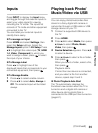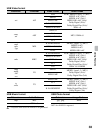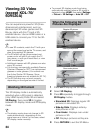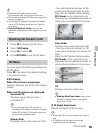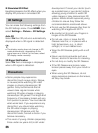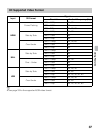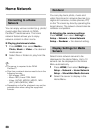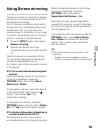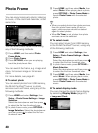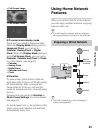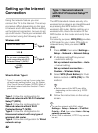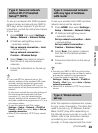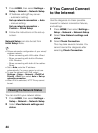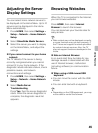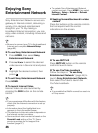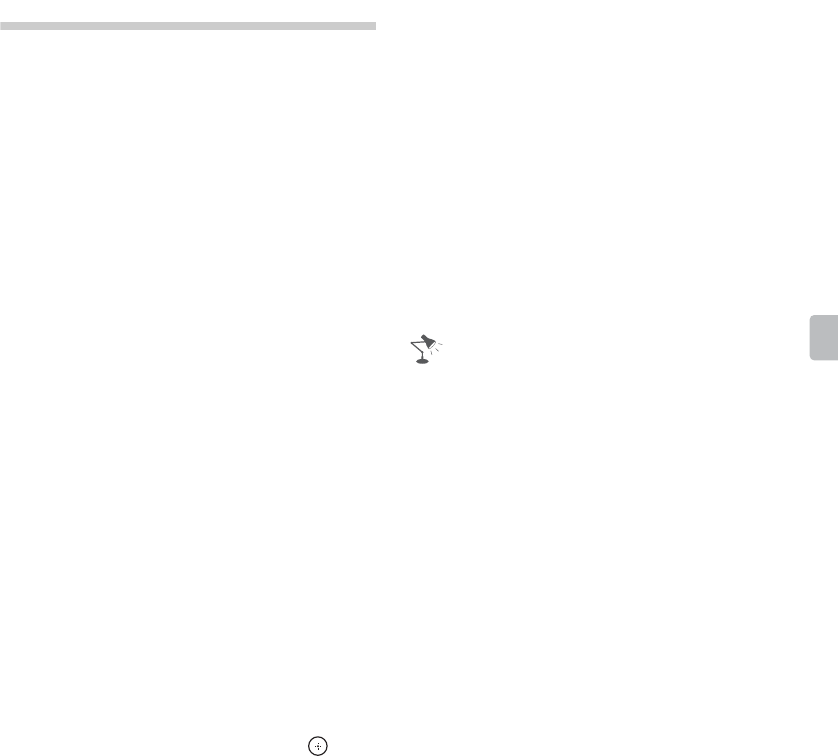
39
Using Features
Using Screen mirroring
“Screen mirroring” is a function to display
the screen of a mobile device on the TV
by Miracast technology.
The TV can be connected directly with a
Screen mirroring compatible device (e.g.
smartphone, PC). You can enjoy the
display screen of the device on your large
TV screen. No wireless router (or access
point) is required to use this feature.
1 Press the INPUT button, then select
Screen mirroring.
2 Operate the Screen mirroring
compatible device to connect with the
TV.
When the device is connected with the
TV, the screen displayed on the device
will also be displayed on the TV.
For details, refer to the instruction manual
of the device.
x To list connected devices/deregister
devices
When the standby screen for the Screen
mirroring is displayed, press the
OPTIONS button, then select Show
Device List / Delete.
To deregister a device, select the device
in the list to delete, then press the
button. Then, select Yes in the
confirmation display.
To deregister all devices, press the
OPTIONS button in the list, select Delete
All, then Yes in the confirmation display.
x To display dialog when attempting to
connect a device with the TV
Activating this function can avoid an
unintended device from being connected.
When the standby screen for the Screen
mirroring is displayed, press the
OPTIONS button, then select
Registration Notification > On.
Note that once you decline registration
request from a device, you will not be able
to connect the device unless you delete it
from the device list.
To connect the declined device, press the
OPTIONS button, select Show Device
List / Delete, then delete the declined
device. Then, make a new connection
with the device.
• Connecting devices must conform to the
following:
– Screen mirroring compatible devices:
2.4GHz connection (5GHz not supported).