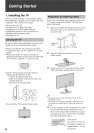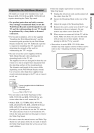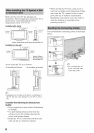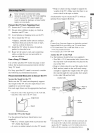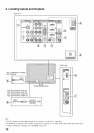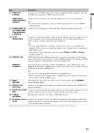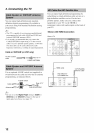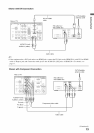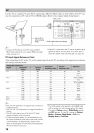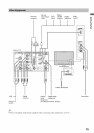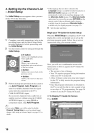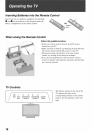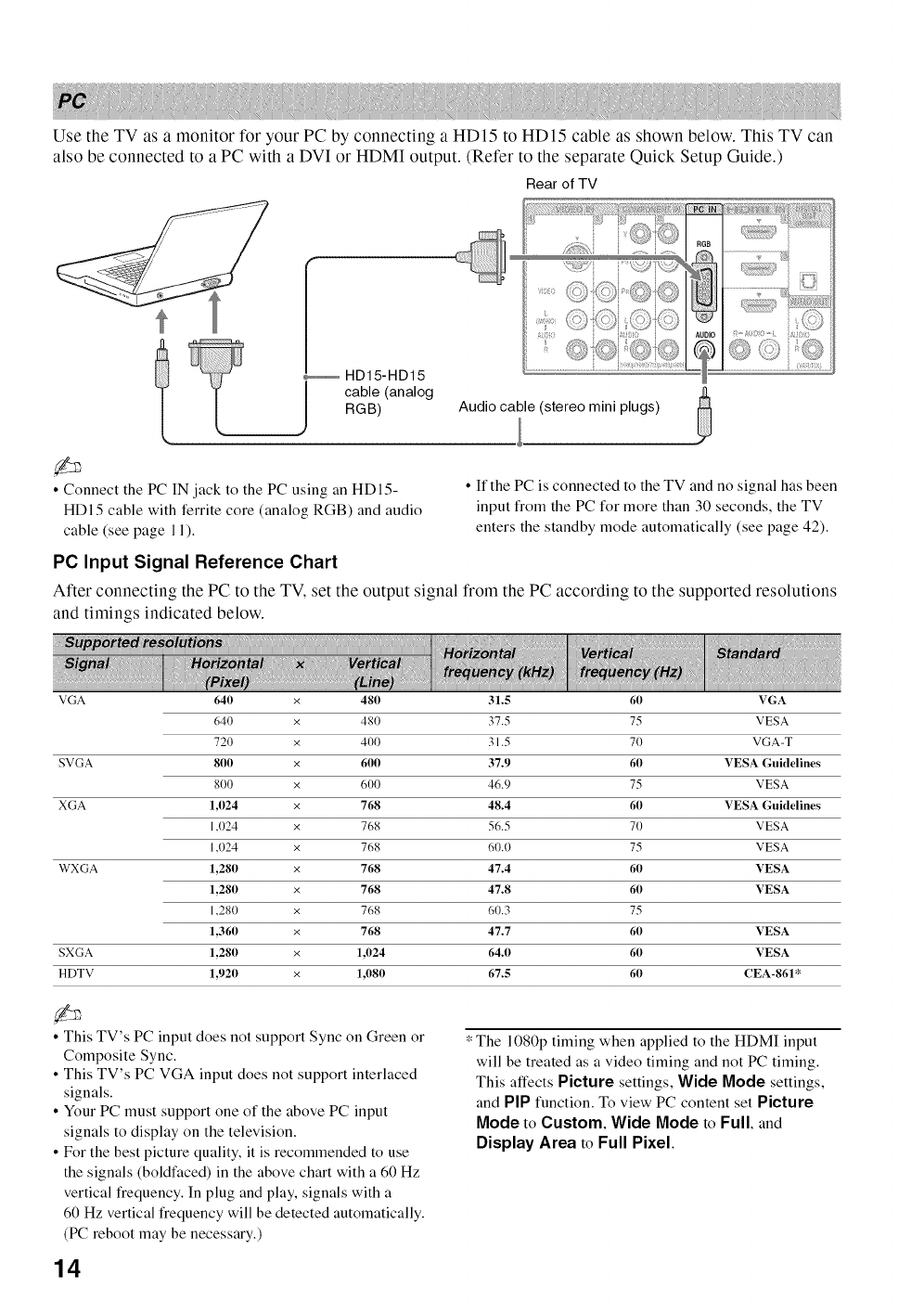
Use the TV as a monitor for your PC by connecting a HD15 to HD15 cable as shown below. This TV can
also be connected to a PC with a DVI or HDMI output. (Refer to the separate Quick Setup Guide.)
Rear of TV
_ HD15-HD15
cable (analog
RGB)
• Connect the PC IN jack to the PC using an HD15-
HD15 cable with ferrite core (analog RGB) and audio
cable (see page 11).
...............
D_
............................
ii_i
• If the PC is connected to the TV and no signal has been
input from the PC for more than 30 seconds, the TV
enters the standby mode automatically (see page 42).
PC Input Signal Reference Chart
After connecting the PC to the TV, set the output signal from the PC according to the supported resolutions
and timings indicated below.
VGA 640 x 480 31.5 60 VGA
640 x 480 37.5 75 VESA
720 x 400 31.5 70 VGA-T
SVGA 800 x 600 37.9 60 VESA Guidelines
800 x 600 46.9 75 VESA
XGA 1,024 x 768 48.4 60 VESA Guidelines
1,024 x 768 56.5 70 VESA
1,024 x 768 60.0 75 VESA
WXGA 1,280 x 768 47.4 60 VESA
1,280 x 768 47.8 60 VESA
1.280 x 768 60.3 75
1,360 x 768 47.7 60 VESA
SXGA 1,280 x 1,024 64.0 60 VESA
HDTV 1,920 x 1,080 67.5 60 CEA-861*
• This TV's PC input does not support Sync on Green or
Composite Sync.
• This TV's PC VGA input does not support interlaced
signals.
• Your PC must support one of the above PC input
signals to display on the television.
• For the best picture quality, it is recommended to use
the signals (boldfaced) in the above chart with a 60 Hz
vertical frequency. In plug and play, signals with a
60 Hz vertical frequency will be detected automatically.
(PC reboot may be necessary.)
14
* The 1080p timing when applied to the HDMI input
will be treated as a video timing and not PC timing.
This affects Picture settings, Wide Mode settings,
and PIPfunction. To view PC content set Picture
Mode to Custom, Wide Mode to Full, and
Display Area to Full Pixel.