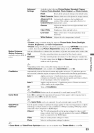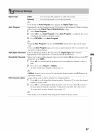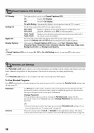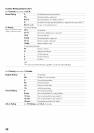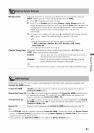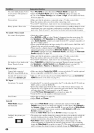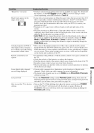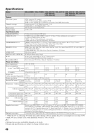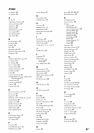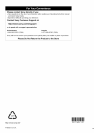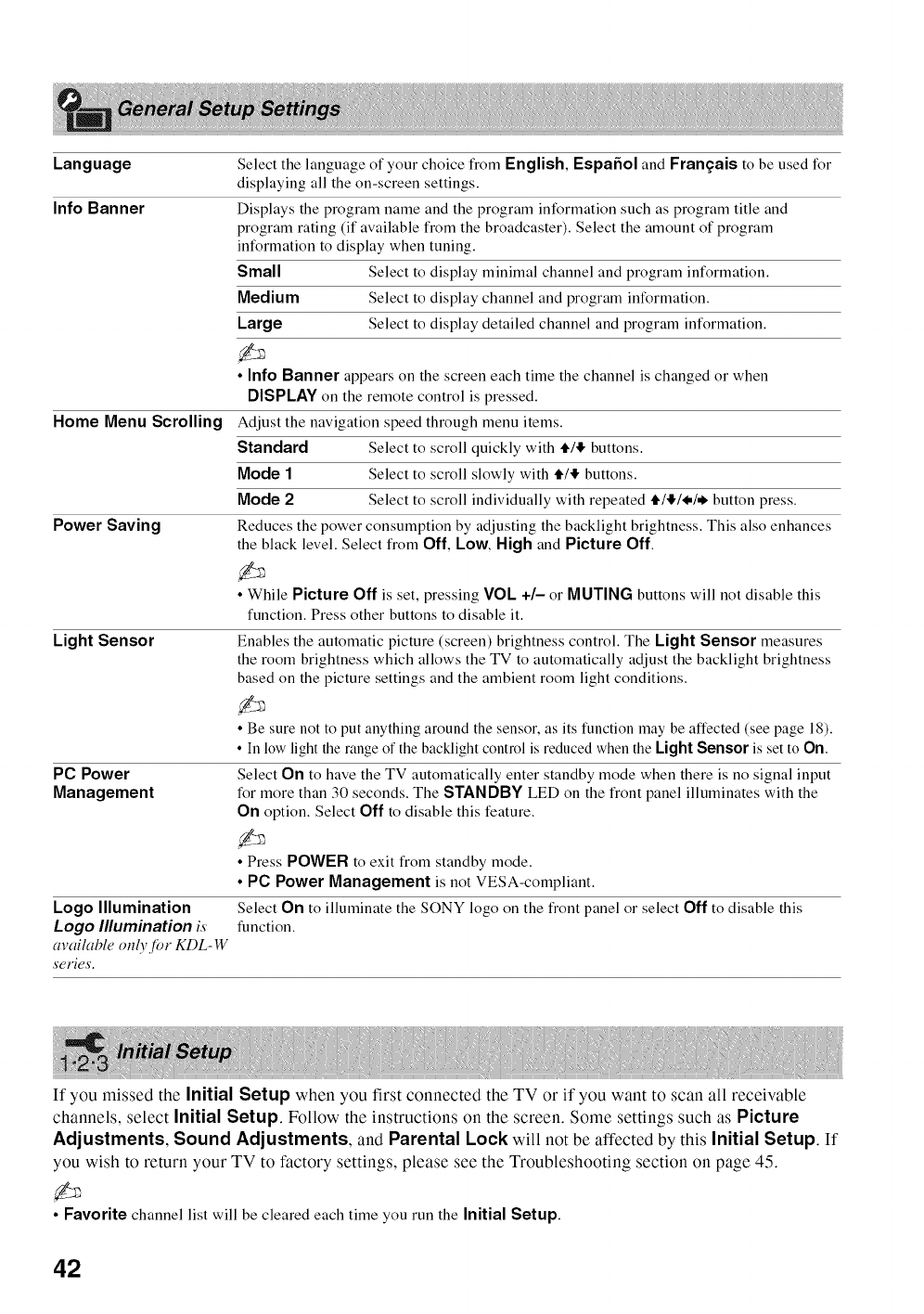
Language
Info Banner
Home Menu Scrolling
Power Saving
Select the language of your choice from English, Espafiol and Frangais to be used for
displaying all the on-screen settings.
Displays the program name and the program information such as program title and
program rating (if available from the broadcaster). Select the amount of program
information to display when tuning.
Small Select to display minimal channel and program information.
Medium Select to display channel and program information.
Large Select to display detailed channel and program information.
• Info Banner appears on the screen each time the channel is changed or when
DISPLAY on the remote control is pressed.
Adjust the navigation speed through menu items.
Standard Select to scroll quickly with i'/,!, buttons.
Mode 1 Select to scroll slowly with i/,!, buttons.
Mode 2 Select to scroll individually with repeated t/!/_l,/=li, button press.
Reduces the power consumption by adjusting the backlight brightness. This also enhances
the black level. Select from Off, Low, High and Picture Off.
• While Picture Off is set, pressing VOL +/- or MUTING buttons will not disable this
function. Press other buttons to disable it.
Light Sensor
PC Power
Management
Logo Illumination
Logo Illumination is
available only f!)r KDL- W
series.
Enables the automatic picture (screen) brightness control. The Light Sensor measures
the room brightness which allows the TV to automatically adjust the backlight brightness
based on the picture settings and the ambient room light conditions.
• Be sure not to put anything around the sensor, as its function may be affected (see page 18).
• In low light the range of the backlight control is reduced when the Light Sensor is set to On.
Select On to have the TV automatically enter standby mode when there is no signal input
for more than 30 seconds. The STANDBY LED on the front panel illuminates with the
On option. Select Off to disable this feature.
• Press POWER to exit from standby mode.
• PC Power Management isnot VESA-compliant.
Select On to illuminate the SONY logo on the front panel or select Off to disable this
function.
If you missed the Initial Setup when you first connected the TV or if you want to scan all receivable
channels, select Initial Setup. Follow the instructions on the screen. Some settings such as Picture
Adjustments, Sound Adjustments, and Parental Lock will not be affected by this Initial Setup. If
you wish to return your TV to factory settings, please see the Troubleshooting section on page 45.
• Favorite channel list will be cleared each time you run the Initial Setup.
42