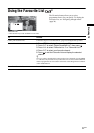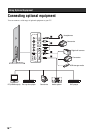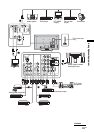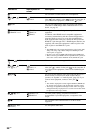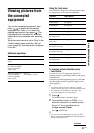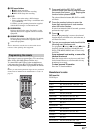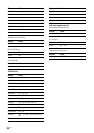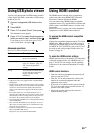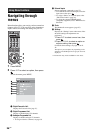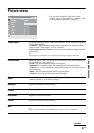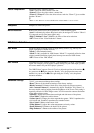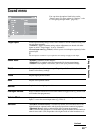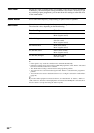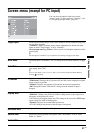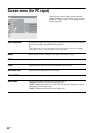25
GB
Using Optional Equipment
Using USB photo viewer
You can view photographs (in JPEG format) stored in
a Sony digital still camera, camcorder or USB storage
media on your TV.
1 Connect a supported USB device to the
TV.
2 Press MENU.
3 Press F/f to select “Photo”, then press .
The thumbnail screen appears.
4 Press F/f/G/g to select the photograph or
folder you want to view, and then press .
If you want to view a slide show, press G/f to
select “Slide Show”, then press .
Advanced operations
Press G/f to select an option, then press .
~
• USB photo viewer only supports DCF-compliant JPEG
photographs.
• Set the camera’s USB connection mode to Auto or “Mass
Storage” mode when you are connecting Sony digital still
camera. For more information about USB connection
mode, see the instructions supplied with the device that
you use.
• Do not turn off the TV or connected USB device, or
disconnect the USB cable or remove the recording media
while the data on the recording media is being accessed.
The data on the recording media may be damaged.
• Using unsupported USB device is not guaranteed and may
cause malfunctions.
• Sony cannot be held liable for any damage to or loss of
data on the recording media due to a malfunction of any
connected devices or the TV.
• Check the website below for the up to date information
about compatible USB devices.
http://www.sony-asia.com/bravia/flash.html
Using HDMI control
The HDMI control function allows equipment to
control each other using HDMI CEC (Consumer
Electronics Control) specified by HDMI.
You can connect Sony HDMI control compatible
equipment such as TVs, hard disk DVD recorders and
audio systems (with HDMI cables) to let them work
integratedly.
Be sure to correctly connect and set the compatible
equipment to use the HDMI control function.
To connect the HDMI control compatible
equipment
Connect the compatible equipment and the TV with an
HDMI cable. When connecting an audio system, in
addition to the HDMI cable, be sure to also connect
the DIGITAL OUT (OPTICAL) jack of the TV and
the audio system using an optical audio cable. For
details, see page 18.
To make the HDMI control settings
HDMI control must be set on both the TV side and the
connected equipment side. See “HDMI Set-up” on
page 37 for the TV side settings. See the operating
instructions of the connected equipment for setting
details.
HDMI control functions
• Turns the connected equipment automatically off
when you turn the TV off.
• Turns the TV on and automatically switches the
input to the connected equipment when the
equipment starts to play.
• If you turn on a connected audio system while the
TV is on, the sound output switches from the TV
speaker to the audio system.
• Adjusts the volume and mutes the sound of a
connected audio system.
Options Description
Device Selection Select the device if multiple
devices are connected.
Picture Settings You can make “Backlight”
(page 27), “Picture” (page 27)
and “Colour Temperature”
settings.
Set-up You can make advanced settings
for the slide show and set the
display sequence for the
thumbnails.