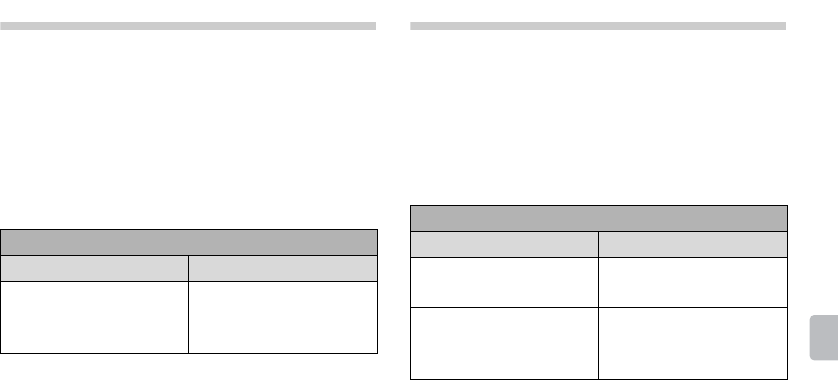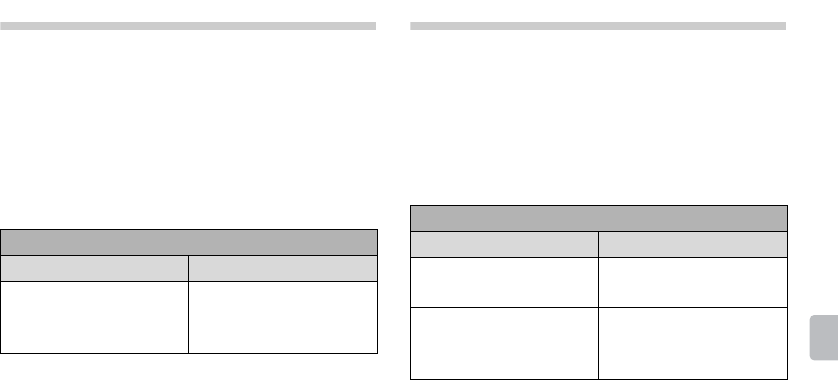
23
Using Features
Using Features
Using PIP Feature
PIP (picture in picture) displays a picture
from a connected PC in full screen, and a
TV program or other external input (see
below “To Enter PIP” table) in an inset
window. (Closed Captions (CC) is not
available with PIP mode.)
To Enter PIP
1 Press OPTIONS while a PC is
connected to the TV.
2 Select PIP from the OPTIONS menu.
3 The sub window will appear.
Using PAP Feature
PAP (picture and picture) displays two
pictures (left and right) on the screen
simultaneously (e.g. external input and TV
program). For details on external
equipment, see page 12.
To Enter PAP
1 Press OPTIONS and then select P&P.
2 Press B/b to select active picture.
PIP Supported Inputs
In main window In sub window
HDMI IN (PC timing) TV channel (CABLE/
ANTENNA), VIDEO
IN, COMPONENT IN
PAP Supported Inputs
In main window In sub window
Component TV channel (CABLE/
ANTENNA), VIDEO IN
HDMI IN (except PC
timing)
TV channel (CABLE/
ANTENNA), VIDEO
IN, COMPONENT IN