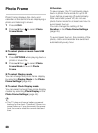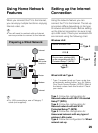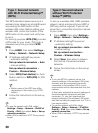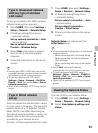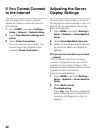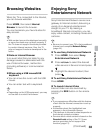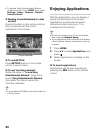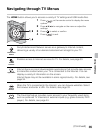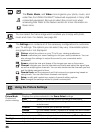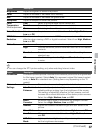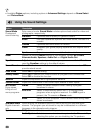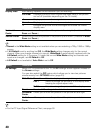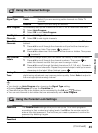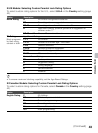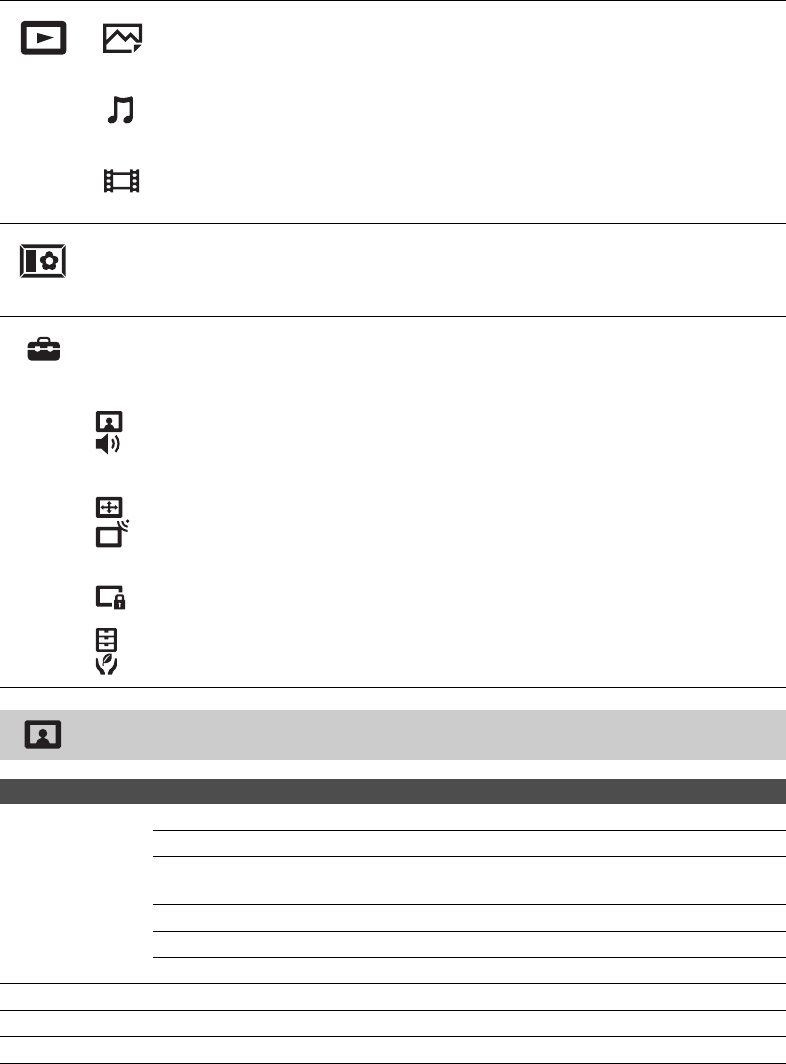
36
Using the Picture Settings
The Photo, Music, and Video icons organize your photo, music, and
video files from DLNA Certified™ networked equipment or Sony USB
connected equipment. Be sure to select the correct icon when
accessing files. Refer to the feature section for more information on
these icons.
You can select the frame image which enables you to enjoy with photo,
music and clock. For details, see page 28.
The Settings icon contains all of the necessary configurations to customize
your TV settings. The options you can select may vary. Unavailable options
are grayed out or not displayed.
Picture: adjust the picture on your TV to fit your viewing preference.
Sound: customize your sound settings to suit your audio preference. You can
also change the settings to output the sound to your connected audio
equipment.
Screen: adjust the size and shape of the images you see on the screen.
Channel: navigate your favorite channels and inputs and select the signal type,
as well as autoprogram channels. You can also customize the channels you see
and the labels assigned to them.
Parental Lock: set the password and limit access to programming based on
rating levels. You can also block channels and inputs.
Setup: modify and customize a variety of general setting options.
Eco: changes the settings related to power consumption.
Option Description
Picture Mode
Customized
picture viewing
Displays the options selected in the Scene Select settings.
Vivid Select for enhanced picture contrast and sharpness.
Standard Select for standard picture settings. Recommended for home
entertainment.
Custom Select to store your preferred settings.
Cinema For film-based content. Suitable in a theater-like environment.
Graphics Optimizes picture quality for viewing graphics.
Reset Resets the current Picture settings to their defaults, except Picture Mode.
Backlight Adjust to brighten or darken the backlight.
Picture Adjust to increase or decrease picture contrast.
Media
Photo
Video
Music
Photo Frame
Mode
Settings