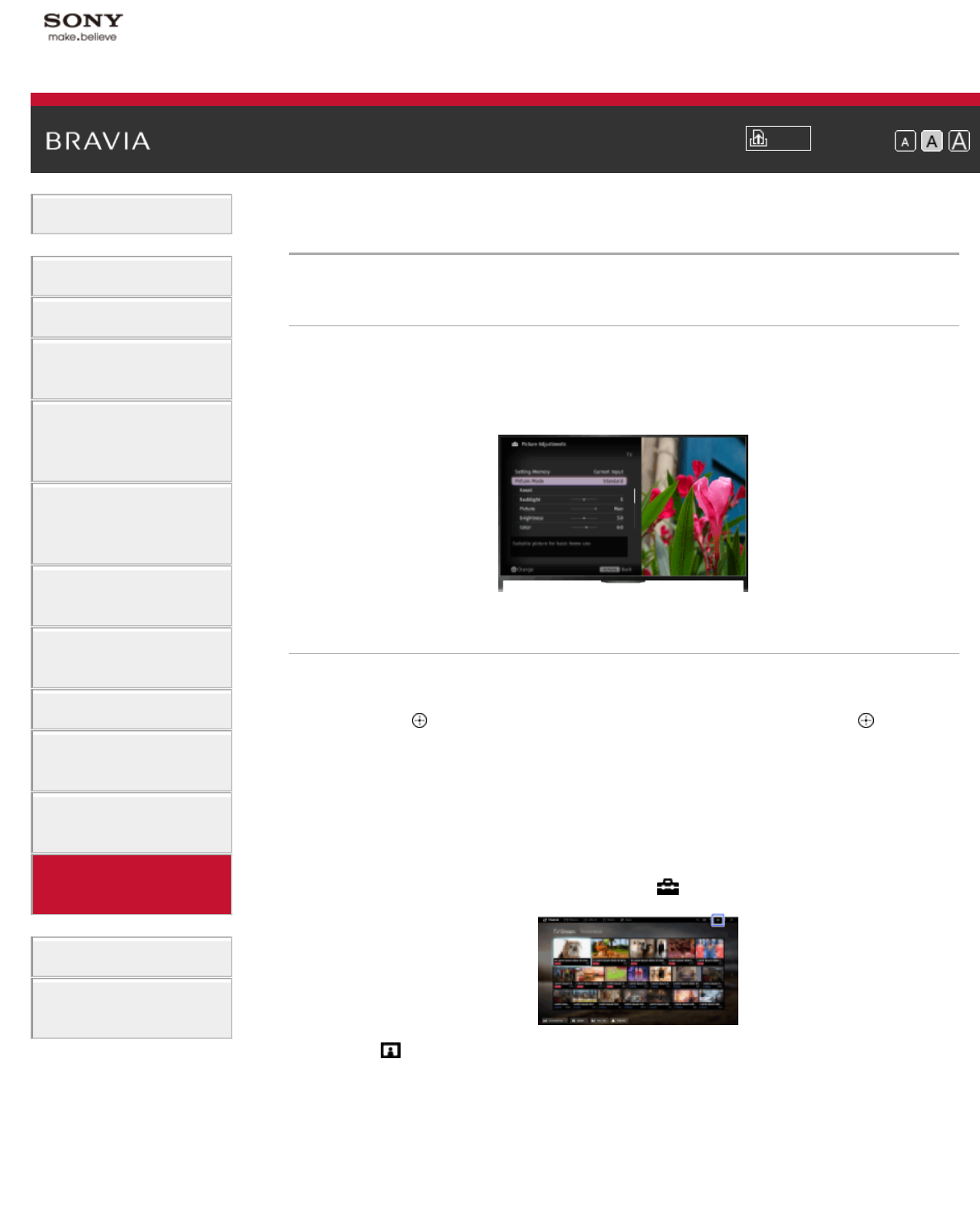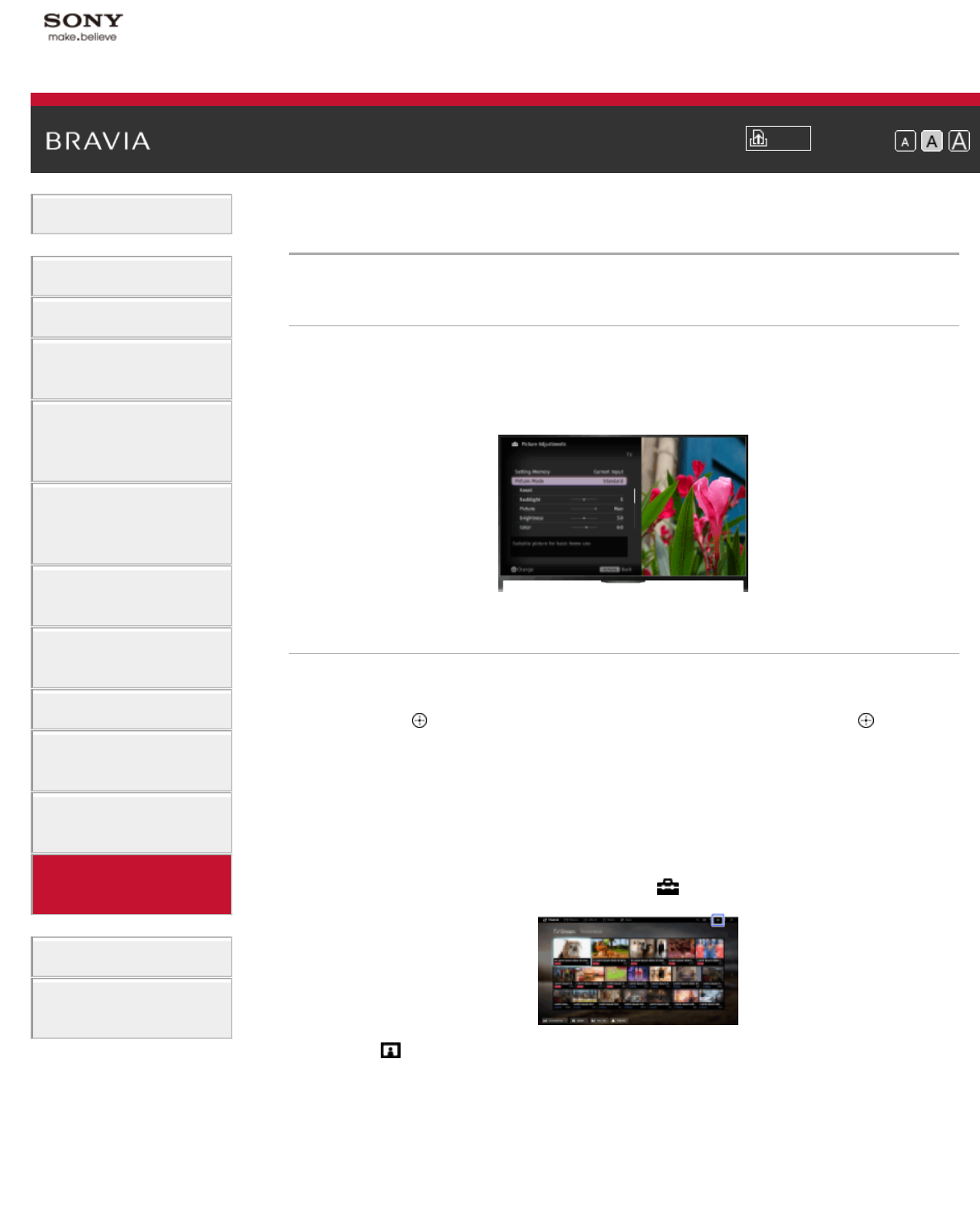
i-Manual
Print
Font Size
Basic Operations
Parts Description
Watching TV
Enjoying
Movies/Music/Photos
Using Internet
Services and
Applications
Watching TV with
Friends Far and
Near
Using Other
Devices
Using BRAVIA
Sync Devices
Useful Functions
Connecting to the
Internet
Using Home
Network
Configuring
Various Settings
Troubleshooting
How to Use
Bookmarks
Top Page > Configuring Various Settings > Selecting picture mode
Selecting picture mode
Overview
You can select the picture mode according to your preference. The
[Picture Mode] setting works in accordance with the [Scene Select]
setting.
Steps
1.
Set [Scene Select].
Press the
button to jump to the title list. Then, press the button
again to go to “Selecting a picture and sound setting suitable for the
content” for details.
(When using the Touchpad Remote Control, press the touchpad.
Then, press the touchpad again to go to “Selecting a picture and
sound setting suitable for the content” for details.)
2. Press the HOME button, then select [Settings].
3. Select [Picture & Display] → [Picture Adjustments] → [Picture
Mode] → the desired option.
See the following page(s) for available options. Note that the options
change depending on the [Scene Select] setting. (e.g. If [Scene
Select] is set to [General], the options in [Picture Mode] will be
[Vivid], [Standard] and [Custom].)