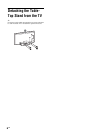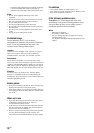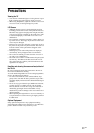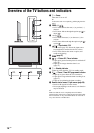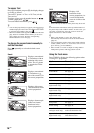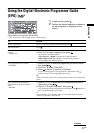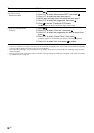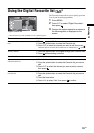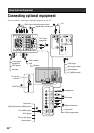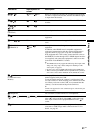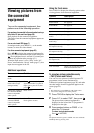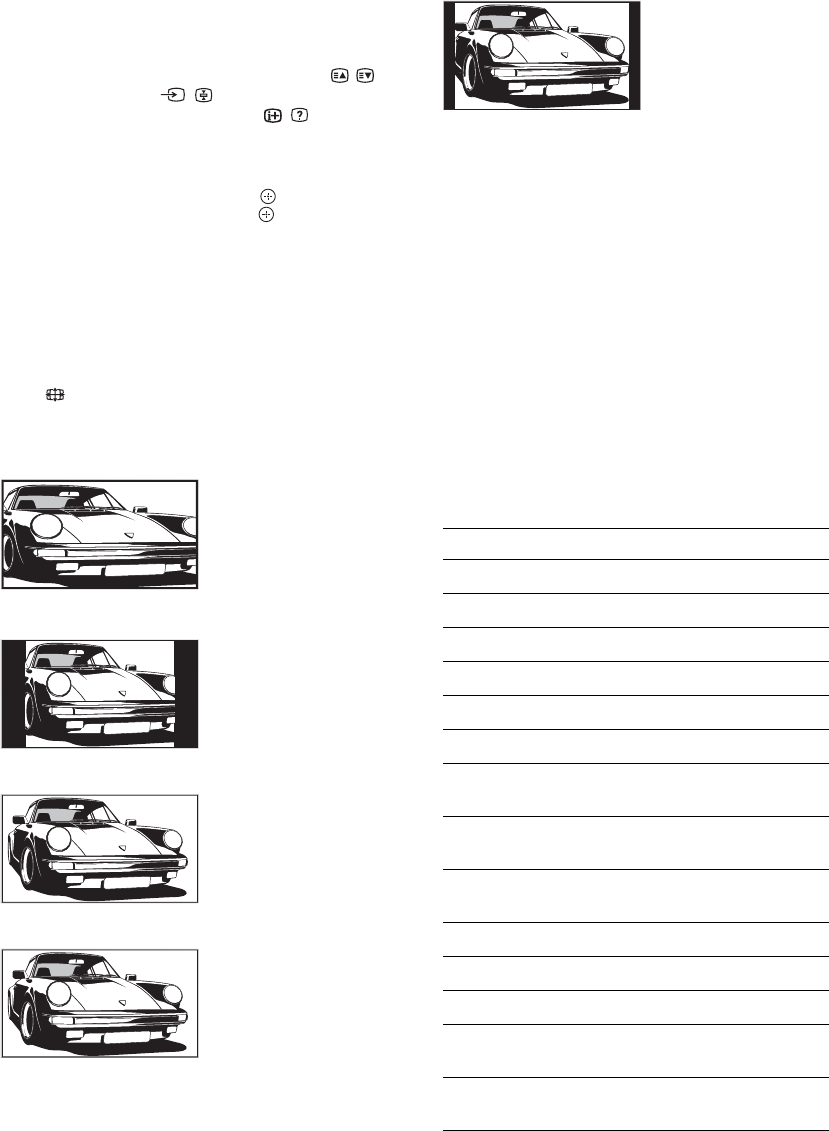
16
GB
To access Text
Press /. Each time you press /, the display changes
cyclically as follows:
Text and TV picture t Text t No Text (exit the
Text service)
To select a page, press the number buttons or / .
To hold a page, press / .
To reveal hidden information, press / .
z
• You can also jump directly to a page by selecting the page
number displayed on the screen. Press and
F/f/G/g
to select the page number, then press .
• When four coloured items appear at the bottom of the Text
page, Fastext is available. Fastext allows you to access
pages quickly and easily. Press the corresponding
coloured button to access the page.
To change the screen format manually to
suit the broadcast
Press repeatedly to select the desired screen
format.
* Parts of the top and bottom of the picture may be cut off.
~
Some characters and/or letters at the top and the bottom of
the picture may not be visible in “Smart”. In such a case, you
can select “Vertical Size” using the “Screen” menu and
adjust vertical size to make it visible.
z
• When “Auto Format” is set to “On”, the TV will
automatically select the best mode to suit the broadcast
(page 32).
• You can adjust the position of the picture when selecting
“Smart” (50Hz), “Zoom” or “14:9”. Press
F/f to move
up or down (e.g. to read subtitles).
• Select “Smart” or “Zoom” to adjust for 720p, 1080i or
1080p source pictures with edge portions cut off.
Using the Tools menu
Press TOOLS to display the following options when
viewing a TV programme.
Smart*
Displays conventional
4:3 broadcasts with an
imitation wide screen
effect. The 4:3 picture
is stretched to fill the
screen.
4:3
Displays conventional
4:3 broadcasts (e.g.
non-wide screen TV) in
the correct proportions.
Wide
Displays wide screen
(16:9) broadcasts in the
correct proportions.
Zoom*
Displays cinemascopic
(letter box format)
broadcasts in the
correct proportions.
14:9*
Displays 14:9
broadcasts in the
correct proportions. As
a result, black border
areas are visible on the
screen.
Options Description
Close Closes the Tools menu.
Picture Mode See page 28.
Sound Mode See page 30.
Motion Enhancer See page 34.
Speaker See page 36.
PAP See page 22.
Audio Language (in
digital mode only)
See page 44.
Subtitle Setting (in
digital mode only)
See page 43.
Digital Favourites (in
digital mode only)
See page 19.
i Volume See page 36.
Sleep Timer See page 37.
Power Saving See page 38.
Auto Clock Set (in
analogue mode only)
Allows you to switch to digital
mode and obtain the time.
System Information (in
digital mode only)
Displays the system
information screen.